134 chapter 9 – Canon Pixma MP530 User Manual
Page 136
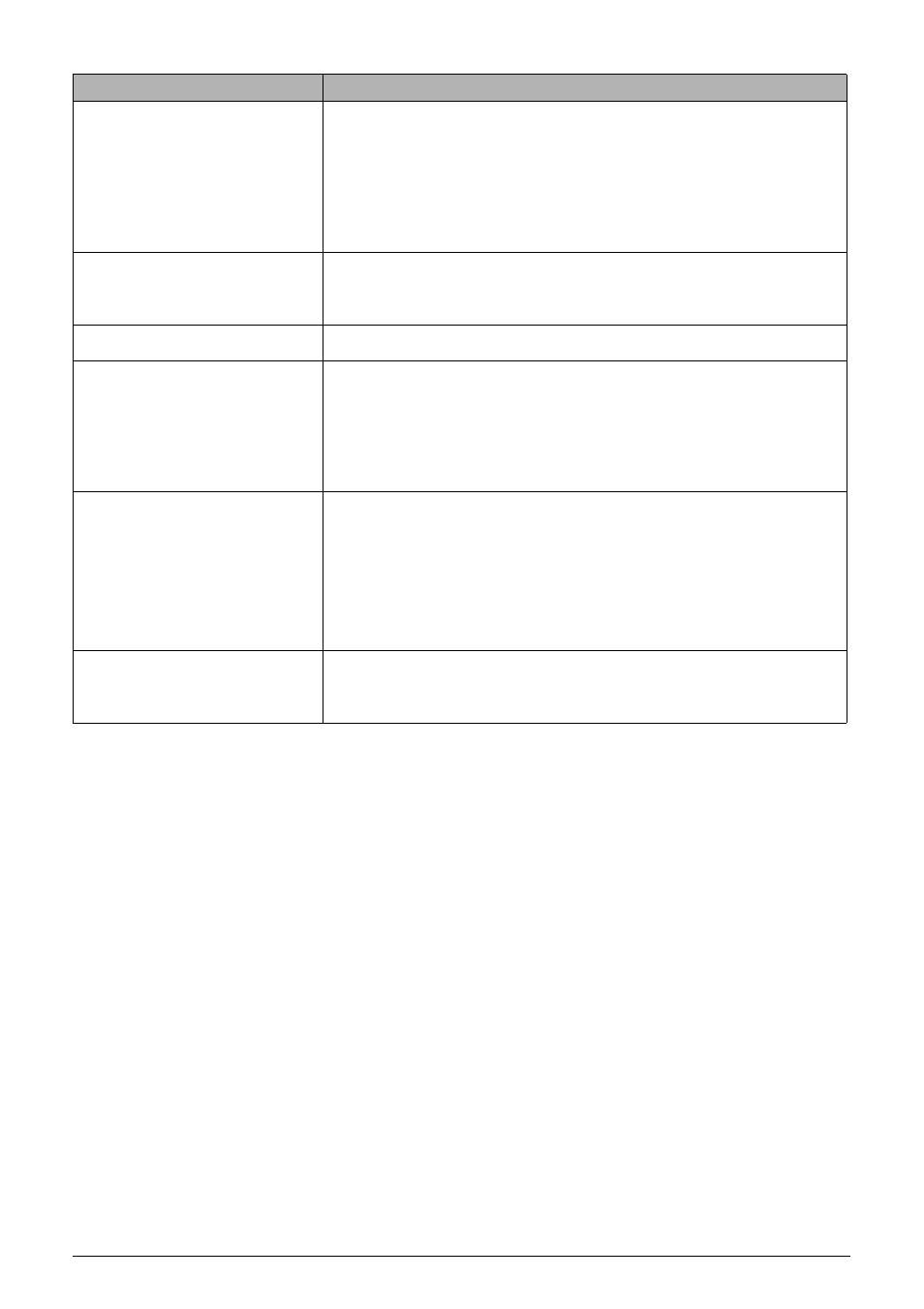
134
Chapter 9
Troubleshooting
No paper/Paper Error
z
Load paper in either the Auto Sheet Feeder or Cassette which you have
selected with the [Feed Switch] on the machine, and select "Continue"*
in the display on your camera.
z
The camera does not support the page size that is selected on this
machine. Check the print settings and select the page size that is
supported by the camera.
z
Open the Paper Output Tray to resume printing. Close the Inner Cover if
it is open. Select "Stop" in the display on your camera to stop printing.
Paper jam
Select "Stop" in the display on your camera to stop printing.
Remove the jammed paper, load new paper, and press the [OK] on the
machine and retry printing.
Printer cover open
Close the Scanning Unit (Printer Cover) on the machine.
No print head
The Print Head is defective or not installed.
Install a Print Head according to the Easy Setup Instructions.
If the Print Head has already been installed, remove the Print Head and
reinstall it.
If the error still remains, the Print Head may be defective. Contact the
Canon Customer Care Center.
Waste tank (ink absorber) full
This error message indicates that the waste ink absorber is nearly full.
The machine has a built-in waste ink absorber to hold the ink used during
Print Head cleaning, for example. You can continue printing by selecting
"Continue"* on the display on your camera.
However, because printing is disabled once the waste ink absorber
becomes completely full and until the waste ink absorber is replaced, you
are recommended to contact the Canon Customer Care Center as early as
possible. You will need to replace a particular part of the machine.
Low ink level
Slow flashing (about three seconds in red) of an ink lamp indicates that ink
in this tank is low. Prepare a new ink tank.
Select "Continue"* in the display on your camera to resume printing.
Error Message On Camera
Action
