56 chapter 3, About the settings explained below, About image data format for printing – Canon Pixma MP530 User Manual
Page 58: About “paper size” and “paper type
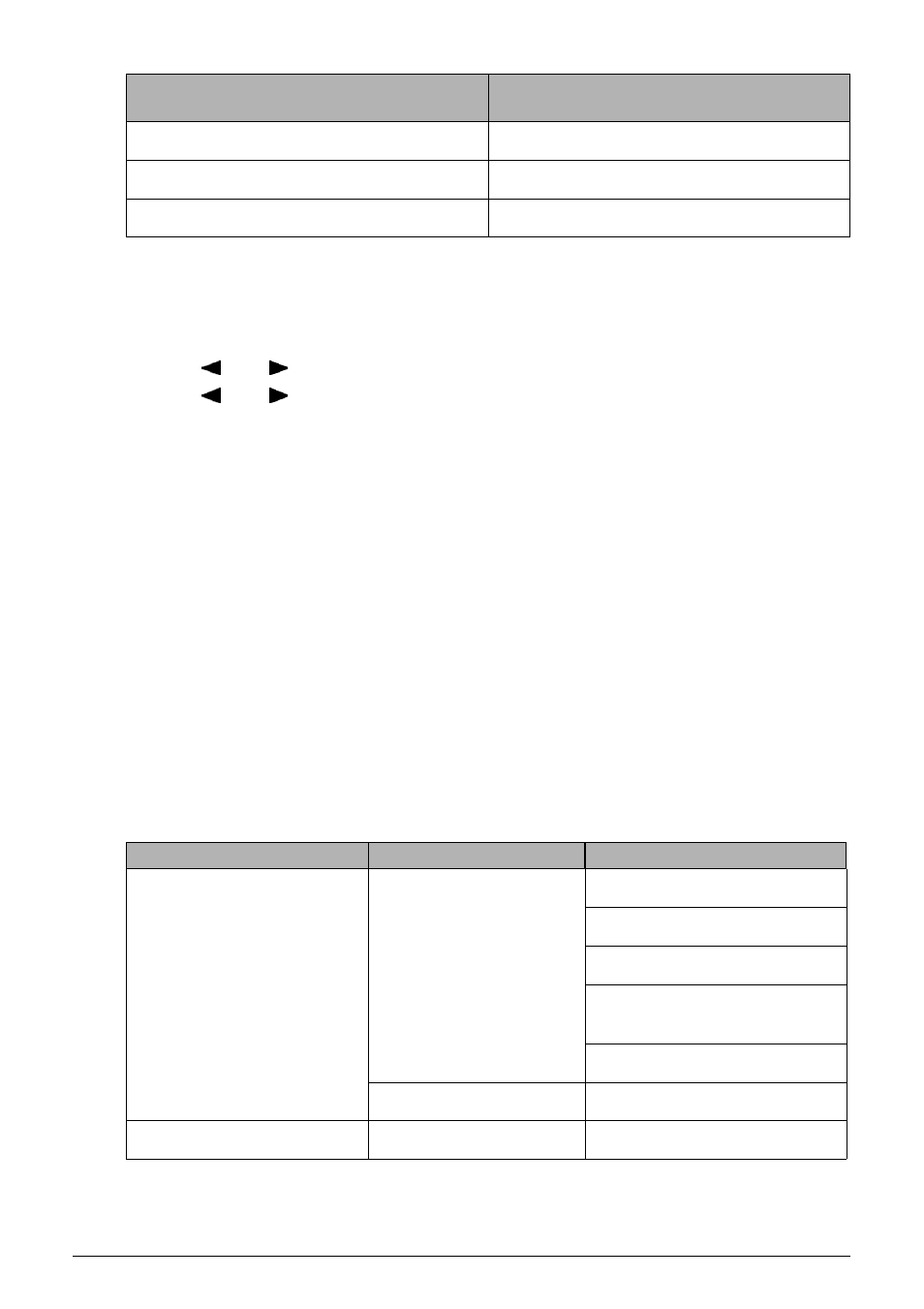
56
Chapter 3
Printing Photographs Directly from a Compliant Device
You can select the page size, media type, borderless printing, and optimize on the printer
when printing from a PictBridge compliant device.
(1) Turn on the machine.
(2) Press [Menu] to select
(3) Use [ ] and [ ] to select
(4) Use [ ] and [ ] to specify the necessary items, then press [OK].
About the Settings Explained Below
The settings explained on the following pages cannot be made on some PictBridge compliant
devices. If any setting cannot be made, the default setting explained above is used.
* Names of settings that are displayed on Canon PictBridge compliant device are used in the
description given below. Different names may be displayed on your device depending on the
brand or model.
About Image Data Format for Printing
This machine accepts images* taken with a camera compatible with the Design rule for Camera
File System and PNG files.
* Exif 2.21 compliant
About “Paper size” and “Paper type”
When the “Default” (selections based on the machine setting) is selected, the machine operates
based on the
The following sizes and types of paper can be loaded in the machine by selecting options from
“Paper size” and “Paper type”.
Paper type: Default
MEDIA TYPE
Layout: Default
BORDERLESS PRINT
Image Optimize: Default
IMAGE ENHANCEMENT
“Paper size” setting
“Paper type” setting
Paper loaded in machine
4" x 6" / 10 x 15 cm
Photo
Photo Paper Plus Glossy
Photo Paper Plus Semi-gloss
Glossy Photo Paper
Glossy Photo Paper "Everyday
Use"
Photo Stickers
*1
Fast Photo
Photo Paper Pro
5" x 7" / 13 x 18 cm
*2
Photo
Photo Paper Plus Glossy
PictBridge compliant device setting items PictBridge setting items (PICTBRIDGE
SET) on the machine
