Paper jams, Chapter 9 127 – Canon Pixma MP530 User Manual
Page 129
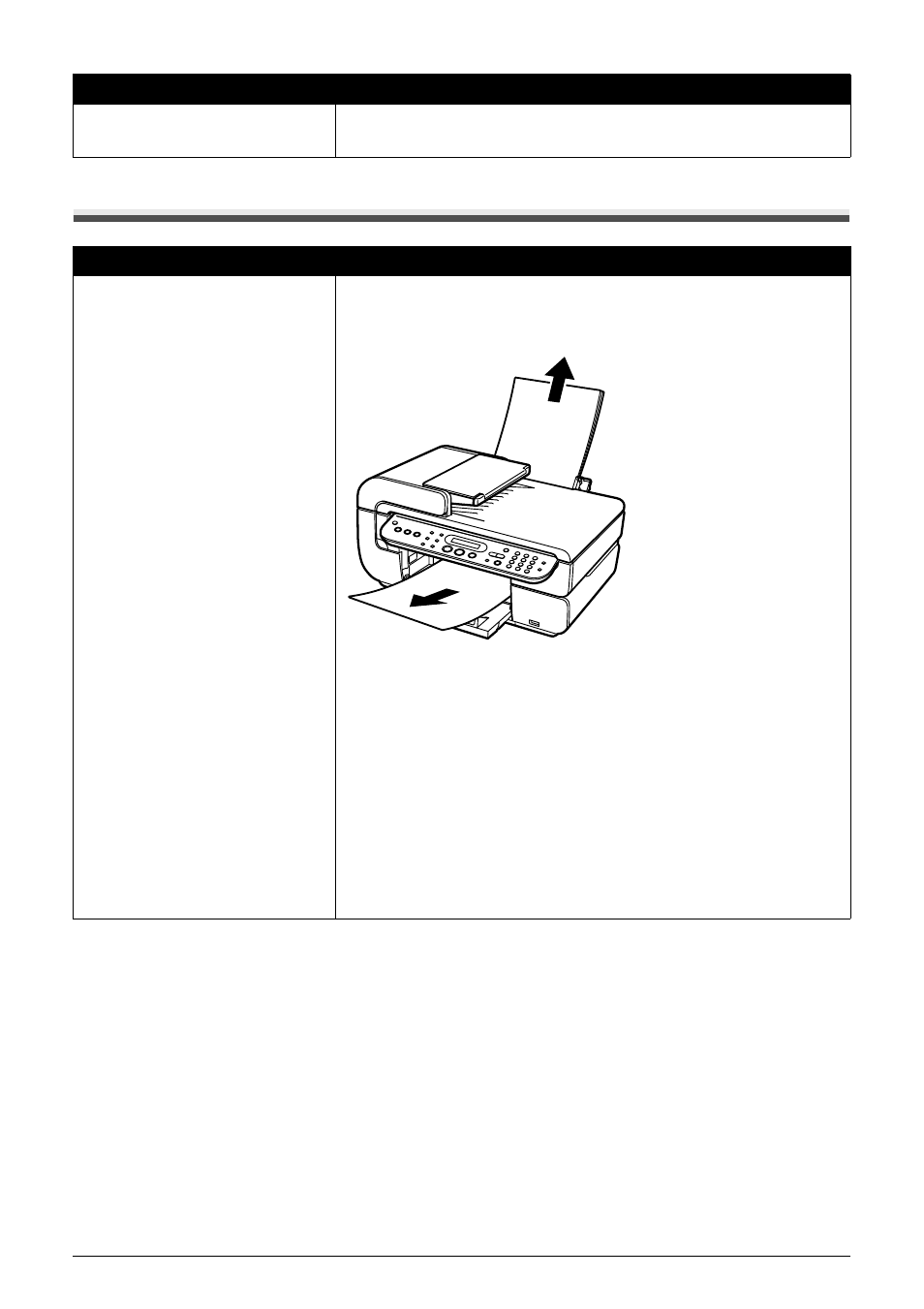
Chapter 9
127
Troubleshooting
Paper Jams
The media type is not selected
correctly on the Operation Panel.
Ensure that the media type selected on the operation panel matches that
of the paper loaded.
Cause
Action
Paper jams in the Paper Output Slot/
Auto Sheet Feeder.
Remove the paper according to the following procedure.
1. Slowly pull the paper out, either from the Auto Sheet Feeder or from the
Paper Output Slot, whichever is easier.
z
If the paper tears and a piece remains inside the machine, open the
Scanning Unit (Printer Cover) and remove it. Be careful not to touch the
components inside the machine at this time.
After removing all paper, close the Scanning Unit (Printer Cover), turn
the machine off and turn it back on.
z
If you cannot pull the paper out, turn the machine off and turn it back
on. The paper will be ejected automatically.
2. Reload the paper into the machine and press [OK].
z
If you have turned off and on the machine in step 1, you will need to
retry printing, because this operation cancels any print jobs in
progress.
If you cannot remove the paper or the paper tears inside the machine, or if
the paper jam error continues after removing the paper, contact the Canon
Customer Care Center.
Cause
Action
