Canon Pixma MP530 User Manual
Page 26
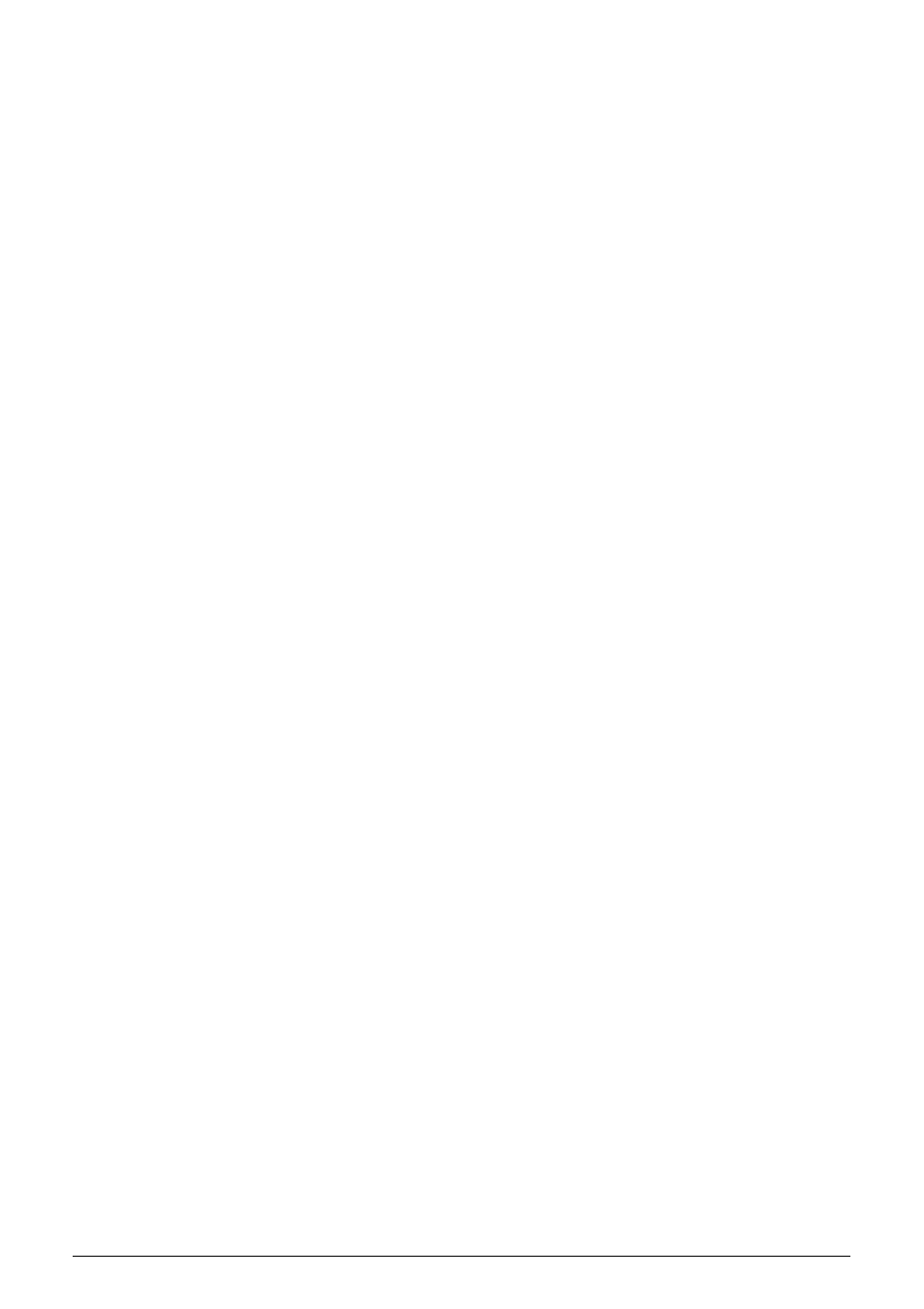
24
Chapter 1
Before Printing
z
Envelopes with an embossed or treated surface
z
Any type of paper with holes
z
Handling Paper
z
Hold the paper as closely as possible to its edges and try not to touch the print surface. Print
quality will deteriorate if the print surface is damaged or becomes dirty.
z
Do not touch the print surface until the ink has dried. If prints get wet, do not touch the printed
side until they dry.
z
Paper may curl or the print surface may become smudged if you use a large amount of ink for
printing. In this case, select
See
“If printing surface abrasion is not resolved even after taking the actions above:” on
. Do not print photos or documents that contain graphics on paper that curls easily.
Remove this kind of paper for printing text-only documents.
z
If the paper is curled, uncurl it before printing. To uncurl the paper, see
z
Put unused paper back into the package, and store them out of direct sunlight in a place
where the temperature and humidity are low. Keep them on a level surface to avoid curling
and wrinkling.
z
If the printed area is traced with a highlight pen or paint-stick or stained with water or sweat,
ink may blur depending on the paper.
z
Photo Paper Pro Guidelines
z
Do not touch the print surface until the ink is dry (approx. 30 minutes). Colors in dark images
may appear indistinct at first, but will become clearer after approx. 30 minutes.
z
Images may become smudged if you place them in an album before the ink is completely dry.
It is recommended that you allow the ink to dry for 24 hours.
z
Do not attempt to dry the ink with a hair dryer or by exposing printouts to direct sunlight.
z
Do not store or display printouts in hot, damp, or humid conditions. Never expose them to
heat or direct sunlight.
z
Store printouts in photo albums, photo frames, or presentation binders to protect them from
direct exposure to air or sunlight.
z
Do not mount printouts in an adhesive-type album as you may not be able to remove them.
z
Be aware that some types of clear plastic folders and albums may cause the edges of the
paper to turn yellow.
About the Auto Sheet Feeder and Cassette
You can load paper in both the Auto Sheet Feeder and Cassette.
Loading paper in the Auto Sheet Feeder is easy, and is convenient if you frequently switch to
and print on various sizes or types of paper.
Loading paper in the Cassette allows you to print without reloading paper for each job. This is
convenient for loading a certain type of paper, such as plain paper, you regularly print onto.
Loading paper in both the Auto Sheet Feeder and Cassette makes the following paper feed
methods available:
Some types of paper cannot be used on the Cassette. See
“Recommended Paper and
Requirements” on page 22
.
