Step 1, Step 2, Step 3 – Canon Pixma MP530 User Manual
Page 74: Step 4, Step 5, Step 6
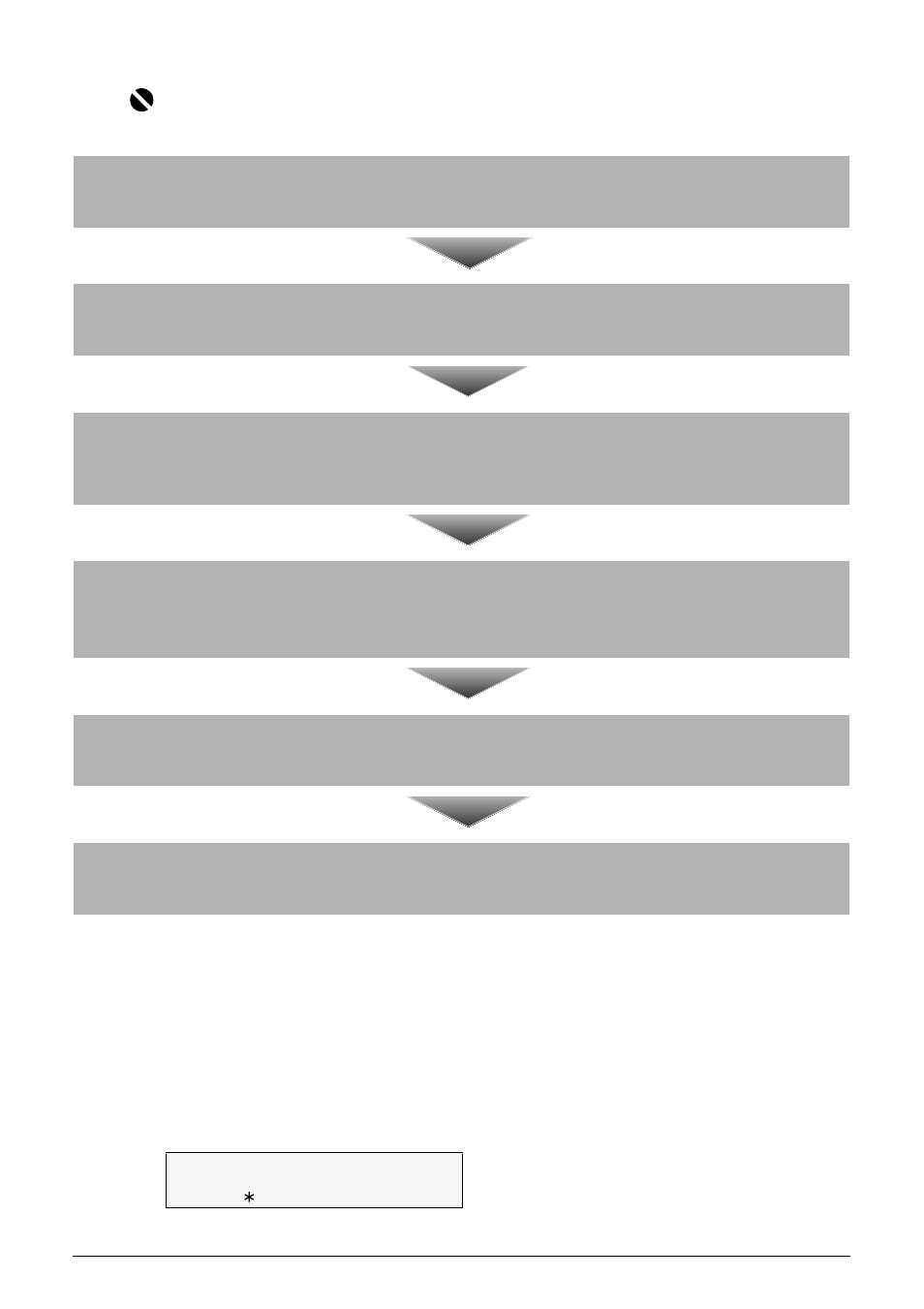
72
Chapter 4
Faxing
Before Sending Faxes
The machine enables you to adjust the resolution and scan contrast to suit the type of document.
z
Adjusting the Image Quality (Fax Resolution)
You can adjust the image quality (fax resolution) of the document you send. The higher the
image quality, the better the output quality at the other end, but the slower the transmission
speed. Adjust the image quality according to the type of document you are sending.
1
Press [FAX], then press [Image Quality].
Important
Color sending is available only when the recipient’s fax machine supports color faxing.
Step 1
Load the document or photograph you want to send on the Platen Glass or in the ADF.
Step 2
Adjust the fax resolution and scan contrast (See
“Before Sending Faxes” on page 72
).
Step 3
Dial the recipient's number using the numeric buttons or coded speed dialing
(See
“How to Use Coded Speed Dialing” on page 75
).
Step 4
When using the Platen Glass : Press [Color] or [Black], and proceed to step 5.
When using the ADF : Press [Color] or [Black] to start sending, and omit steps 5 and 6.
Step 5
For a multipage document, load the next page and press [Color] or [Black].
Step 6
Press [OK] to start sending.
FAX RESOLUTION
W
STANDARD
X
