Canon Pixma MP530 User Manual
Page 76
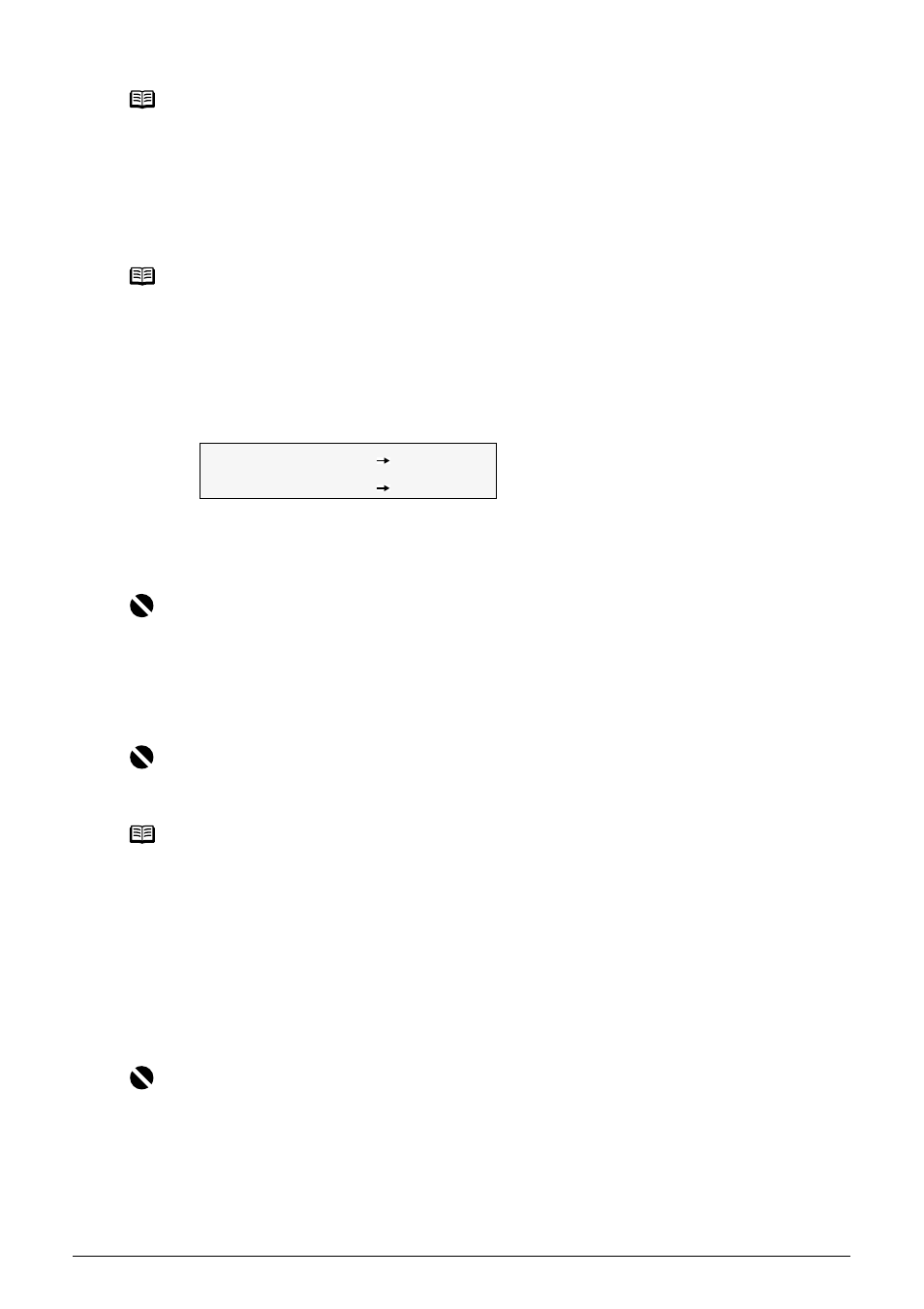
74
Chapter 4
Faxing
4
Dial the recipient’s number (DESTINATION NUMBER) using the numeric buttons
or coded speed dialing.
5
Press [Color] for color sending, or [Black] for black & white sending.
z
When the document was loaded on the Platen Glass:
(1) When the following message is displayed, load the next page on the Platen Glass.
If you have only one sheet of document to scan, press [OK].
(2) Press [Color] to send in color, or [Black] to send in black and white.
Press the same button you pressed in step 5.
z
When the document was loaded in the ADF:
The machine starts sending automatically after the document is scanned in.
z
Sending from Your Machine (Manual Sending)
Use manual sending when you want to talk to the recipient before sending a document, or if the
recipient does not have a fax machine that can receive automatically.
Note
z
To select the image quality (fax resolution), see
“Adjusting the Image Quality (Fax
z
To select the scan contrast, see
“Adjusting the Scan Contrast” on page 73
.
Note
For details on how to use coded speed dialing, see
“How to Use Coded Speed Dialing” on
page 75
.
Important
If you do not press the same button you pressed in step 5, the machine does not start
scanning.
Important
Color sending is available only when the recipient’s fax machine supports color faxing.
Note
z
To cancel sending before sending a fax, press [Stop/Reset].
z
To cancel memory sending while sending a fax, follow any instructions on the LCD after
pressing [Stop/Reset].
z
If the document remains in the ADF after pressing [Stop/Reset] during sending a fax, press
[OK]. The remaining document is automatically fed out.
Important
z
If you select
manual sending is not available. You need to execute the memory sending.
For details on memory sending, see
“Sending from Your Machine (Memory Sending)” on
.
z
With manual sending, you cannot use the Platen Glass to send documents.
z
You will need to connect a telephone to your machine if you want to talk to the recipient
before sending a document.
SCAN NEXT
[START]
TRANSMIT
[OK]
