Canon Pixma MP530 User Manual
Page 45
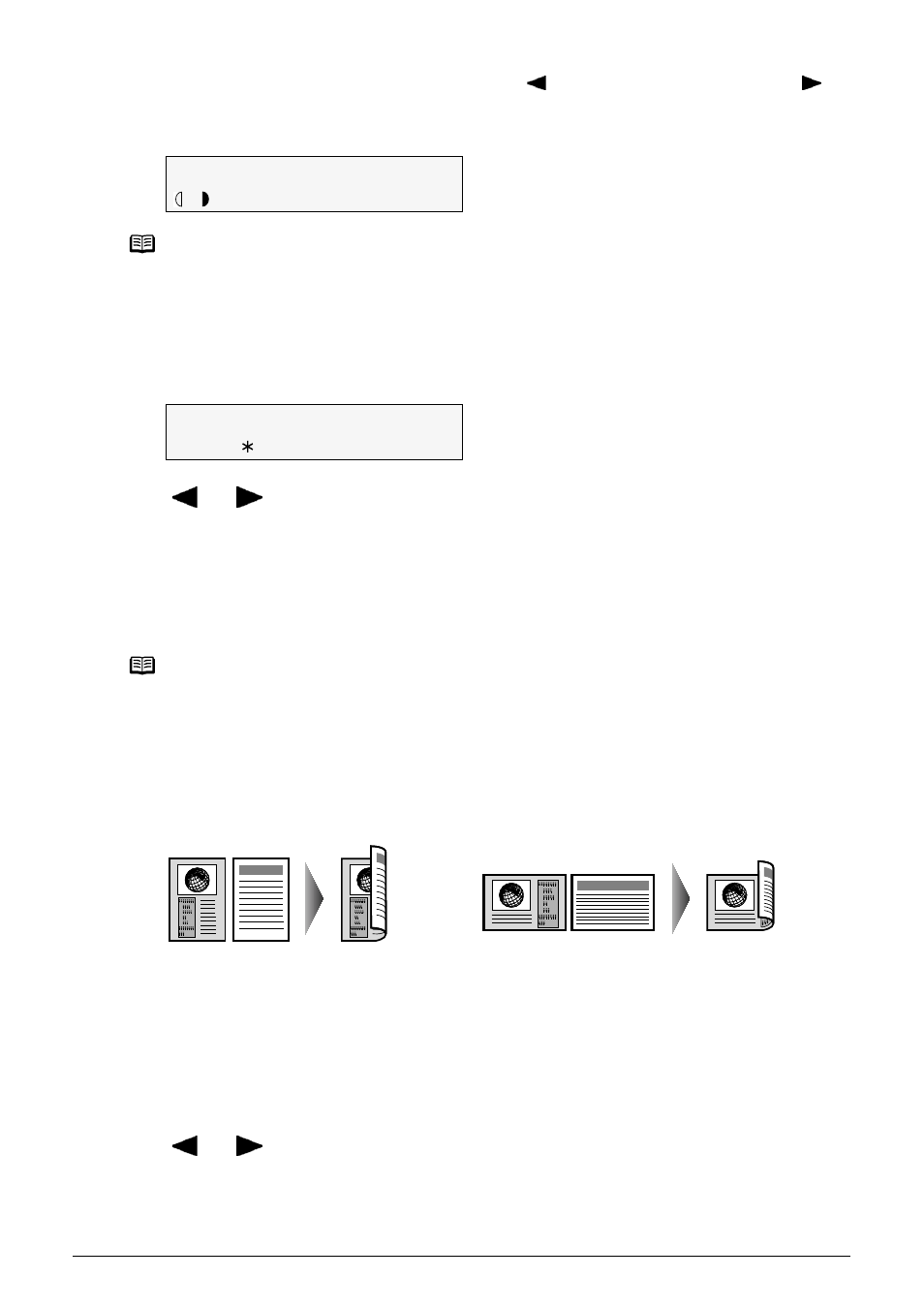
Chapter 2
43
Copying
z
If you select
increase the density, then press [OK].
z
If you select
Adjusting Image Quality
You can adjust the image quality according to the document to be copied.
1
Press [Image Quality].
2
Use [
] or [
] to select the image quality.
3
Press [OK].
Copying onto Both Sides of the Paper (Two-sided copy)
You can copy two document pages onto the sides of a single sheet of paper.
(A) Long-side stapling
(B) Short-side stapling
Procedure:
1
Press [Two-Sided] to select
2
Use [
] or [
] to select
Note
When
STANDARD:
Suitable for text-only documents.
HIGH:
Suitable for photographs.
FAST:
Suitable for high speed copying at a lower image quality.
Note
z
When using
z
Select
of black or white.
LONG-SIDE STAPLE: Staples on the long side of the paper.
SHORT-SIDE STAPLE: Staples on the short side of the paper.
100%
A4
STD
0 1
A
PLAIN
IMAGE QUALITY
W
STANDARD
X
(A)
(B)
