Cannot print properly from the digital camera, Cannot print properly from the digital camera” on, Chapter 9 133 – Canon Pixma MP530 User Manual
Page 135
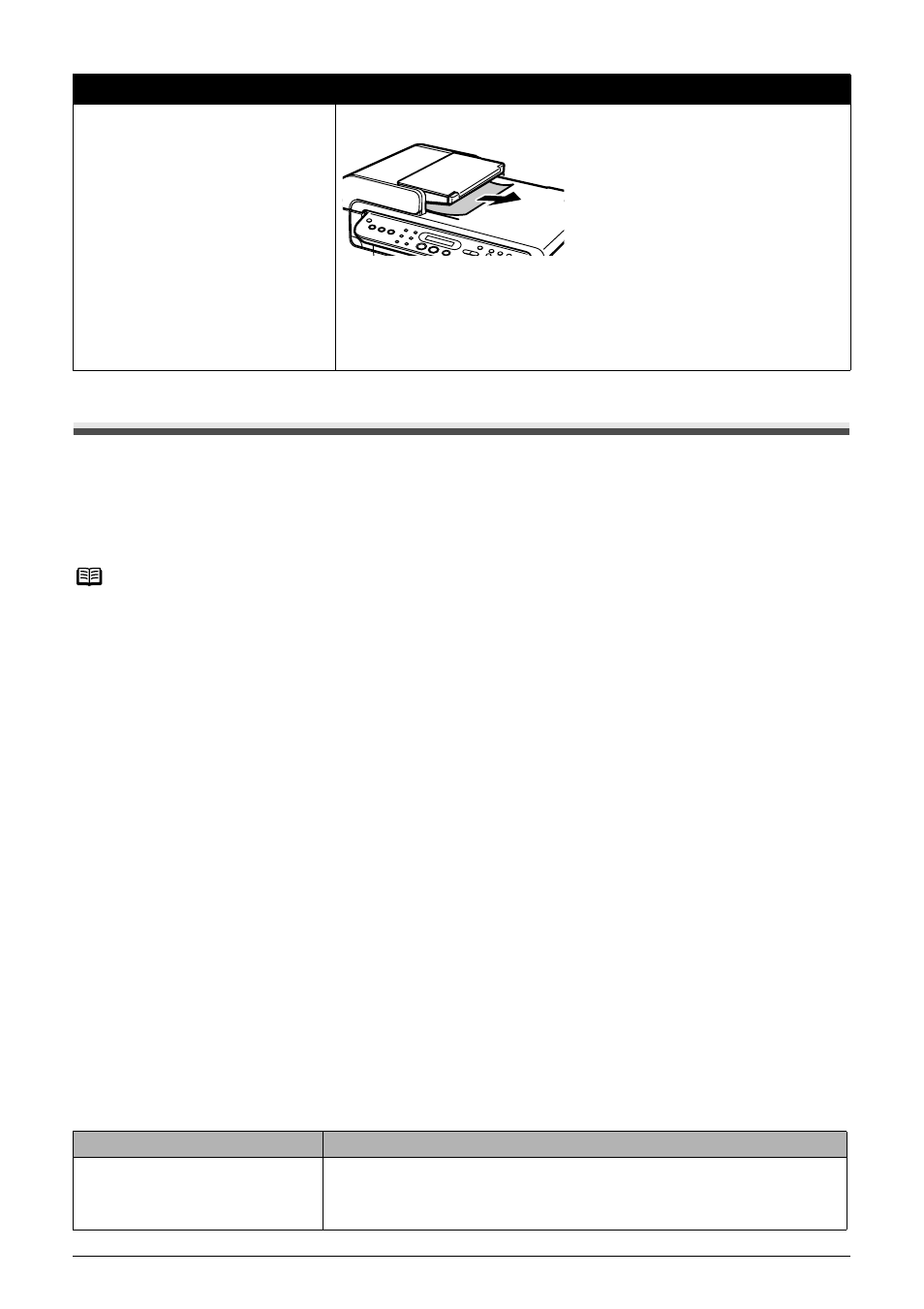
Chapter 9
133
Troubleshooting
Cannot Print Properly from the Digital Camera
The following are the possible errors that may occur when printing directly from a digital still camera
or digital video camcorder*, and the countermeasures to eliminate them.
* Hereafter, the digital still camera and digital video camcorder are collectively called a digital camera
or camera.
Document Jams in the ADF
(Document Output Slot).
If the document is jammed in the Document Output Slot, pull it out.
z
When rescanning the document after clearing the error, rescan it from
the first page.
If you cannot remove the document or the document tears inside the
machine, or if the document jam error continues after removing the
document, contact the Canon Customer Care Centor.
Note
z
PictBridge or Canon Bubble Jet Direct compatible digital cameras can be connected to your
machine for direct printing.
z
This section describes errors that are indicated on Canon-brand PictBridge- or Bubble Jet Direct
compatible cameras. The error messages and operations may vary depending on the camera you
are using. If you are using a non-Canon PictBridge compatible camera and not sure how to clear
the printer error from the camera, confirm the message displayed on the LCD of the machine and
clear the error. For clearing an error from the machine, see
“An Error Message is Displayed on the
z
A communication time out occurs if printing takes a long time or if it takes too much time to send
data. This may stop printing. In such cases, disconnect the cable between the machine and the
camera, and reconnect the cable between the machine and the camera. Then, turn the camera
on, if it does not automatically turn on. If the problem is still unresolved, select some other photo
and check if it can be printed or not.
z
Some PictBridge compatible devices may need to be switched to printing mode before connecting
them to the machine, depending on the model of the camera. Also, it may need to be turned on
manually or switched to replay mode after connected to the machine. Refer to the instruction
manuals supplied with your PictBridge compatible device and take the necessary steps before
connection.
z
The print head nozzles may be clogged if printing becomes faint or colors are incorrect. See
“When Printing Becomes Faint or Colors are Incorrect” on page 103
z
If the paper is curled or its surface is scratched during printing, make sure that you are using the
correct type of paper. If this error occurs even when you are using the correct type of paper, see
“If
printing surface abrasion is not resolved even after taking the actions above:” on page 126
.
z
For the errors indicated on the camera and their solution, also refer to the user’s manual of the
camera. For other troubles with a digital camera, contact the manufacturer of the camera.
Error Message On Camera
Action
Printer in use/Printer warming up
Photos are printed from the computer.
Wait until printing ends. When it is ready, the machine starts printing
automatically.
Cause
Action
