Canon Pixma MP530 User Manual
Page 44
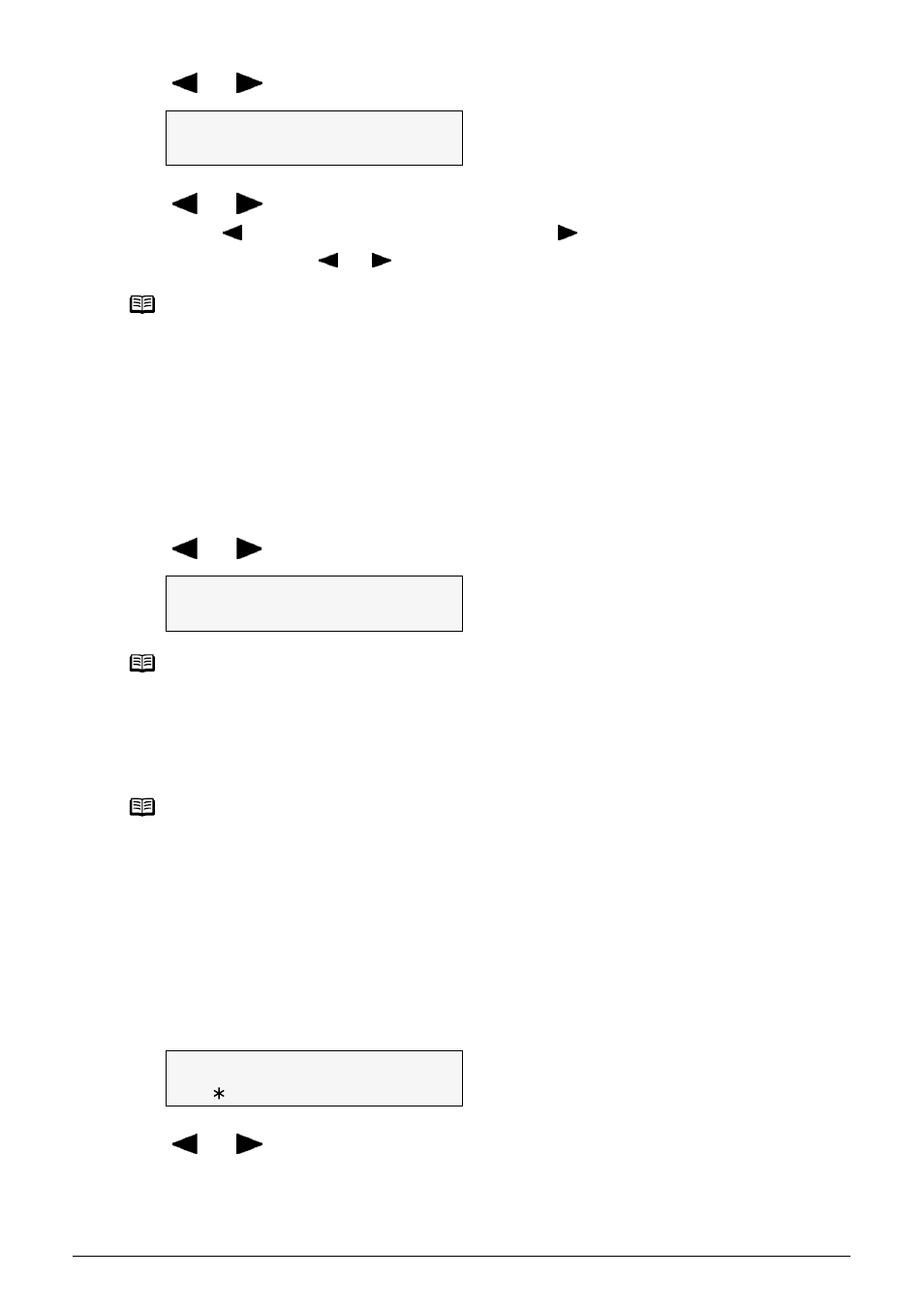
42
Chapter 2
Copying
2
Use [
] or [
] to select
3
Use [
] or [
] to select a copy ratio by the percent between 25% and 400%.
z
Pressing [ ] decreases the copy ratio and pressing [ ] increases the ratio.
z
Press and hold down [ ] or [ ] to quickly advance through the ratios.
4
Press [OK].
z
Using Automatic Copy Ratios (Fit To Page)
You can set the machine to automatically reduce or enlarge the document to fit the page size
you selected in
1
Press [Enlarge/Reduce].
2
Use [
] or [
] to select
3
Press [OK].
The message
Adjusting Exposure (Intensity)
Exposure (intensity) is the degree of difference between light and dark. Increasing the exposure
setting further blackens dark areas and whitens bright areas. Conversely, decreasing the
exposure setting reduces the difference between bright and dark areas. You can adjust the
exposure between five gradations.
1
Press [Exposure].
2
Use [
] or [
] to select the
3
Press [OK].
Note
The ratio can be also input by using the numeric buttons.
Note
When
Note
If the document is not properly reduced or enlarged to fit the page size, use preset or custom
copy ratios and try copying again.
ZOOM 25-400%
-
100%
+
ENLARGE/REDUCE
W
FIT-TO-PAGE
X
INTENSITY
W
MANUAL ADJUST
X
