2 adding a user, Add users – Metrohm tiBase 1.1 User Manual
Page 90
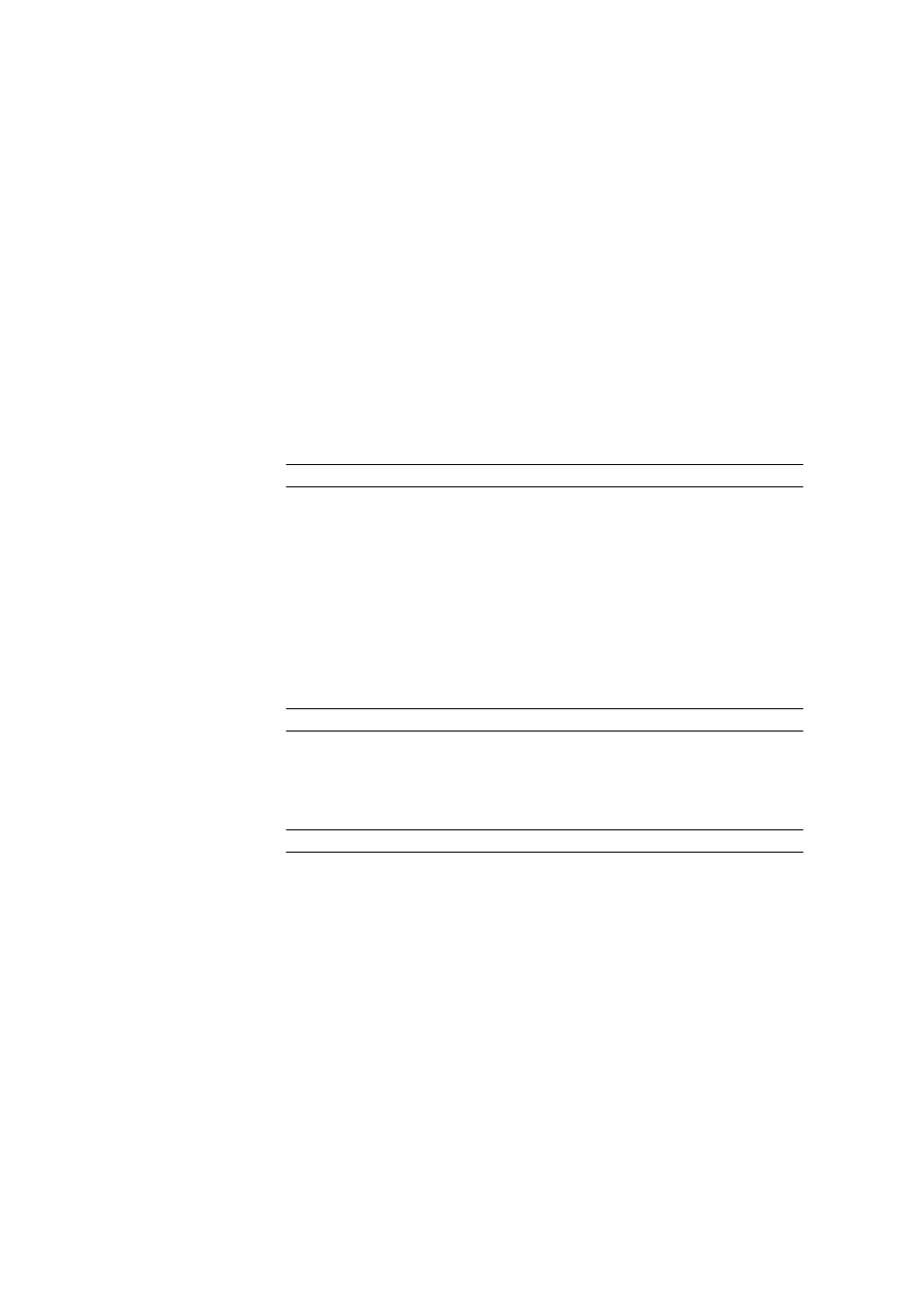
3.2 Administration
■■■■■■■■■■■■■■■■■■■■■■
82
■■■■■■■■
tiBase 1.1
removed
Users with the removed status can no longer log in. If the set status
of a user is changed from enabled or disabled to removed, then the
user will automatically be moved to the group Removed users. If the
status of a removed user is changed back to enabled or disabled,
then a dialog window will appear for selecting the group to which the
user is to be assigned.
Start password
The invisible start password is shown with 6 * characters and must be
entered by a new user the first time that the new user logs in or after a
change in status from disabled or removed to enabled. The administra-
tor must assign a new start password when adding a new user or when
there is a change in status to enabled. If the user has logged in with the
start password and then entered a new password afterwards, then the
start password will be deleted once again.
Entry
50 characters
[Set start password]
Opens the Start password dialog window. This button is enabled only
for users with enabled status. If a user has forgotten his or her password,
then the administrator can assign a new start password.
User group
Current user group. The administrator can modify the group assignment
of the user. The user is automatically moved to the new group. A user can
also be moved to a new group with Drag&Drop.
Selection
Selection of the defined user groups
Remarks
Possibility of entering additional information for the user (e.g. function,
address).
Entry
1000 characters
3.2.1.3.2
Adding a user
Dialog window: Configuration
▶ Tools ▶ User administration ▶ [Add user] ▶ Add
user
There are two possible ways to add a new user:
■
Select a user group and then the context-sensitive Add user menu
item.
■
Select a user group and press the [Add user] button.
The Add user dialog window is then opened in both cases.
