6 copying a user group, 7 renaming a user group, 8 deleting a user group – Metrohm tiBase 1.1 User Manual
Page 88: Copy user groups, Rename user groups, Delete user groups
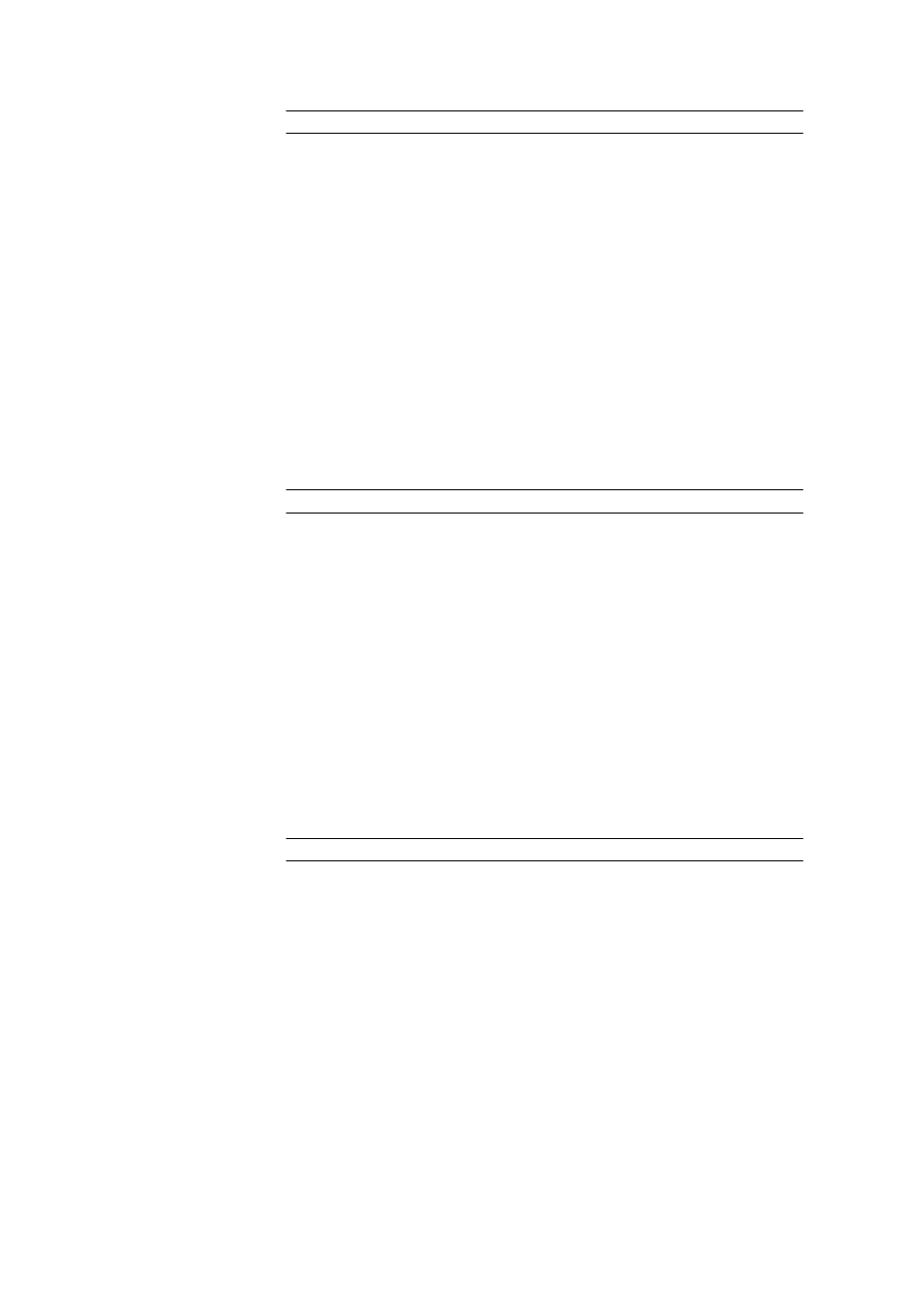
3.2 Administration
■■■■■■■■■■■■■■■■■■■■■■
80
■■■■■■■■
tiBase 1.1
Entry
24 characters
A new group with default settings is created under this name with [OK]; it
does not contain any users. The Description field and the table of group
members are empty.
3.2.1.2.6
Copying a user group
Dialog window: Configuration
▶ Tools ▶ User administration ▶ [Copy
group]
▶ Copy group
Dialog window:
In order to copy a user group and save it under a new name, an existing
group must be selected and either the context-sensitive Copy group
menu item or the [Copy group] button must be pressed. This opens the
Copy group dialog window.
Group name
Name of the new group.
Entry
24 characters
Pressing [OK] creates a new group under this name that has the same
properties (access permissions, signature permissions, etc.) as the selected
group; it does not contain any users. The Description field and the table
of group members are empty.
3.2.1.2.7
Renaming a user group
Dialog window: Configuration
▶ Tools ▶ User administration ▶ [Rename
group]
▶ Rename group
In order to rename a selected user group, either the context-sensitive
Rename group menu item or the [Rename group] button must be
pressed. This opens the Rename group dialog window.
Group name
Entry of the new group name.
Entry
24 characters
3.2.1.2.8
Deleting a user group
Function: Configuration
▶ Tools ▶ User administration ▶ [Delete group]
In order to delete a selected user group, either the context-sensitive
Delete group menu item or the [Delete group] button must be
pressed. The group is then deleted.
