2 filtering determinations, Filtering determinations – Metrohm tiBase 1.1 User Manual
Page 306
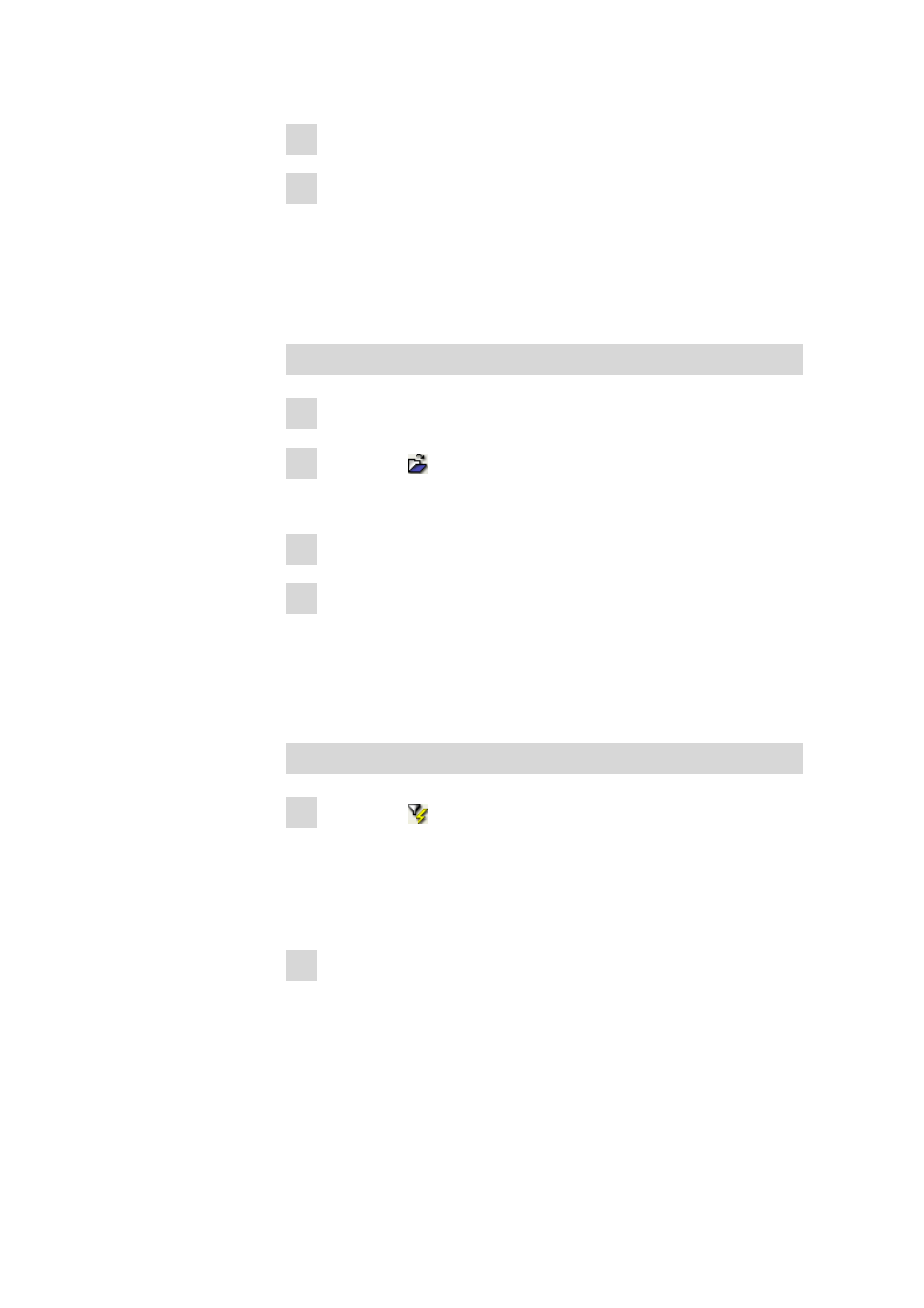
5.2 Determinations
■■■■■■■■■■■■■■■■■■■■■■
298
■■■■■■■■
tiBase 1.1
6 Enter or select desired search terms and search options.
7 Click on [Search next].
The next determination containing the search term is highlighted in
the Determination overview.
5.2.2
Filtering determinations
How to proceed?
Opening a database
1 Select Database program part.
2 Click on the symbol or the File ▶ Open... menu item.
The Open database dialog window opens.
3 Select desired database or enter name in the Database name field.
4 Click on [Open].
The data sets of the selected database are displayed in the Determi-
nation overview.
Filtering can now be done via quick filter or special filter in the Determi-
nation overview window.
Quick filter
1 Click on the symbol or on Filter ▶ Quick filter in the context
menu.
After this function has been selected, the field in which the cursor is
located will have a yellow background when navigating in the deter-
mination table.
2 Double-click on the desired field with the left mouse button.
The contents of the field selected in the table will be set as a filter
criterion and this filter will be applied directly to the table.
