5 import - several usb sticks, Import - several usb sticks – Metrohm tiBase 1.1 User Manual
Page 333
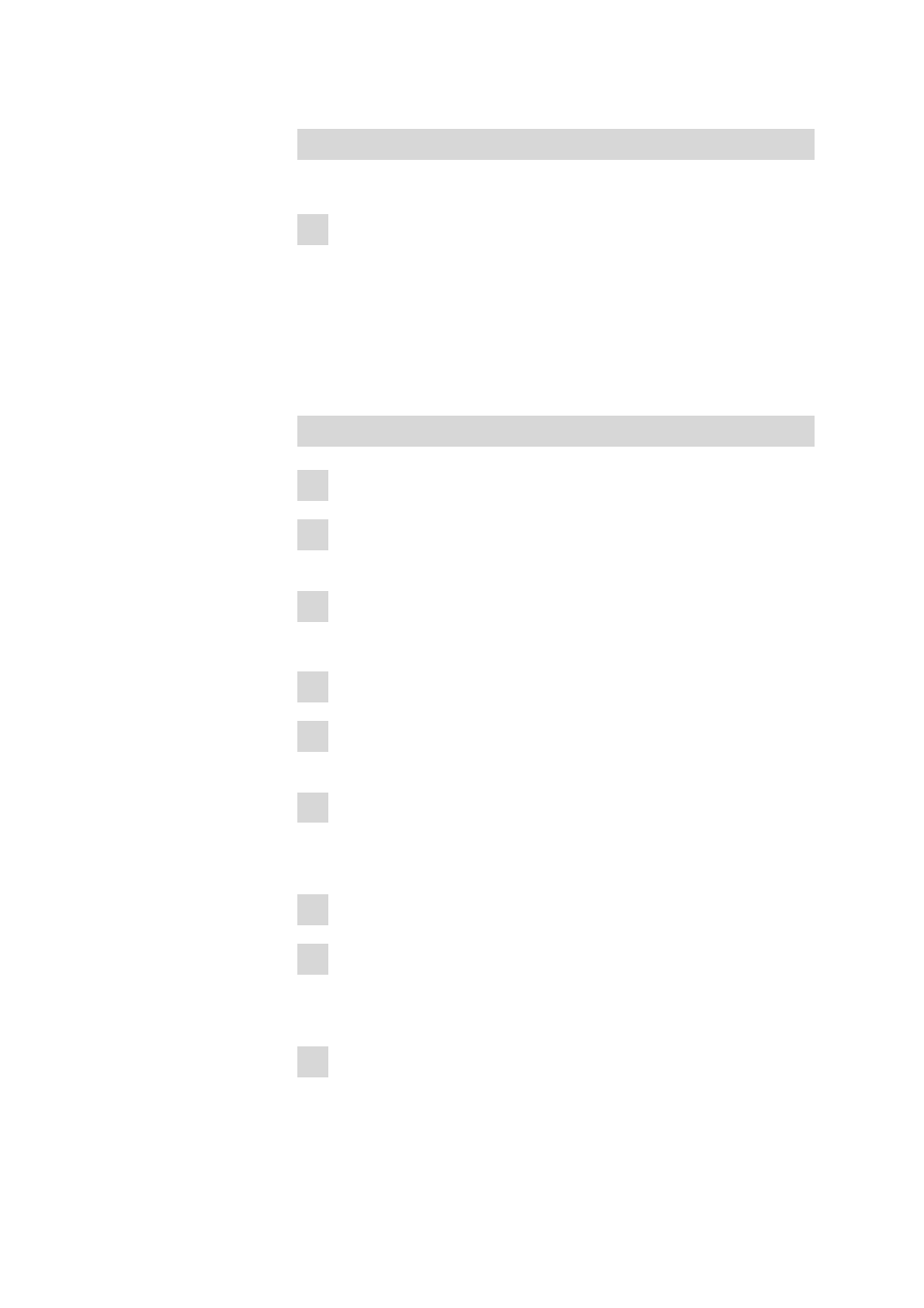
■■■■■■■■■■■■■■■■■■■■■■
5 How to proceed?
tiBase 1.1
■■■■■■■■
325
Importing with USB flash drive
The PC/LIMS reports are saved on a USB flash drive by the Titrino plus.
1 Connect the USB flash drive to the PC.
tiBase imports the PC/LIMS reports directly from the USB flash drive.
5.5.5
Import - several USB sticks
How to proceed?
When importing via several USB flash drives, each flash drive must be
assigned its own drive letter.
Assigning a drive letter - Windows XP
1 Connect the USB flash drive to the PC.
2 Open the context menu of the Workplace with the right mouse
button.
3 Click on the Administration menu item.
The Computer administration dialog window opens.
4 Click on Storage device administration.
5 In the list of storage devices, right-click on the drive letter of the USB
flash drive.
6 In the context menu, click on Modify drive letter and paths.
The Modify drive letter and path for 'Name' dialog window
opens.
7 Click on [Modify...].
8 Select a new drive letter in the selection list.
The new drive letter must not be in use. This also includes a USB flash
drive which is not connected.
9 Confirm with [OK].
