3 printing determination report, Printing determination report – Metrohm tiBase 1.1 User Manual
Page 342
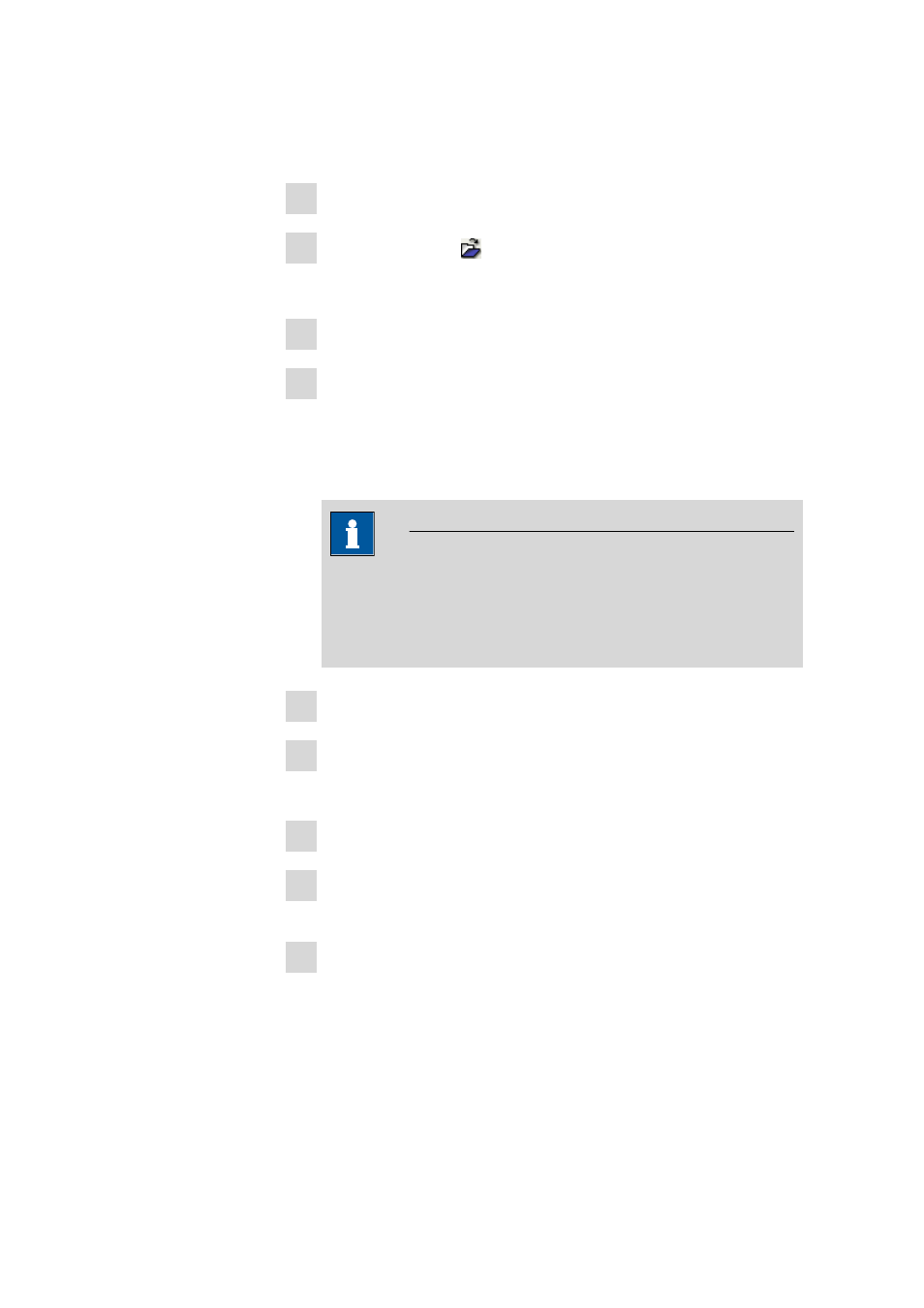
5.6 Reports
■■■■■■■■■■■■■■■■■■■■■■
334
■■■■■■■■
tiBase 1.1
5.6.3
Printing determination report
How to proceed?
1 Select program part Database.
2 Click on the symbol or the menu item File ▶ Open....
The dialog window Open database opens.
3 Select desired database or enter name in the field Database name.
4 Click on [Open].
The selected database opens and its data sets are displayed in the
Determination overview. The database name is displayed in the
title bar of the program, the number of currently opened databases
is displayed in the left upper corner of the database symbol.
Note
A maximum of 4 databases can be opened, but only 2 can be dis-
played at the same time. Databases that are open at the time the
program is ended will be automatically opened the next time the
program is started.
5 Select desired determinations.
6 Click on the menu item File
▶ Print ▶ Report....
The dialog window Report output opens.
7 Under Selection, select desired determinations.
8 Under Report type, select the option Original report or Report
template.
9 Under Output target, enable the check box Printer and/or select
PDF file.
