Configure keypad settings for the terminal, Select terminal settings>input devices>keypad, Press ok when done – Rockwell Automation 2711P PanelView Plus Terminal User Manual User Manual
Page 87: Configure the sensitivity of the mouse
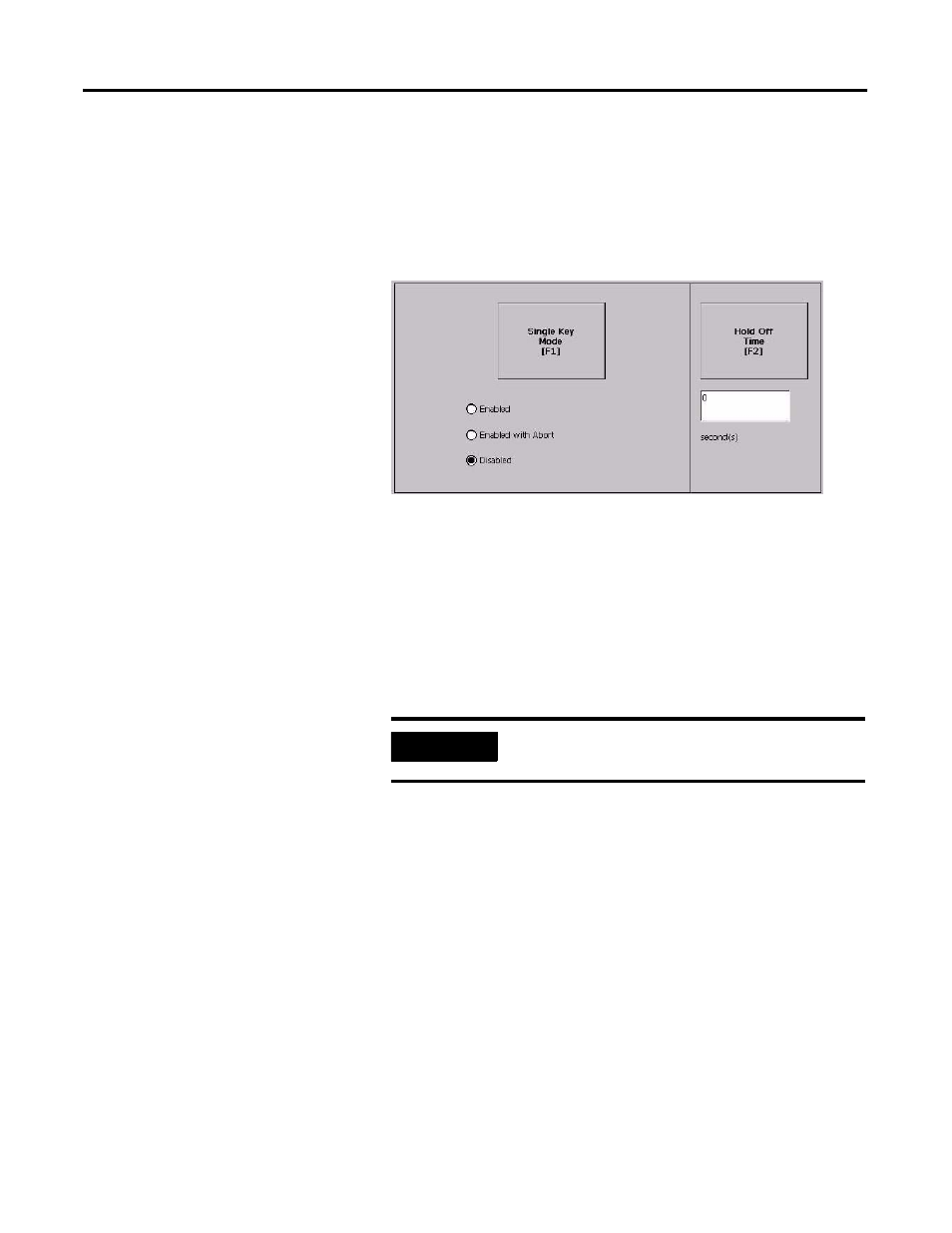
Publication 2711P-UM001J-EN-P - November 2009
87
Configuration Mode Chapter 4
Configure Keypad Settings for the Terminal
You can restrict multiple or simultaneous key presses on the keypad
of your terminal.
1. Select Terminal Settings>Input Devices>Keypad.
2. Press the Single Key Mode button to select a key option.
•
If Enabled, any programmable key that is pressed inhibits all
keys until the programmable key is pressed again. This
includes the Alt, Ctrl, Shift keys.
•
If Enabled with Abort, any secondary key press will terminate
the initial key press immediately.
•
If Disabled, there are no restrictions on key presses. This is
the default.
3. Press the Hold Off Time button to enter the length of time, in
seconds, to ignore multiple presses of the same key.
4. Press OK when done.
Configure the Sensitivity of the Mouse
You can set and test the sensitivity for both the speed and physical
distance between mouse clicks. The process is identical to setting the
double-tap sensitivity for the touch screen.
To set the mouse sensitivity, select Terminal Settings>Input
Devices>Mouse.
IMPORTANT
The keypad cannot produce Home, End, Page Up or Page
Down when Single Key mode is enabled.
