Upgrade the operating system (os), External compactflash card, Remove power from the panelview plus ce terminal – Rockwell Automation 2711P PanelView Plus Terminal User Manual User Manual
Page 204: Cycle power to the panelview plus ce terminal, Local os update
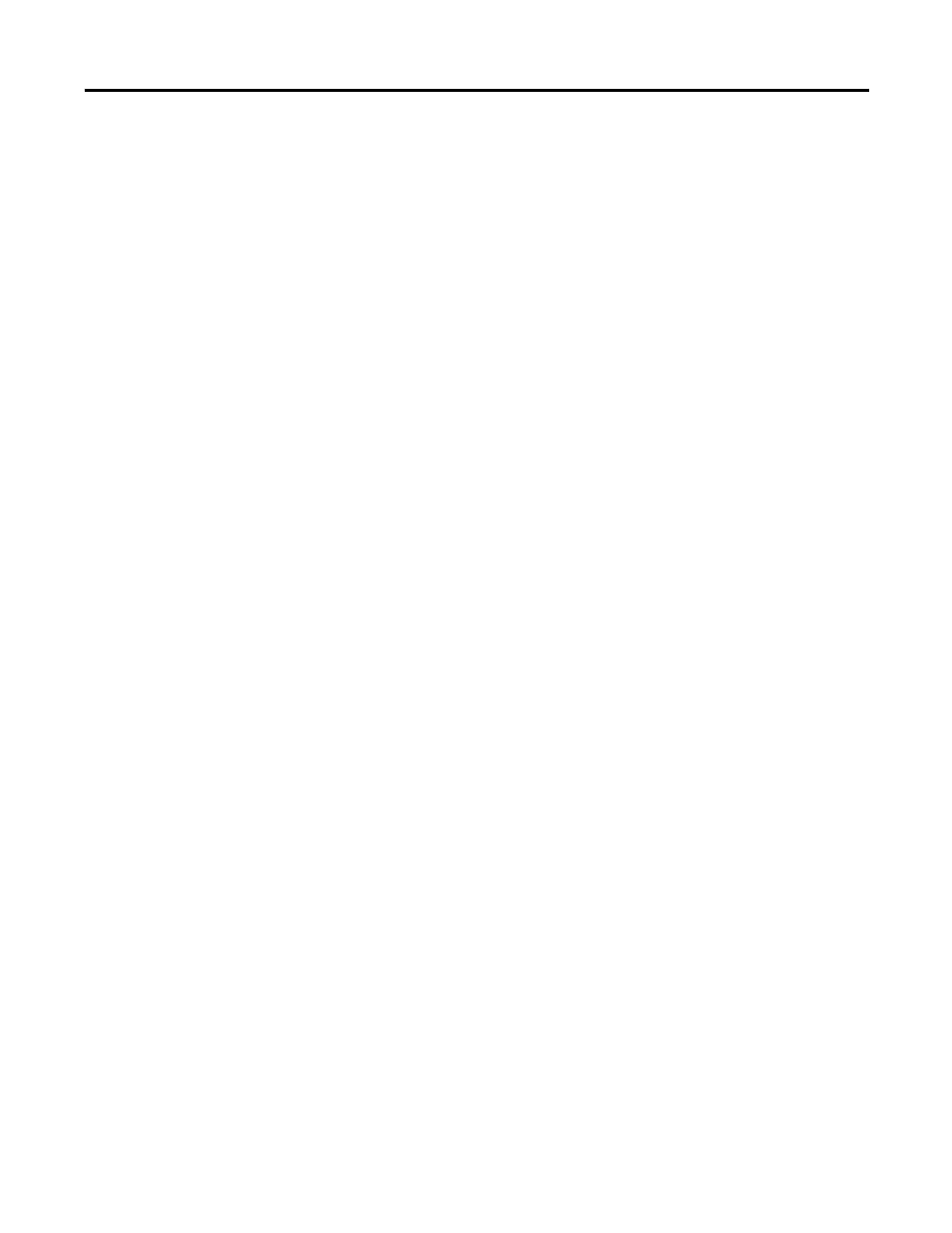
204
Publication 2711P-UM001J-EN-P - November 2009
Chapter 8 Upgrade Firmware
Upgrade the Operating
System (OS)
The Operating System (OS) compressed binary image resides in a
binary partition of the Internal (IDE) CompactFlash in the logic
module for PanelView Plus CE terminals. There are two ways to
upgrade the OS:.
•
External CompactFlash card during a reboot
•
LocalOSUpdate (LocalOSUpdate.exe)
External CompactFlash Card
Follow these steps to upgrade the OS using an external CompactFlash
card.
1. Copy the operating system binary file, SYSTEM.BIN, to a
CompactFlash card.
The file must be named SYSTEM.BIN.
2. Remove power from the PanelView Plus CE terminal.
3. Insert the CompactFlash card into the external card slot on the
terminal.
4. Cycle power to the PanelView Plus CE terminal.
The terminal automatically reboots with the new operating
system.
Local OS Update
1. Copy the operating system binary file to a CompactFlash card.
2. Insert the CompactFlash card into the external card slot of the
PanelView Plus CE terminal.
3. At a CMD prompt on the PanelView Plus CE terminal, run:
LocalOSUpdate
Example: LocalOSUpdate “\Storage card2\NewOS.BIN”
The terminal automatically reboots with the new operating
system.
4. Verify the new operating system is loaded using the system
application in the control panel.
