Enter or edit data, Select a character on the character keyboard, Press enter when done to exit the input panel – Rockwell Automation 2711P PanelView Plus Terminal User Manual User Manual
Page 64
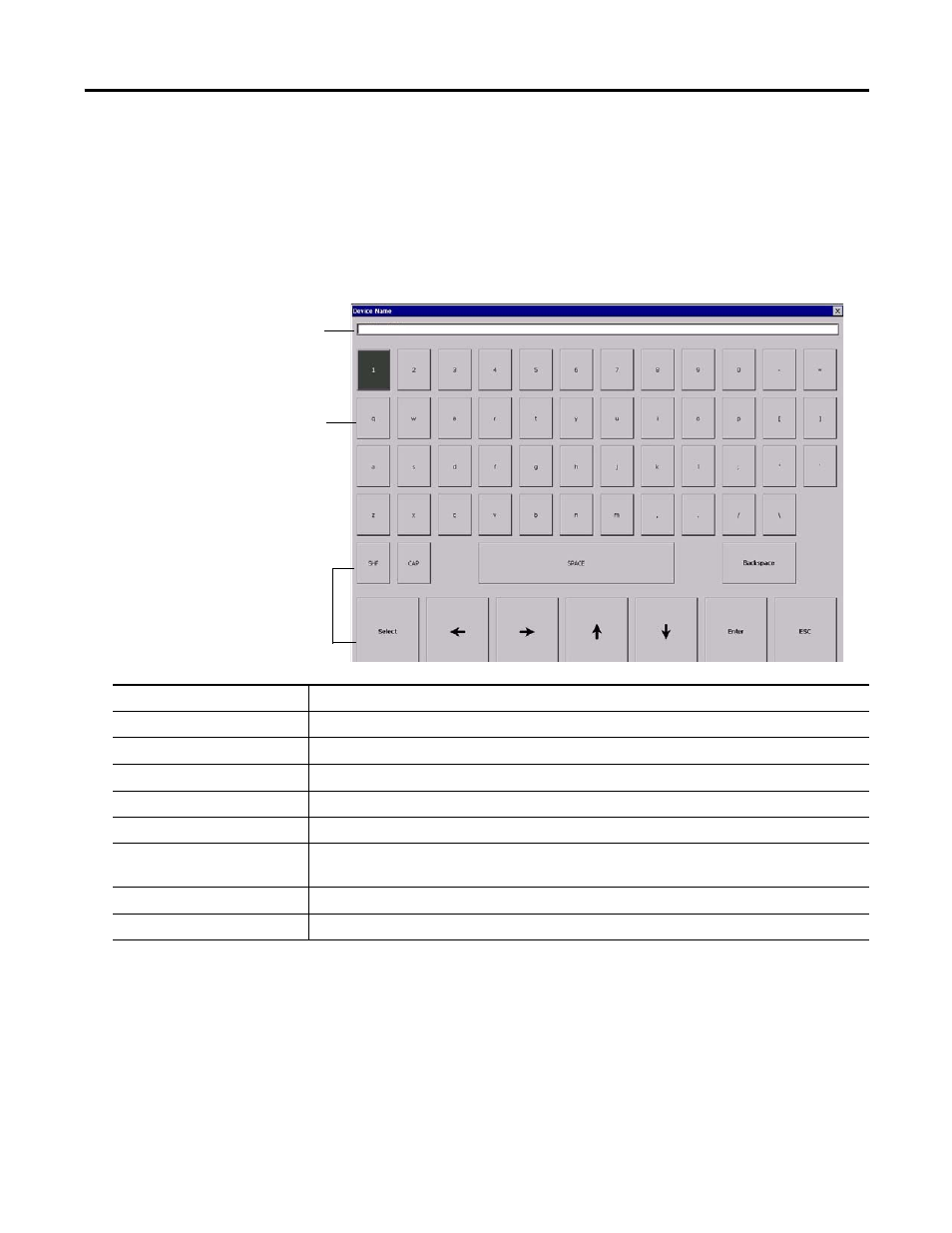
64
Publication 2711P-UM001J-EN-P - November 2009
Chapter 4 Configuration Mode
Enter or Edit Data
Many screens have buttons that access fields where you must enter or
edit data. When you press the button or function key, the input panel
opens ready for you to enter data. If a field is restricted to a numeric
value, only the 0…9 keys will be enabled. If the value is an IP
address, the 0…9 and decimal point keys will be enabled. All other
buttons will be disabled.
Follow these steps to enter characters in the display area.
1. Select a character on the character keyboard.
•
On a touch-screen terminal, tap or press a key.
•
On a keypad terminal, use the arrow keys on the keypad to
select a key.
•
If a mouse is attached, click a key.
2. Press the Select button to copy the character to the display area.
3. Press Enter when done to exit the input panel.
Display Area
Character Keyboard
Controls
PanelView Plus
Input Panel Controls
Function
SHF
Switches keys between their shifted and unshifted state. The initial default is shifted.
CAPS
Switches keys between lowercase and uppercase characters. The initial default is lowercase.
SPACE
Enters a space between characters in the Display Area.
Backspace
Deletes the previous character (to the left of the cursor) in the Display Area.
Select
Selects a character and enters it in the Display Area.
Right, Left, Up, Down Arrow
Keys
Selects the character to the right, left, above or below the currently selected character.
Enter
Accepts the entered characters and returns to the previous screen
ESC
Cancels the current operation and returns to the previous screen.
