Load an application, Select load application from the main screen, Select yes or no – Rockwell Automation 2711P PanelView Plus Terminal User Manual User Manual
Page 65
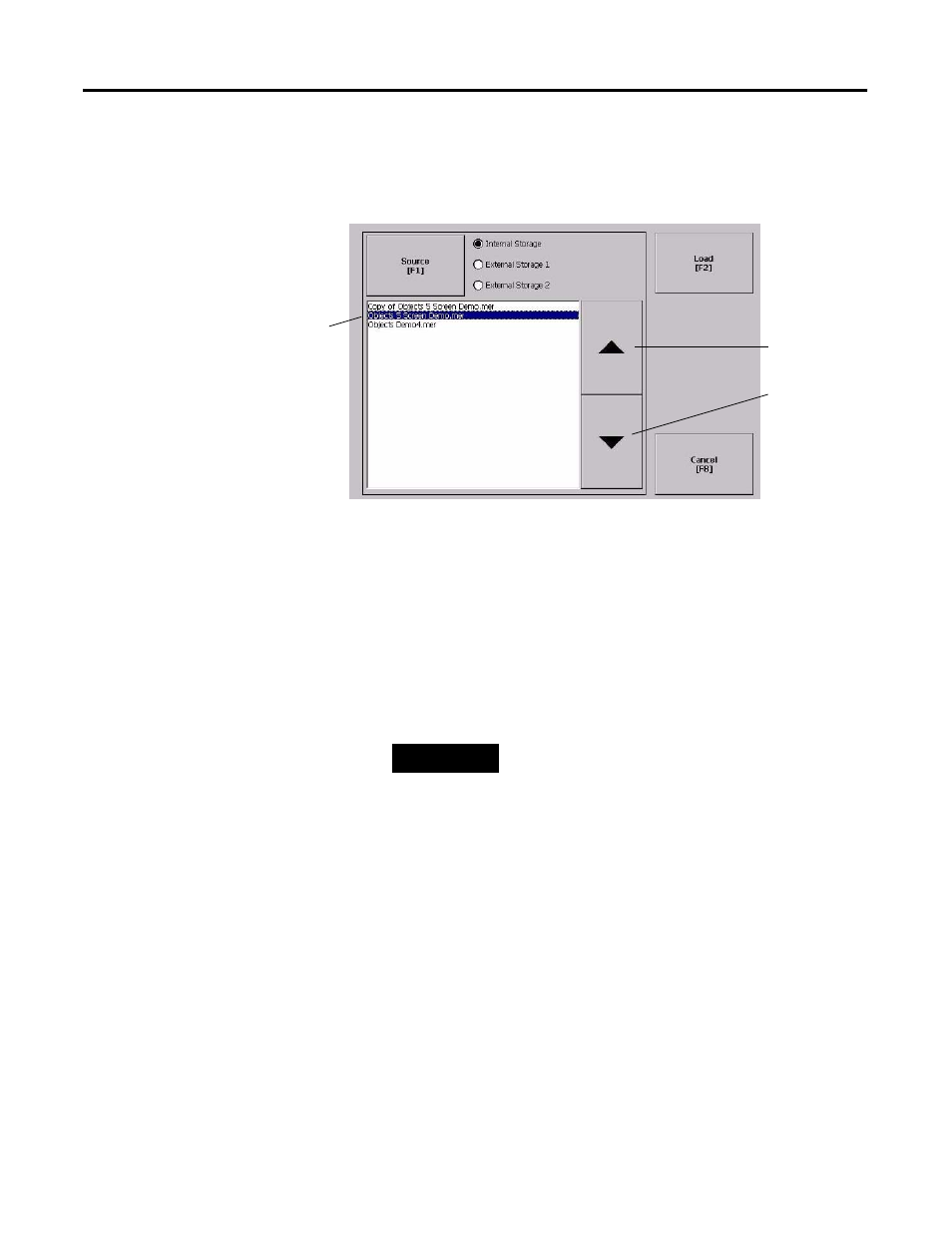
Publication 2711P-UM001J-EN-P - November 2009
65
Configuration Mode Chapter 4
Load an Application
You can load a FactoryTalk View ME .MER application from the
internal CompactFlash in the terminal or an external CompactFlash
card.
Follows these steps to load an application.
1. Select Load Application from the main screen.
2. Press the Source button to select the storage location of the
application file you want to load.
•
Internal Storage - the internal CompactFlash in the terminal.
•
External Storage 1 - the external CompactFlash card loaded in
the card slot of the terminal.
•
External Storage 2 - for future use.
3. Select an .MER file from the list by using the up and down
cursor keys.
4. Press the Load button to load the selected application.
You will be asked if you want to replace the terminal’s
communication configuration with the configuration in the
application.
5. Select Yes or No.
If you select Yes, any changes to the device addresses or driver
properties in the RSLinx Communications screen will be lost.
The name of the currently loaded application will appear at the top of
the main configuration screen.
Moves
highlight up
Moves
highlight down
List of .MER applications
stored in the CompactFlash of
the terminal.
TIP
FactoryTalk View ME software only recognizes files in
the \Rockwell Software\RSViewME\Runtime\ folder.
