Adjust the display contrast, Select terminal settings>display>display contrast, Press ok when done – Rockwell Automation 2711P PanelView Plus Terminal User Manual User Manual
Page 82: Adjust the display intensity, Select terminal settings>display>display intensity
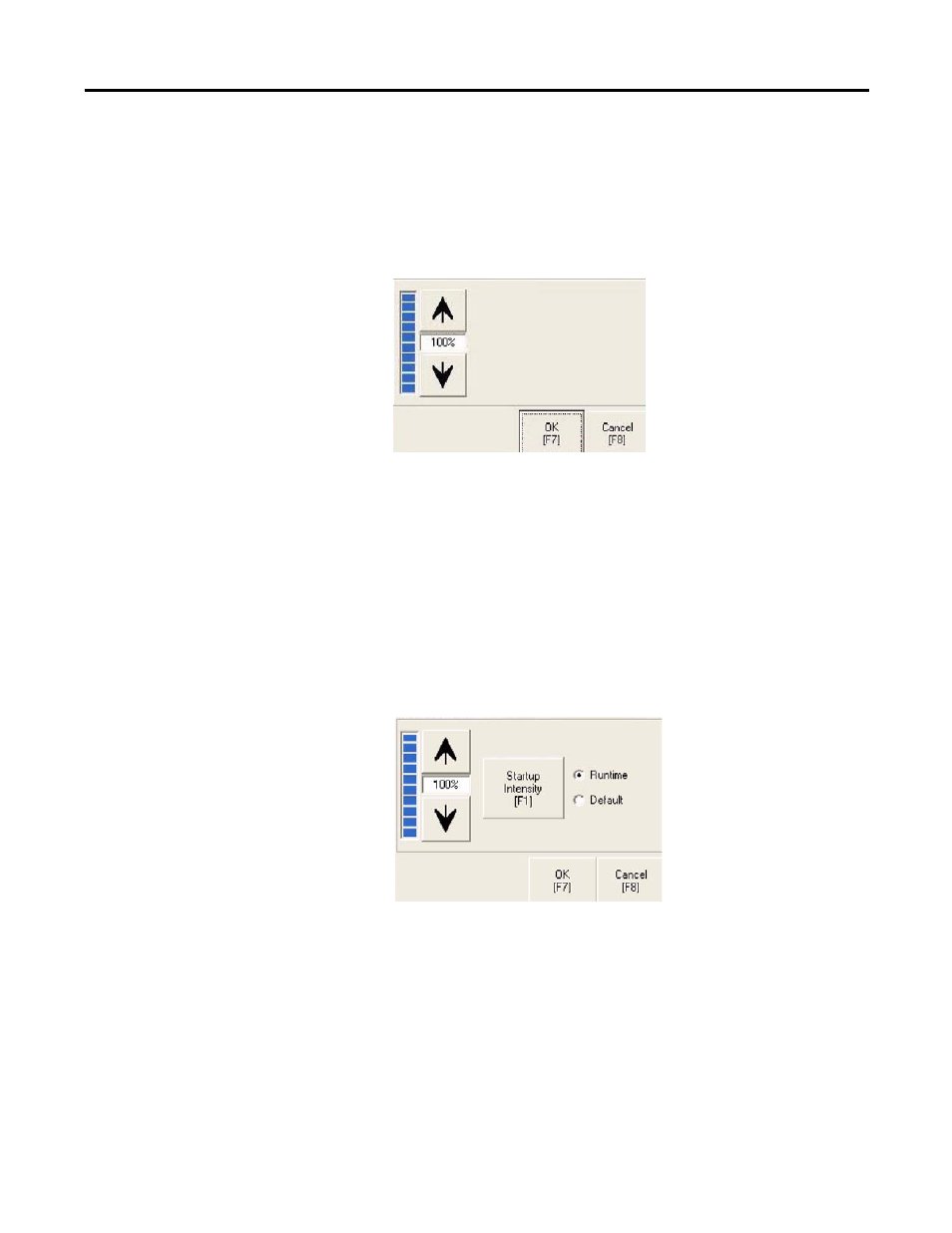
82
Publication 2711P-UM001J-EN-P - November 2009
Chapter 4 Configuration Mode
Adjust the Display Contrast
You can view or modify the display contrast for PanelView 400 and
600 grayscale terminals. Displays are shipped with the contrast level
set at 50%, which is the optimum setting.
1. Select Terminal Settings>Display>Display Contrast.
2. Press the up an down cursor buttons to adjust the contrast.
The current contrast level is shown as a percentage. The change
is not permanent until you press OK.
3. Press OK when done.
Adjust the Display Intensity
You can view or modify the intensity of the terminal backlight. You
can use the default intensity of 100% or you can set the intensity for
runtime operations.
1. Select Terminal Settings>Display>Display Intensity.
2. Press the Startup Intensity button to switch between the Default
intensity and the Runtime intensity.
•
If you choose Runtime, the startup screens will use the
runtime intensity.
•
If you choose Default, the startup screens will use the default
setting of 100%
3. Increase or decrease the intensity for runtime operations, by
pressing the up or down arrow keys.
Intensity changes are not permanent until you press OK.
4. Press OK when done.
