Isolate the problem, Check for adequate power, Check indicators at startup – Rockwell Automation 2711P PanelView Plus Terminal User Manual User Manual
Page 208
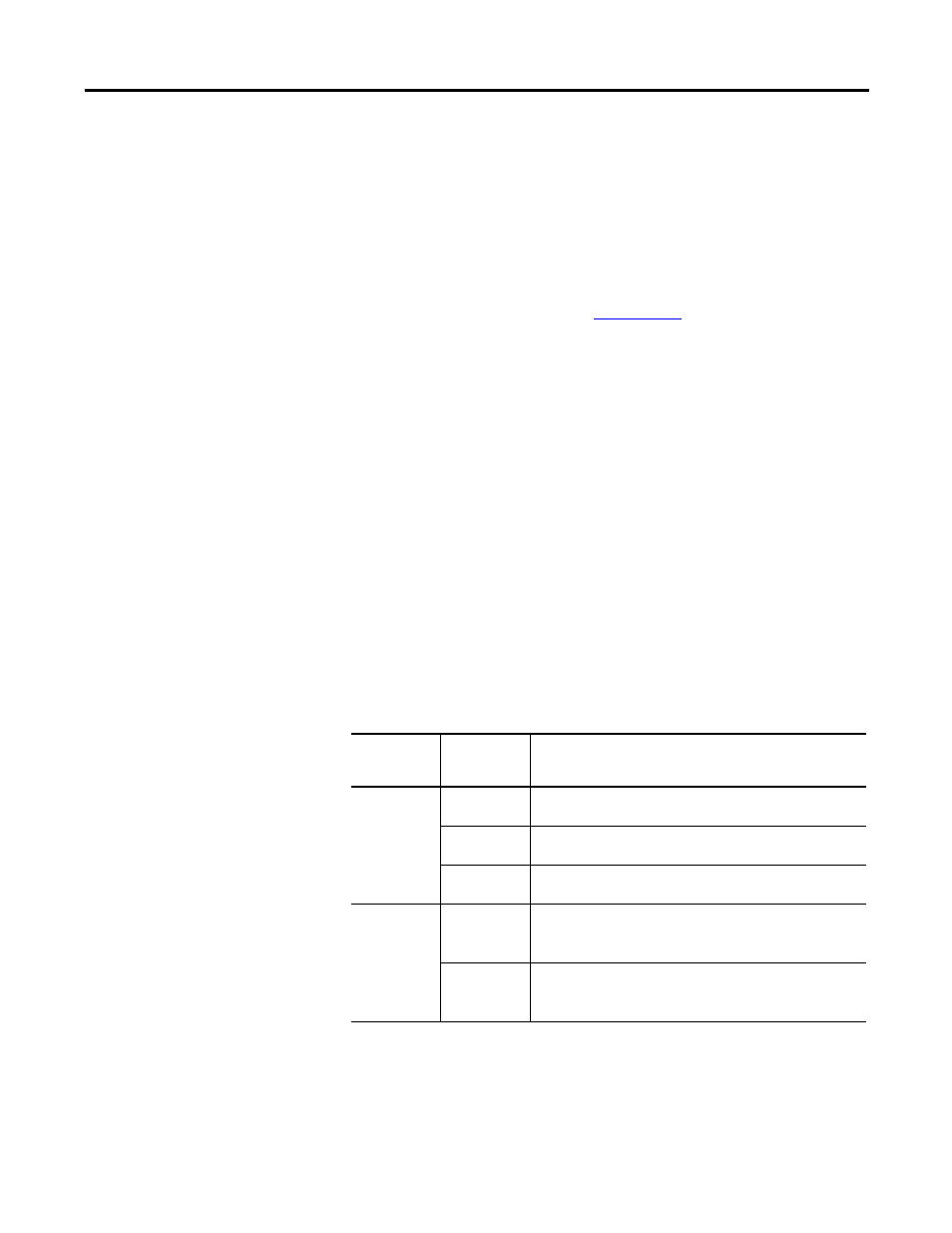
208
Publication 2711P-UM001JEN-P - November 2009
Chapter 9 Troubleshoot the System
Isolate the Problem
This section provides general troubleshooting information to assist
you when trying to isolate problems.
Check for Adequate Power
A terminal that does not receive adequate power could result in
unpredictable behavior. Refer to
, Specifications, for
power requirements.
Check Indicators at Startup
After a successful startup, both status indicators on the terminal are off
and controlled by the application running on the terminal.
When the terminal starts, the fault (red) indicator should be off except
for a few brief flashes, and the comm (green) indicator on.
•
If the indicators on the 700 to 1500 terminals remain off, the
power supply or logic module has failed. Check the power
cable. If the power is not within range, replace the power
supply. If the power is within range, replace the logic module.
•
If the indicators on the 400 and 600 terminals remain off, check
the power cable.
Indicator States If Terminal Stops During Startup
Fault (Red)
Indicator
Comm
(Green)
Indicator
Description
Blinking
(1)
(1)
Blinking red indicates a recoverable error.
Off
Last firmware download failed.
Reload firmware using Firmware Upgrade Wizard (FUW) utility.
Blinking
EBC boot loader firmware failed or is missing.
Reload firmware using Firmware Upgrade Wizard (FUW) utility.
On
Windows CE OS firmware failed or is missing.
Reload firmware using Firmware Upgrade Wizard (FUW) utility.
On
(2)
(2)
Solid red indicates a nonrecoverable or fatal error.
Off
Fatal hardware error occurred.
For the 700 to 1500 terminals, replace the logic module.
For the 400 or 600 terminals, replace the terminal.
Blinking
Fatal hardware error in display.
For the 700 to 1500 terminals, replace the display module.
For the 400 or 600 terminals, replace the terminal.
