Forcing i/os, Checking if forces (locks) are enabled – Rockwell Automation 2080-LC20-20QBBR Micro820 20-point Programmable Controllers User Manual User Manual
Page 140
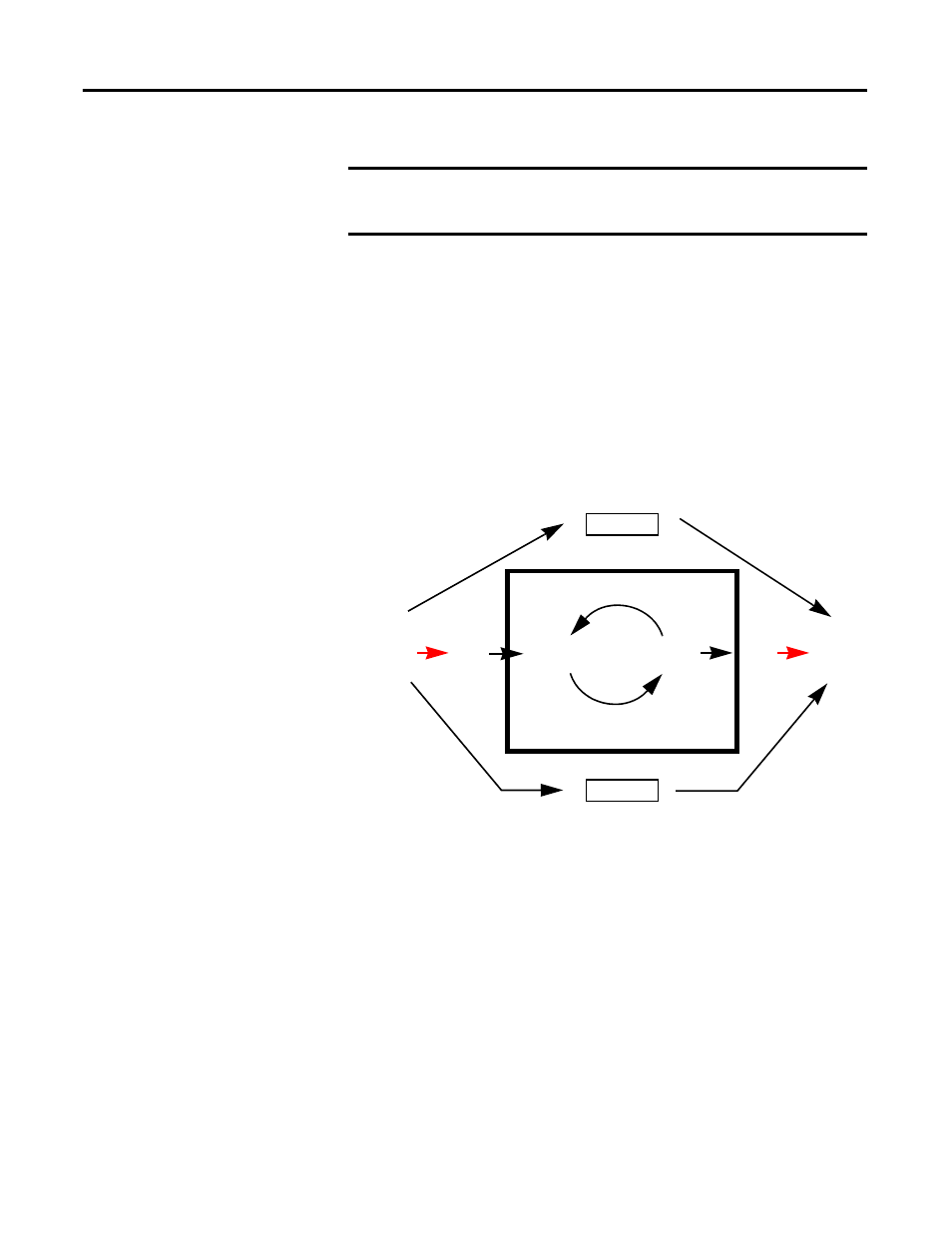
132
Rockwell Automation Publication 2080-UM005A-EN-E - December 2013
Appendix C
Quickstarts
Forcing I/Os
Inputs are logically forced. LED status indicators do not show forced values, but
the inputs in the user program are forced.
Forcing is only possible with I/O and does not apply to user defined variables and
non-I/O variables, and special functions such as HSC which execute
independently from the User Program scan. For example, for motion, Drive
Ready input cannot be forced.
Unlike inputs, outputs are physically forced. LED status indicators do show
forced values and the user program does not use forced values.
The following diagram illustrates forcing behavior.
Checking if Forces (locks) are Enabled
If Connected Components Workbench is available, check the Variable Monitor
while debugging online. Forcing is performed by first locking an I/O variable and
then setting the Logical Value for Inputs and Physical Value for Outputs.
IMPORTANT
This section generally talks about forcing I/O in Micro800 controllers.
Some elements may not apply to certain models (for example, Micro810
and Micro820 controllers do not support PTO motion).
User Program
Logical
Inputs
Logical
Outputs
Normal
Variables
Force
Motion
HSC
Physical
Inputs
Force
Physical
Outputs
•
LED status indicators always match the physical value of I/O
•
Normal, non-physical internal variables cannot be forced
• Special functions such as HSC and Motion cannot be forced
- 2080-LC20-20AWBR Micro820 20-point Programmable Controllers User Manual 2080-LC20-20QWBR Micro820 20-point Programmable Controllers User Manual 2080-LC20-20AWB Micro820 20-point Programmable Controllers User Manual 2080-LC20-20QBB Micro820 20-point Programmable Controllers User Manual 2080-LC20-20QWB Micro820 20-point Programmable Controllers User Manual
