Rockwell Automation 20-COMM-Q ControlNet Adapter User Manual
Page 59
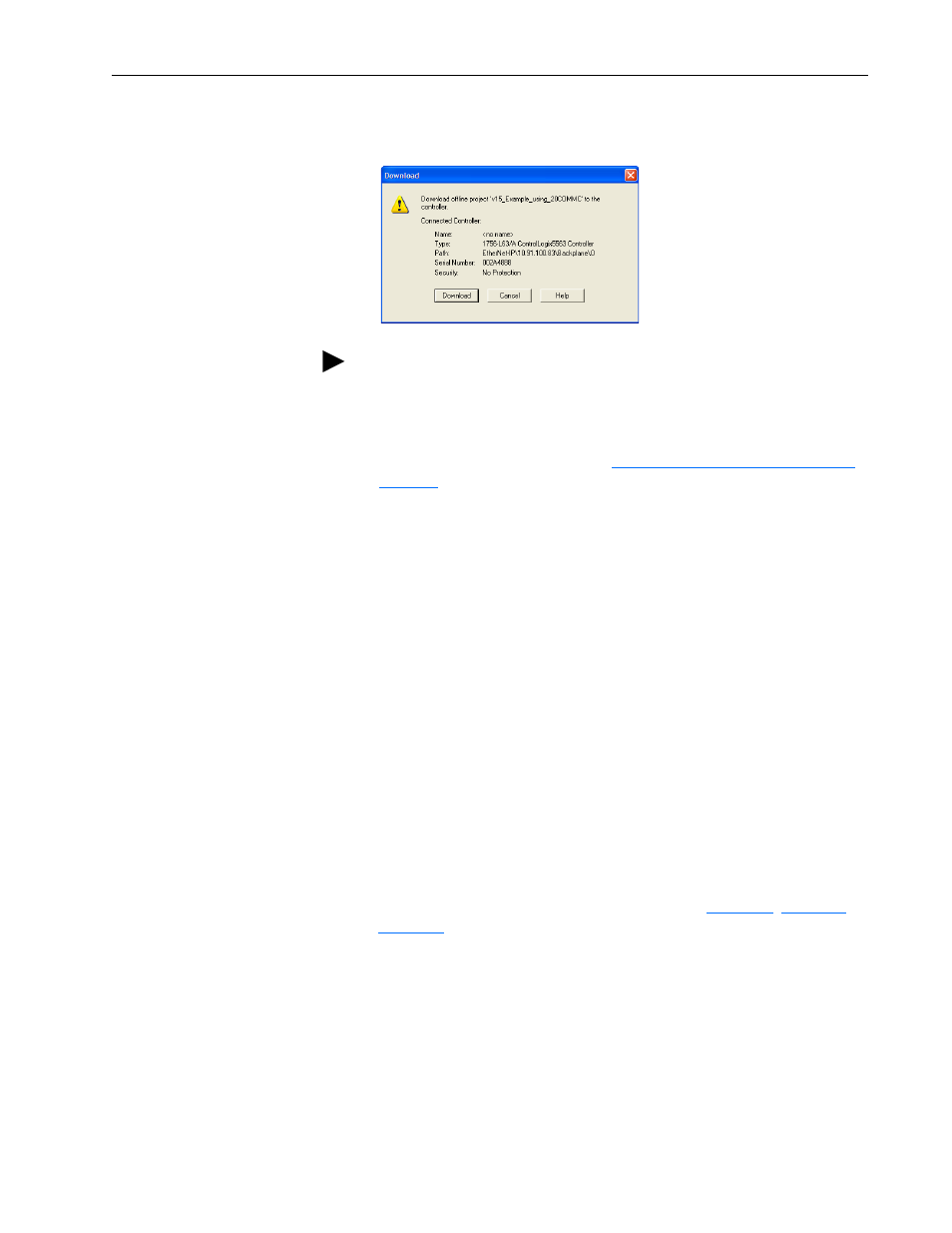
Configuring the I/O
4-23
20-COMM-C/Q ControlNet Adapter User Manual
Publication 20COMM-UM003F-EN-P
1. In the RSLogix 5000 window, select Communications > Download.
The Download dialog box appears.
2. Click Download to download the configuration to the controller.
When the download is successfully completed, RSLogix 5000 software
goes into the Online mode and the I/O Not Responding box in the
upper-left of the screen should be flashing green.
3. Select File > Save.
If this is the first time you saved the project, the Save As dialog box
appears.
a. Navigate to a folder.
b. Type a file name.
c.
Click Save to save the configuration as a file on your computer.
To be sure that the present project configuration values are saved,
RSLogix 5000 software prompts you to upload them. Click Yes to
upload and save the values.
4. Configure any Datalinks in the drive (for example, Datalink parameters
300…317 in PowerFlex 70/700 drives) that were enabled in the
controller and adapter during I/O configuration (
or
).
Each Datalink being used must be assigned to a specific parameter in
the drive or connected peripheral. If this is not done, the controller will
receive or send placeholder data instead of actual drive or peripheral
parameter values.
5. Place the controller in Remote Run or Run Mode.
TIP: If a message box reports that RSLogix 5000 software is unable to
go online, select Communications > Who Active to find your
controller in the Who Active screen. After finding and selecting the
controller, click Set Project Path to establish the path. If your
controller does not appear, you need to add or configure the ControlNet
driver with RSLinx software. See
Using RSLinx Classic Software on
and RSLinx online help for details.
