Changing the fault action, Setting the fault configuration parameters – Rockwell Automation 20-COMM-Q ControlNet Adapter User Manual
Page 34
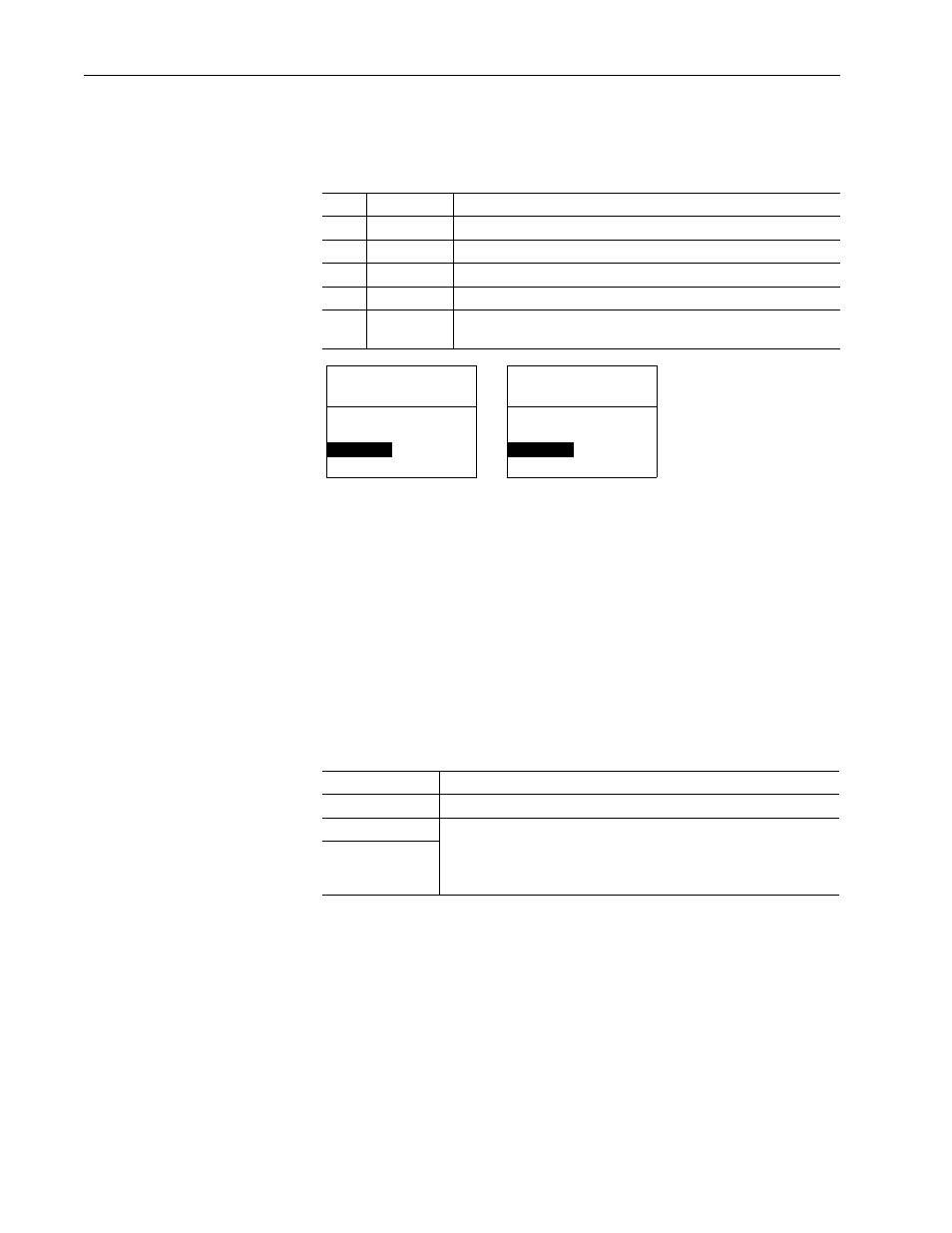
3-6
Configuring the Adapter
20-COMM-C/Q ControlNet Adapter User Manual
Publication 20COMM-UM003F-EN-P
Changing the Fault Action
Set the values of Parameters 10 - [Comm Flt Action] and 11 - [Idle Flt
Action] to an action that meets your application requirements.
Changes to these parameters take effect immediately. A reset is not
required.
If communication is disrupted and then is re-established, the drive will
automatically receive commands over the network again.
Setting the Fault Configuration Parameters
When setting Parameter 10 - [Comm Flt Action] or 11 - [Idle Flt Action]
to ‘Send Flt Cfg’, the values in the following parameters are sent to the drive
after an I/O communication fault and/or idle fault occurs. You must set
these parameters to values required by your application.
Changes to these parameters take effect immediately. A reset is not
required.
Value
Action
Description
0
Fault
The drive is faulted and stopped. (Default)
1
Stop
The drive is stopped, but not faulted.
2
Zero Data
The drive is sent ‘0’ values for data. This does not command a stop.
3
Hold Last
The drive continues in its present state.
4
Send Flt Cfg
The drive is sent the data that you set in the fault configuration parameters
(Parameters 15 - [Flt Cfg Logic] through 24 - [Flt Cfg D2 In]).
Parameter
Description
15 - [Flt Cfg Logic]
A 16-bit value sent to the drive for Logic Command.
16 - [Flt Cfg Ref]
A 32-bit value (0…4294967295) sent to the drive as a Reference or Datalink.
Important: If the drive uses a 16-bit Reference or 16-bit Datalinks, the most
significant word of the value must be set to zero (0) or a fault will occur.
17 - [Flt Cfg x1 In]
through
24 - [Flt Cfg x2 In]
Port 5 Device
20-COMM-C
Parameter #: 10
Comm Flt Action
0
Fault
Port 5 Device
20-COMM-C
Parameter #: 11
Idle Flt Action
0
Fault
