Rockwell Automation 20-COMM-Q ControlNet Adapter User Manual
Page 49
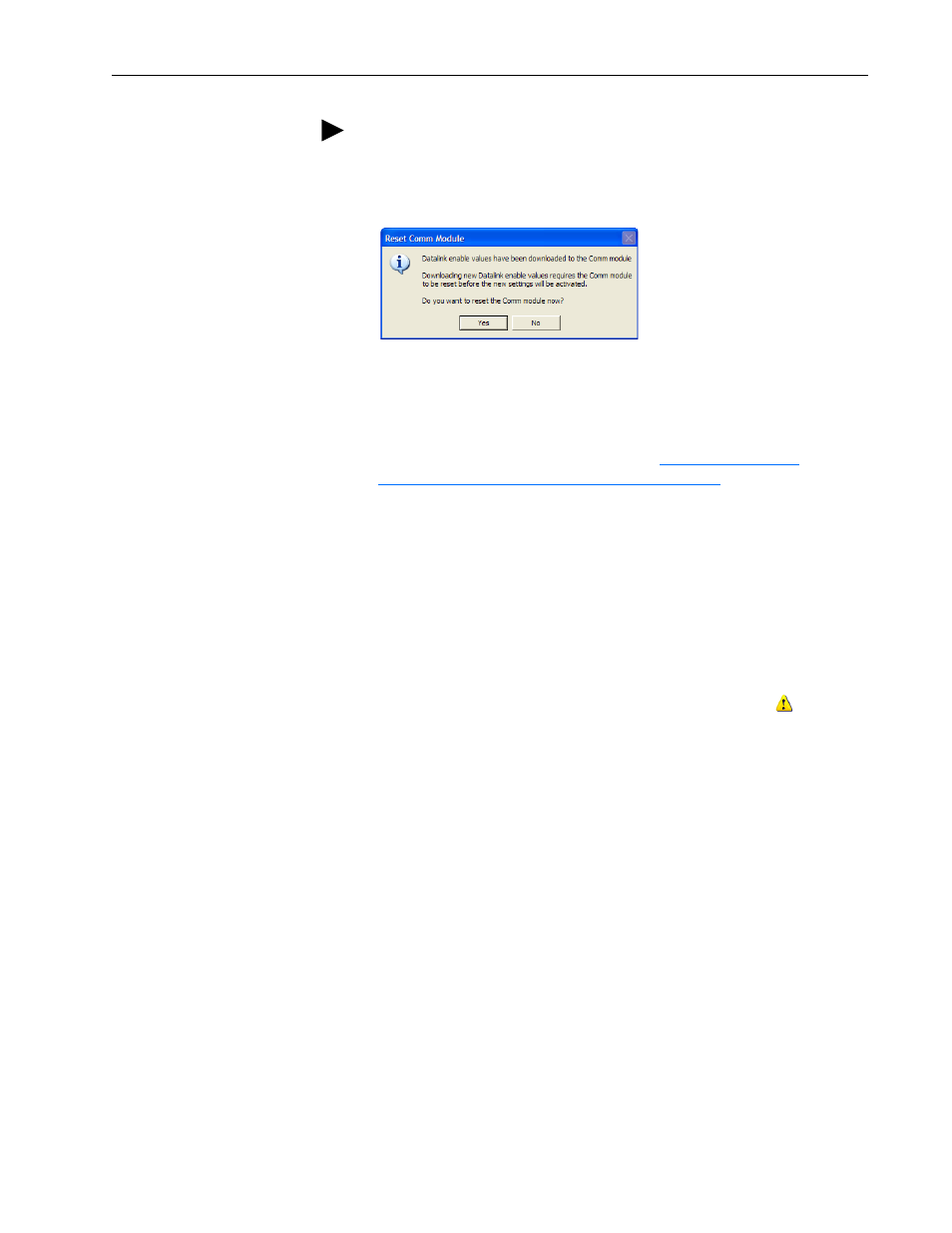
Configuring the I/O
4-13
20-COMM-C/Q ControlNet Adapter User Manual
Publication 20COMM-UM003F-EN-P
7. When the Reset Comm Module screen appears, click Yes to reset the
communication adapter so that the new I/O settings take effect.
After resetting the communication module, which may take up to a
minute to complete, a Comm Module Reset Error popup message may
appear. If it does, click OK to close this message and complete the
adapter reset. Then click OK to close the Drive Correlation screen.
8. Use the procedure in the next subsection
ControlNet Software to Save the I/O to the Bridge
to do the following:
– Change the I/O Not Responding box in the upper-left of the
RSLogix 5000 window from flashing green to steady green.
– Remove the yellow warning symbols in the treeview under the I/O
Configuration folder and drive profile.
Use RSNetworx for ControlNet Software to Save the I/O to the Bridge
After configuring the I/O in the controller and drive, you must now
download and save these configurations to the bridge. This will also resolve
the I/O Not Responding box and the yellow warning symbols
in the
RSLogix 5000 project.
1. Start RSNetWorx for ControlNet software.
2. In the RSNetWorx for ControlNet window, select File > New to display
the New File screen.
3. Select ‘ControlNet Configuration’ as the network configuration type.
4. Click OK.
TIP: On subsequent connections to the drive (after initial download),
click Upload.
