Rockwell Automation 20-COMM-Q ControlNet Adapter User Manual
Page 58
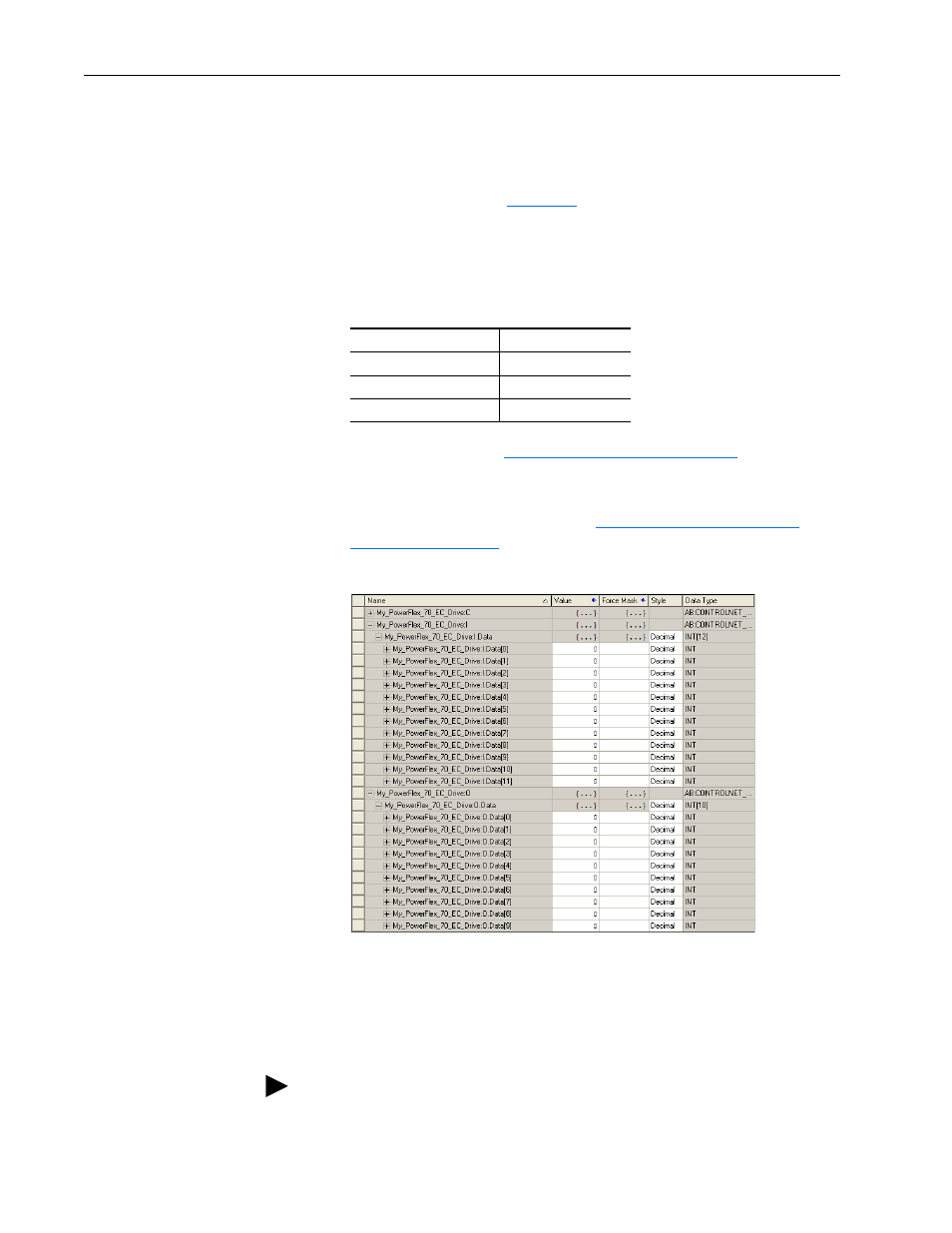
4-22
Configuring the I/O
20-COMM-C/Q ControlNet Adapter User Manual
Publication 20COMM-UM003F-EN-P
The new node (‘My_PowerFlex_70_EC_Drive’ in this example) now
appears under the bridge (‘My_ControlNet_Bridge’ in this example) in
the I/O Configuration folder. If you double-click the Controller Tags,
you will see that module-defined data types and tags have been
automatically created (
Figure 4.4
). After you save and download the
configuration, these tags allow you to access the Input and Output data
of the drive via the controller’s ladder logic.
For this example, all Datalinks (A, B, C, and D) are enabled. The Input
Size is set to 12 words and the Output Size is set to 10 words. Also, the
following adapter I/O parameters are set to the following values.
11. Reset the adapter (see
Resetting the Adapter on page 3-7
) or power
cycle the drive.
For the drive speed reference and Datalink parameter values and the
adapter setup parameter values, see
Figure 4.4
Controller Tags
Save the I/O Configuration to the Controller
After adding the bridge and drive/adapter to the I/O configuration, you must
download the configuration to the controller. You should also save the
configuration as a file on your computer.
Adapter Parameter No.
Setting
13 - [DPI I/O Cfg]
xxxx xxxx xxx1 1111
25 - [M-S Input]
xxxx xxxx xxx1 1111
26 - [M-S Output]
xxxx xxxx xxx1 1111
TIP: When using RSLogix 5000 software, version 16.00 or later, you can
add the I/O configuration of a Generic Profile while the controller is online
and in the Run mode.
