Rockwell Automation 20-COMM-Q ControlNet Adapter User Manual
Page 55
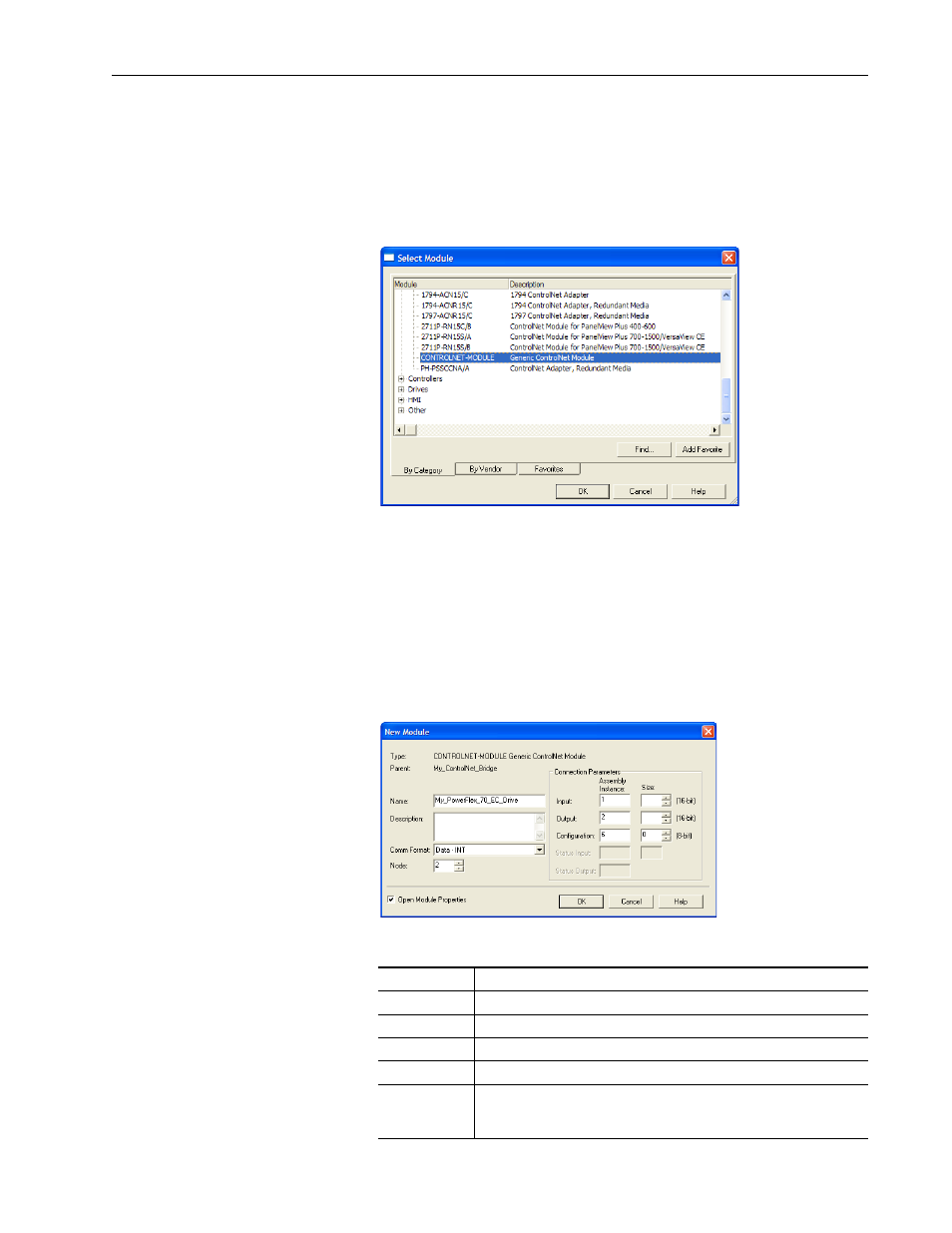
Configuring the I/O
4-19
20-COMM-C/Q ControlNet Adapter User Manual
Publication 20COMM-UM003F-EN-P
Add the Drive/Adapter to the I/O Configuration
To transmit data between the bridge and the drive, you must add the drive as
a child device to the parent bridge.
1. In the treeview, right-click the bridge and select New Module… to
display the Select Module screen.
In our example, we right-click on the 1756-CNBR/D bridge.
2. Expand the Communications group to display all of the available
communication modules.
3. Select ‘CONTROLNET-MODULE’ from the list to configure the drive
and its connected 20-COMM-C or 20-COMM-Q adapter.
4. Click OK.
The drive’s New Module screen appears.
5. Edit the following information about the drive and adapter.
Box
Setting
Name
A name to identify the drive and adapter.
Description
Optional – description of the drive/adapter.
Comm Format
Data - INT (This setting formats the data in 16-bit words.)
Node
The node address of the adapter.
Open Module
Properties
When this box is checked, clicking OK opens additional module properties
screens to further configure the drive/adapter. When unchecked, clicking
OK closes the drive’s New Module screen. For this example, check this box.
