RKI Instruments SDM-2012 PC Controlled Configuration User Manual
Page 48
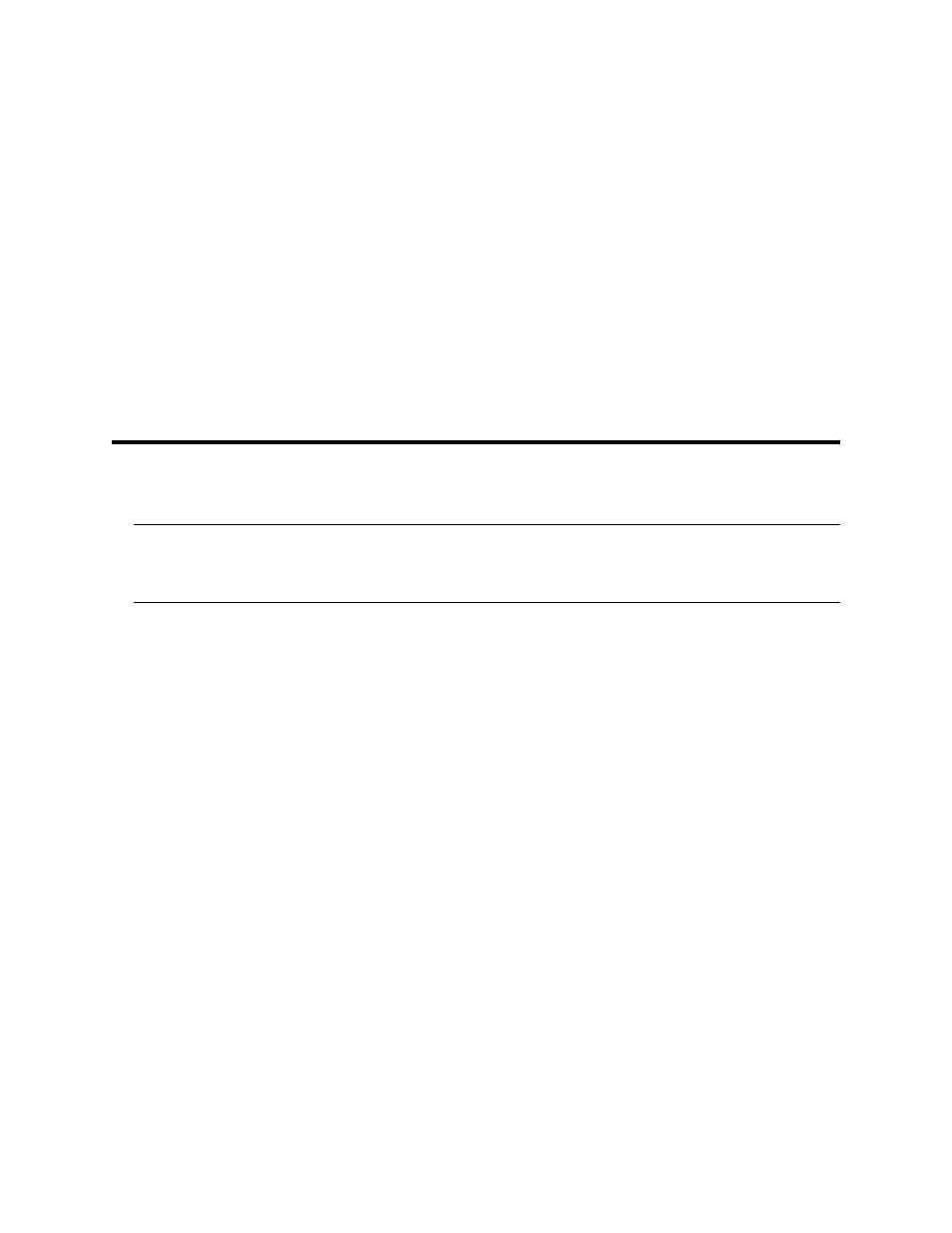
43 • Connecting Instruments to the PC Controller Program
6.
Select the Active box if you want the PC Controller program to alert you when
the cylinder’s expiration date has passed. If you do not want the program to
alert you, leave the box deselected.
7.
To enter any more cylinders, repeat step 3 through step 6.
8.
To return to the main program window without saving any changes, click
Cancel in the Cylinders Window. A window will appear notifying you that
changes will not be saved. To continue to the main program window, click OK.
To return to the Cylinders Window to save your changes, click Cancel.
9.
If you want to save any changes made, click OK. A window will appear asking
if you want to save the changes you made. To return to the main program
window and save your changes, click Yes. To return to the main program
window without saving changes, click No. To return to the Cylinders Window,
click Cancel.
Connecting Instruments to the
PC Controller Program
NOTE:
Be sure to set up the display order for the SDM-2012s as described in
“Setting Up the SDM-2012 Display Order” on page 38, before
continuing.
Do the following to turn on the SDM-2012s and establish a connection with the
instruments in your system:
1.
If necessary, verify that the SDM-2012(s) are arranged on the work surface as
desired, all plumbing is installed, and all hardware and cables are installed.
See “Hardware Setup” on page 13.
2.
Launch the SDM-GX Docking Station PC Controller Software as described in
“Launching the SDM-GX Docking Station PC Controller Program” on page 29.
