RKI Instruments SDM-2012 PC Controlled Configuration User Manual
Page 130
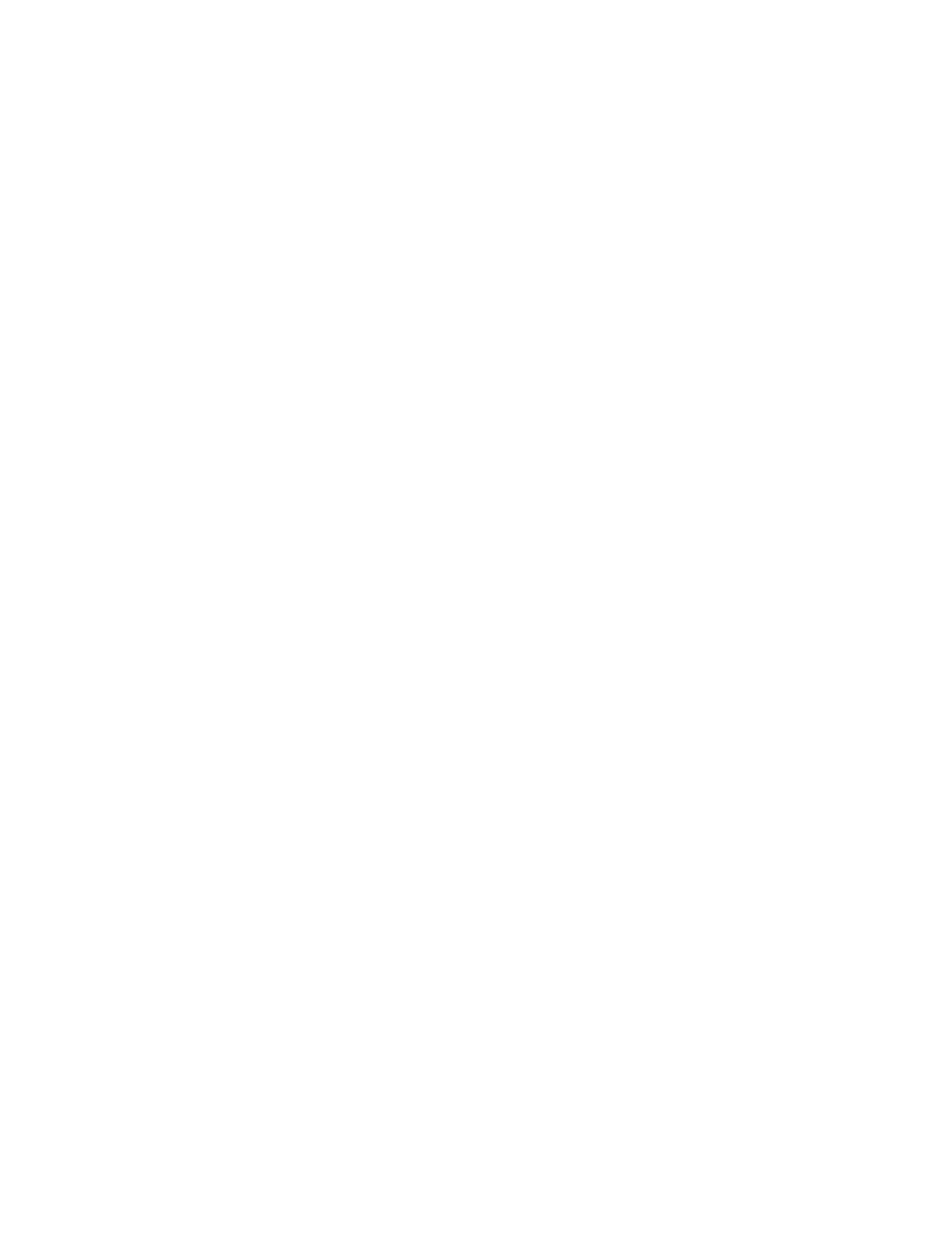
125 • Logs Button
If List is selected, the file type is “.csv” (comma-separated values). If Graph is
selected, the file type is “.bmp” (Windows bitmap). After specifying the file
name and file location, click Save to save the file to the specified location.
10. To save the data to the clipboard, select either List or Graph in the upper right
corner of the window and then click the Copy to Clipboard control button. The
Copy to Clipboard control button has a clipboard icon on it. The table or
graph will be saved to the clipboard. It can then be pasted into a document by
using the Paste command in an application.
11. To go back and view other data, click Close to return to the Logs window.
Calibration Data
The instrument is capable of saving calibration information for up to the 124 most
recent calibrations and bump tests combined. When the maximum number of
calibration files is reached, the oldest calibration file is overwritten when a new one is
saved. When an instrument is connected to the PC Controller Program and a
calibration is performed or a complete download occurs, the calibration files are
retrieved and stored by the program. In addition, all calibrations performed by the PC
Controller Program are stored by the program. To view and perform desired
operations with the calibration files:
1.
While in the Logs window, find your instrument by serial number, then click the
expanded view symbol (+) of or double-click the serial number folder to view
the contents.
2.
Click the expanded view symbol (+) of or double-click the Calibration folder to
view the contents. Calibration data folders are arranged by year/month.
