RKI Instruments SDM-2012 PC Controlled Configuration User Manual
Page 47
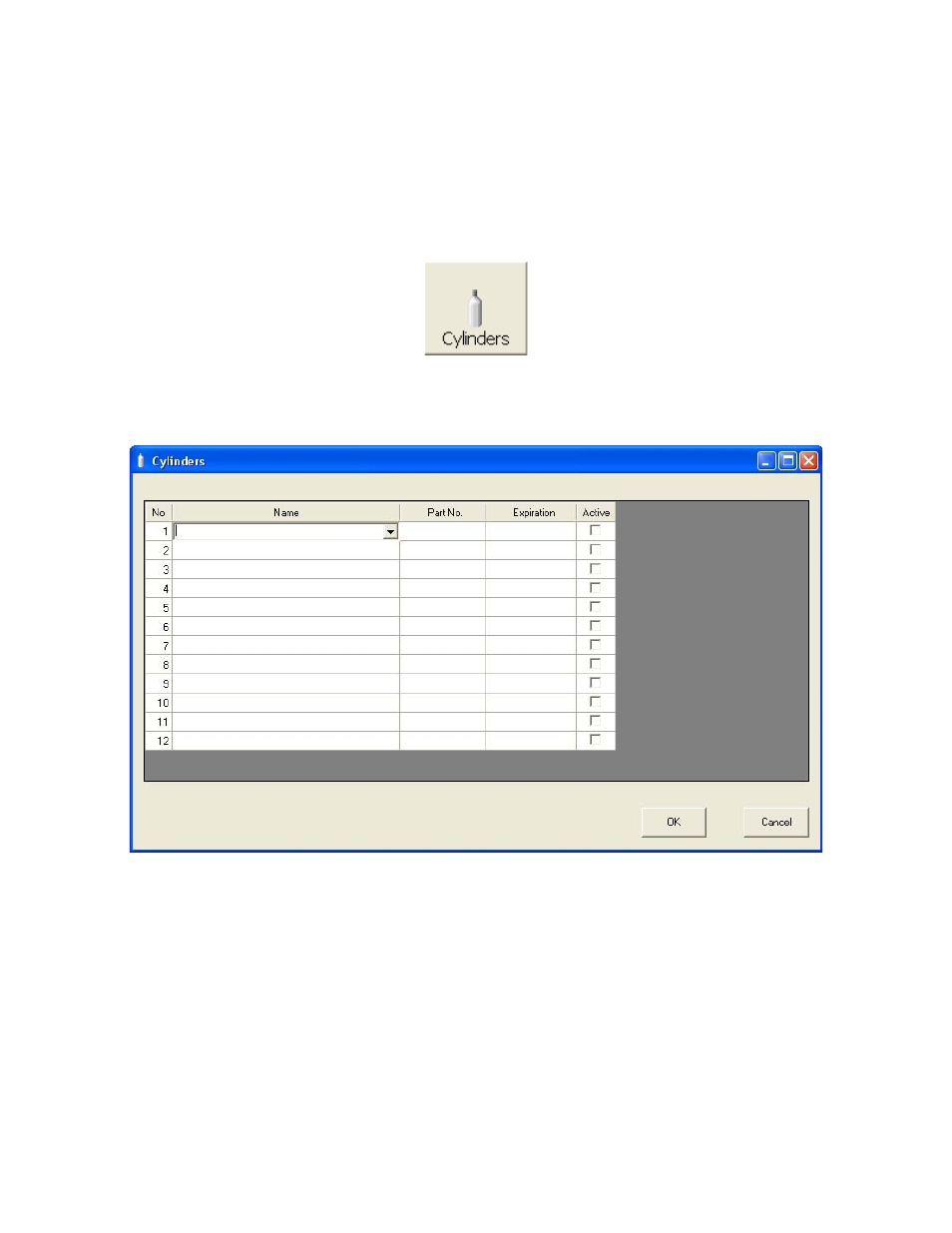
Setting Up the PC Controller Program • 42
Defining New Cylinders
If your instrument configuration requires the use of a cylinder that is not in the
predefined list, you can add that cylinder by either typing in the information for the
cylinder or by editing the information for an existing cylinder.
1.
To access the Cylinders Window, click the Cylinders button along the top of the
main program window.
2.
Click in any blank cylinder name field and click again to bring the cursor up or
use the drop down menu to select a cylinder name that is close to the one you
want and click the name to bring the cursor up.
Figure 30: New Cylinder
3.
Type in the name of your new cylinder (ie. gas name and concentration).
4.
Click in the Part No field once to select it and once more to bring the cursor up.
Type in the part number for your new cylinder (typically the RKI part number).
5.
Click in the Expiration field and click on the drop down menu that appears. Use
the calendar to select an expiration date. The expiration date box will be
highlighted in orange if the expiration date of the cylinder is less than 10 days
away. The expiration date box will be highlighted in red if the expiration date
has passed.
