RKI Instruments SDM-2012 PC Controlled Configuration User Manual
Page 132
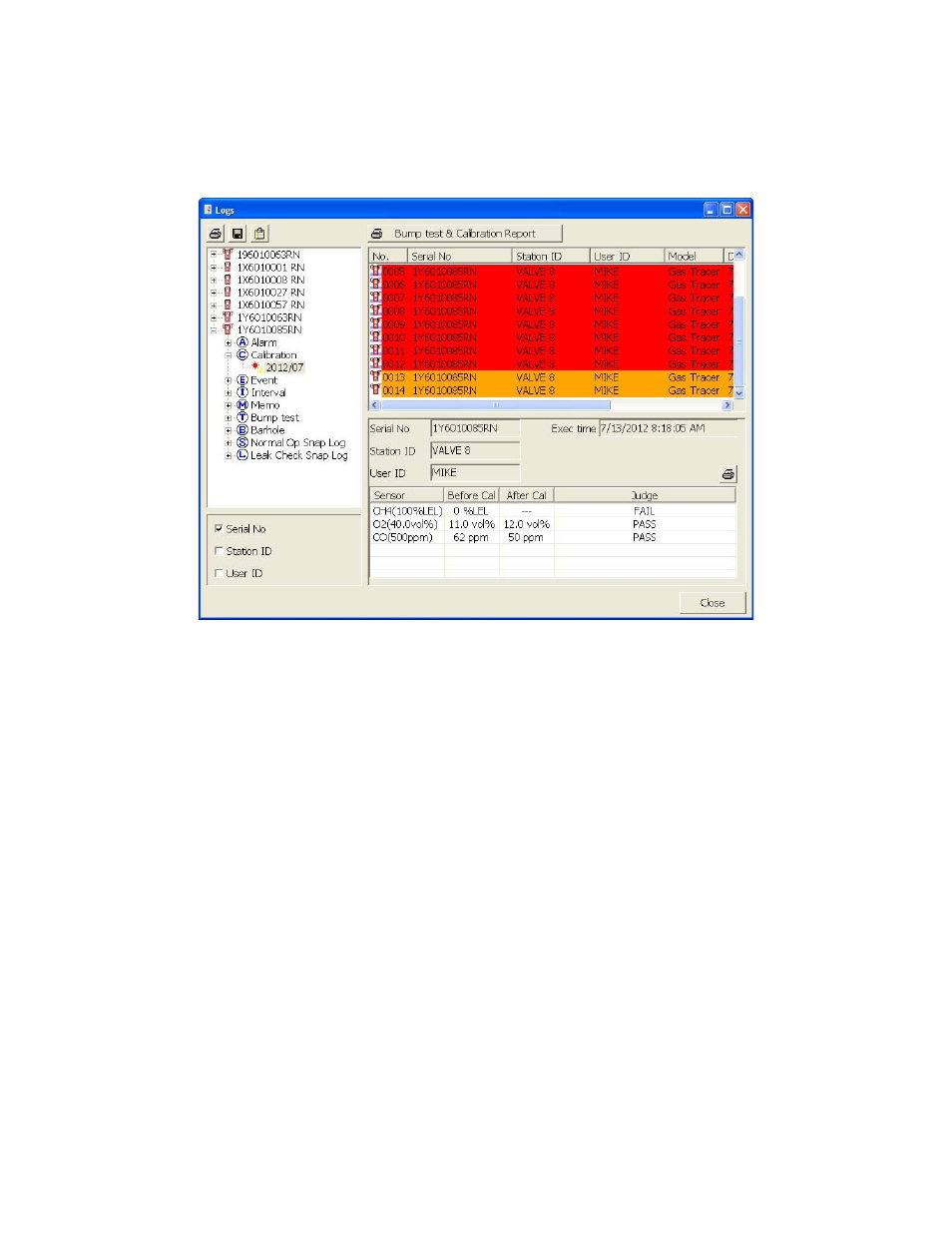
127 • Logs Button
4.
Click one of the calibration data files. The fields in the bottom right frame will fill
in. The instrument information will be displayed along with the calibration
information. The tested sensors will be displayed along with the final gas
concentration, the calibration gas values, and the result of the calibration.
Figure 99: Viewing Calibration Data
5.
Files that record a failed calibration on all channels are highlighted in red. Files
that record a calibration where not all channels passed are highlighted in
orange.
6.
If any calibrations were performed that required more than one gas cylinder, a
separate calibration file will be created for the sensor(s) calibrated with the
additional cylinder(s). For example, a calibration performed on a GX-2012 that
contained the standard 4 sensors plus a %volume sensor would result in one
calibration file for the standard 4 sensors if a 4-gas mix was used and one
calibration file for the %volume sensor.
7.
To print the calibration data (everything in the lower right frame of the screen),
click the Print control button located just above the calibration judge column. A
dialog box will appear confirming if you want to print. Click OK.
8.
To print the basic calibration results from a date folder (everything in the upper
right frame), be sure that the desired date folder is selected and click the Print
control button in the upper left corner of the Logs window. A dialog box will
appear confirming if you want to print. Click OK.
9.
To print detailed calibration data for each calibration file in a date folder, be
sure that the desired date folder is selected and click the Bump Test &
