Introduction, Introduction 46 – MTS SWIFT 20 Ultra Sensor User Manual
Page 46
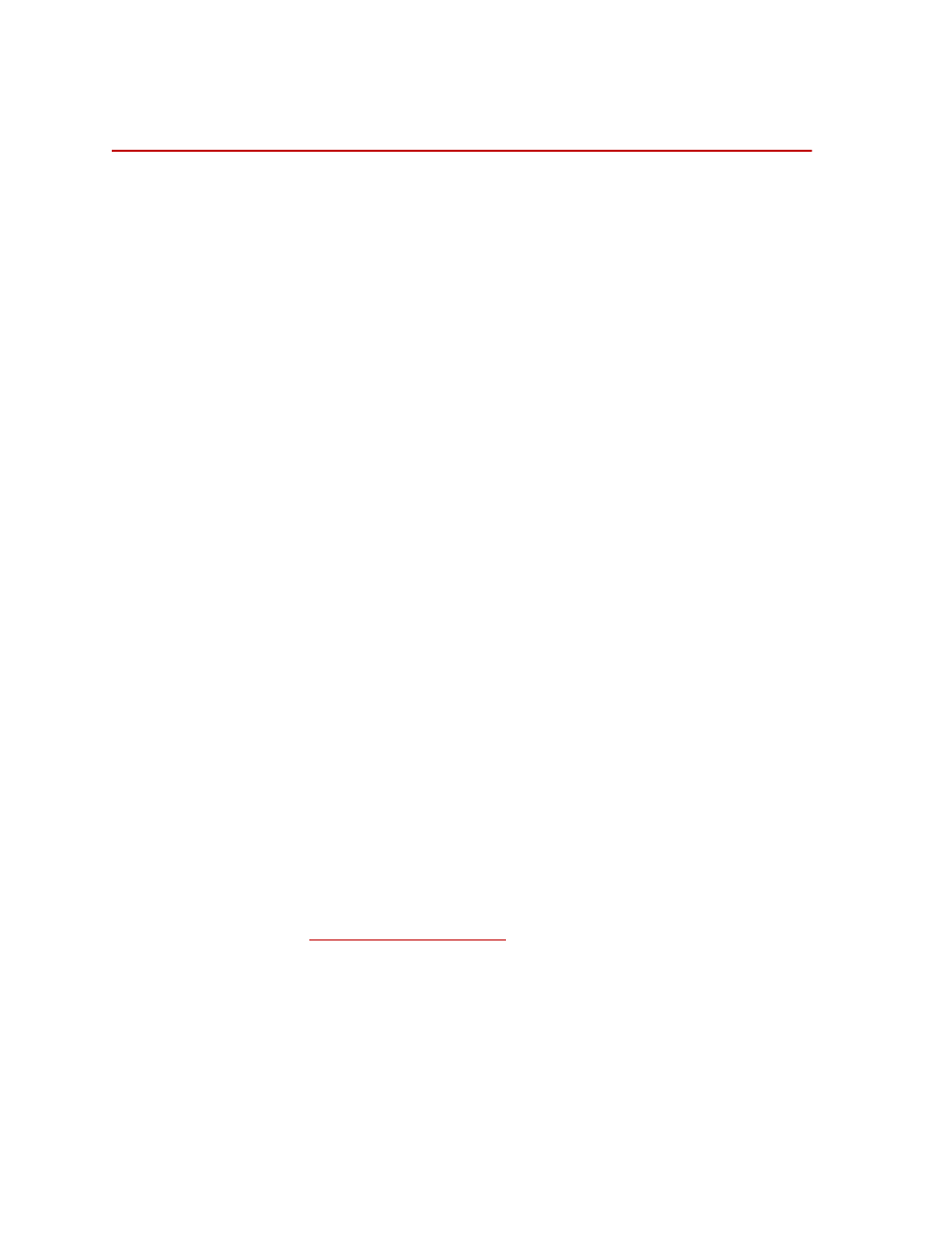
SWIFT 20 Sensors
46
Introduction
Software Utilities
Introduction
The SWIFT utility programs in this distribution are for Win32 Operating
Systems (Windows 95, 98, NT, 2000, XP). They are designed to be run from the
Command Prompt or MSDOS Shell. However, it is possible to create a shortcut
to run the programs. If launched from a shortcut the application window may
close immediately when the application terminates making it impossible to see
any error messages. The Command Prompt application is usually found in
Start–>Programs–>Accessories but the actual location depends on the version
of your operating system.
To run a SWIFT utility program
•
Copy it to your computer. For example, create the folder
C:\bin
and drag
the executables (*.exe) to that folder.
•
Launch Command Prompt
1
•
Change the working directory to where you copied the executables:
cd bin
.
This step can be eliminated if you set up the PATH environment variable to
include the directory where you copied the SWIFT utility executables.
2
•
Type the name of a SWIFT utility program providing the necessary
command line arguments:
tixfer 1
. If no command line arguments are
provided the program will display a simple help message. This is helpful if
you forget the order of the command line arguments.
In the Windows environment the SWIFT utilities programs define port 1 as
COM1: and port 2 as COM2:. Which communications port you specify depends
on which connector on the computer the serial communications cable is plugged
into. To confuse things, some computers label the communications connectors as
“A” and “B”.
1. You may want to change the layout properties for the Command Prompt
window to display a larger area or to increase the screen buffer size. Within
Command Prompt, select Properties and the Layout tab to modify the
screen buffer size or window size.
2. In Windows 2000 the environment variables can be changed at
Start–>Control Panels–>Systems. Click on the Advanced tab, and the
Environment Variables… button. The path is a system variable. Adding
;c:\bin
, or whatever directory name you used, to the end of the string will
cause Command Prompt to search that directory for applications.
