3 first time use, 1 set up communications, 2 verify communications with composer – INFICON Composer Gas Concentration Controller User Manual
Page 157
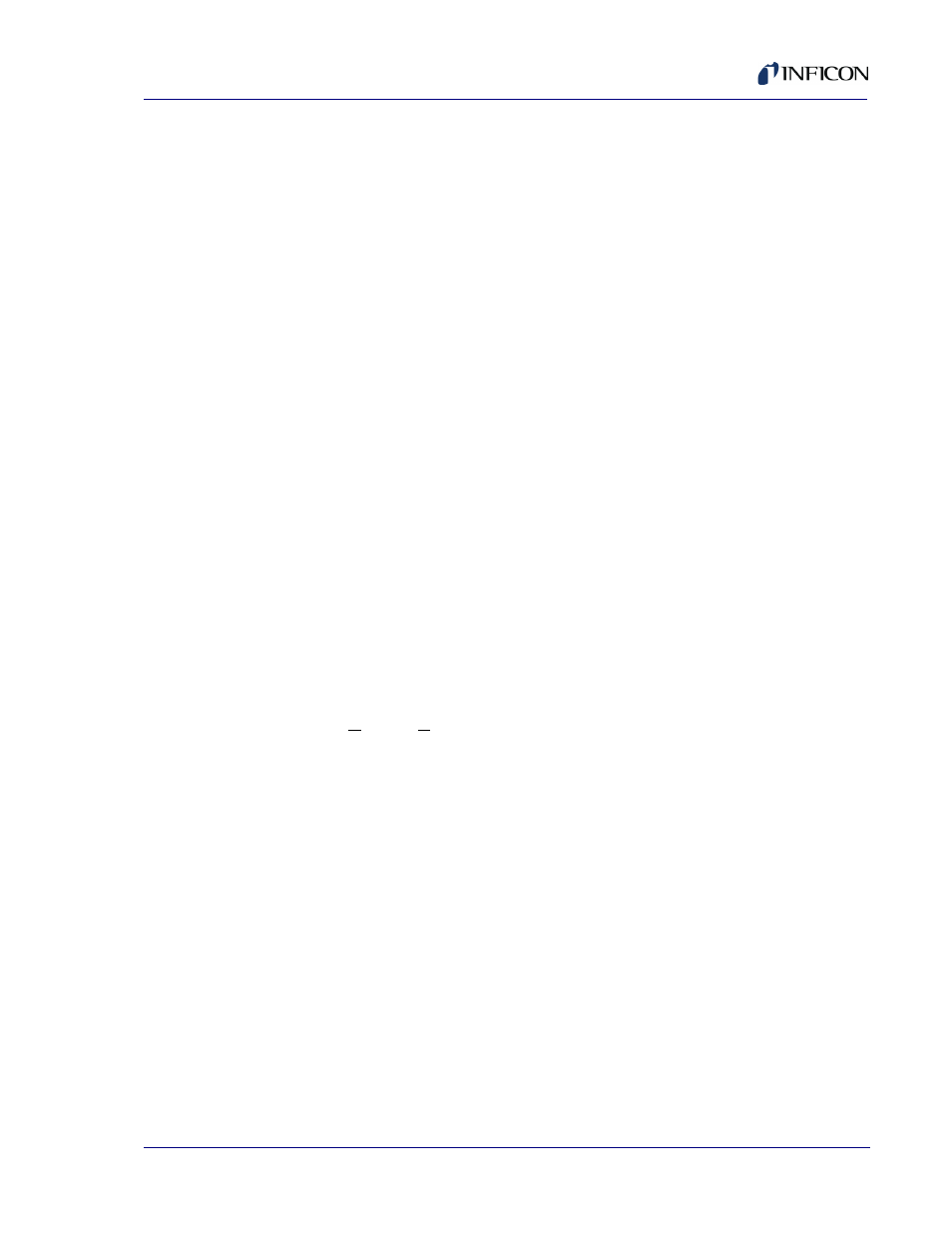
8 - 3
IP
N 07
4-
28
9L
Composer Operating Manual
8.2.3 First Time Use
After you have connected Composer to a free COM port on your computer and
applied power to it, go to the Composer Monitor or Setup Tool entry in your
start menu and run the application.
When the application starts, a dialog box will open up and ask for a .ini file
name. It is advisable to choose a unique name for each Composer, because it
stores all system parameters in that
Similarly, when the application shuts down, another dialog box will open up for
confirming the .ini file’s name.
8.2.3.1 Set Up Communications
The application is initially configured to use COM 1 as the default serial
communication port. If COM 1 is not available, you will get a warning message
that COM 1 is in use. Proceed as follows to assign a new port to Composer.
1
Go to the Setup menu item.
2
Select Communications.
3
Select an appropriate baud rate and communications port and click OK.
NOTE: Insure the baud rate selected matches the DIP switch setting of the
instrument. Refer to
section 4.3.6.5, CFGR1, on page 4-25
.
8.2.3.2 Verify Communications with Composer
Once you have appropriately set the communications parameters, verify its
working in the following manner.
1
Click on Help >> About menu item.
2
If communications is working properly, Composer’s Send and Receive lights
will blink once. A pop up on the monitor screen will show Monitor software’s
version number and the Composer’s firmware version number. If error is
reported, check cable, DIP switch setting on Composer and make
appropriate adjustments.
NOTE: When the Composer Monitor/ Setup Tool application is active, front
panel programming is disabled in a Composer equipped with keypad
and display.
