7 verification of transducer performance – INFICON Composer Gas Concentration Controller User Manual
Page 130
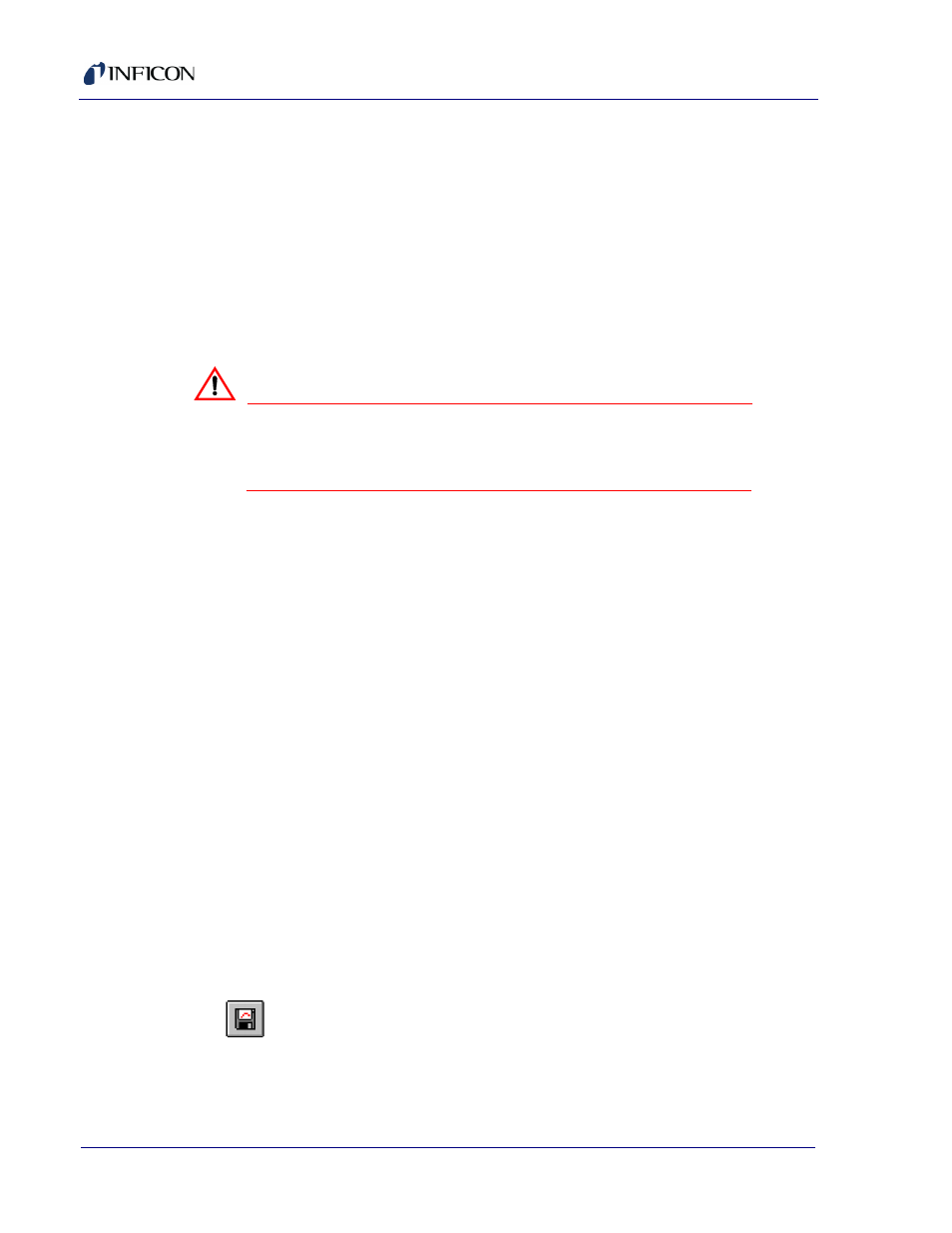
5 - 4
IP
N 07
4-
28
9L
Composer Operating Manual
3
Probe with a very small amount of helium into the appropriate end of the
transducer. Small openings are provided on each of the transducer’s
enclosure end plates for this purpose. A probe with a small tube or
hypodermic needle will easily penetrate the insulation. Helium will readily
diffuse through the insulation.
4
Verify leak integrity, replace or repair and retest until leaks are eliminated.
5
Repeat steps 3 and 4 with the second Leak Test Port.
6
Close the Leak Test Ports with a copper gasket following the manufacturer’s
suggested tightening procedure. Simultaneously use two wrenches to avoid
excessive stress and damage to the port.
CAUTION
The use of a copper gasket is recommended because
of the ease of obtaining seal integrity compared to
harder gasket materials.
5.7 Verification of Transducer Performance
If the Instrument appears to be behaving abnormally or if it may have been
damaged (by Transducer overpressure Etc.), it is possible to verify operational
performance in-situ in many cases. Performance is best evaluated with the
optional Composer Monitor software and the Transducer filled with carrier gas
to near atmospheric pressure. It is also possible, but less convenient, to have
a self evaluation performed without the Composer Monitor software.
5.7.1 Verification of Performance with Monitor Software
Fill the cell with hydrogen to about 750 Torr (100 kPa). In the Composer Monitor
software initiate the sweep mode (see
section 8.2.3.4.2, Sweep Mode, on page
). Set Start Frequency at 2,000 Hz and step size at 4 Hz. Start sweep. If the
screen looks like
, the unit is, most likely, OK. If it looks like either
or
, then one or both diaphragms have suffered damage,
even though they may be leak tight. In this case, the unit will require rework.
Similar procedures may be followed for other carrier gasses, consult the factory
for help, if necessary.
If you are unsure as to how to interpret you results, record the screen data and
e-mail the data file to us for evaluation. Screen data can be captured by:
File >> Save Graph As.
clicking the Save Graph icon on the ribbon bar (see
).
The screen data is stored either as text file or as an image file in the
Composer's native subdirectory on the host computer.
