Chapter 15: notes, About notes, Writing and reading notes – Apple iPad iOS 5.1 User Manual
Page 76: 76 about notes 76 writing and reading notes, Notes
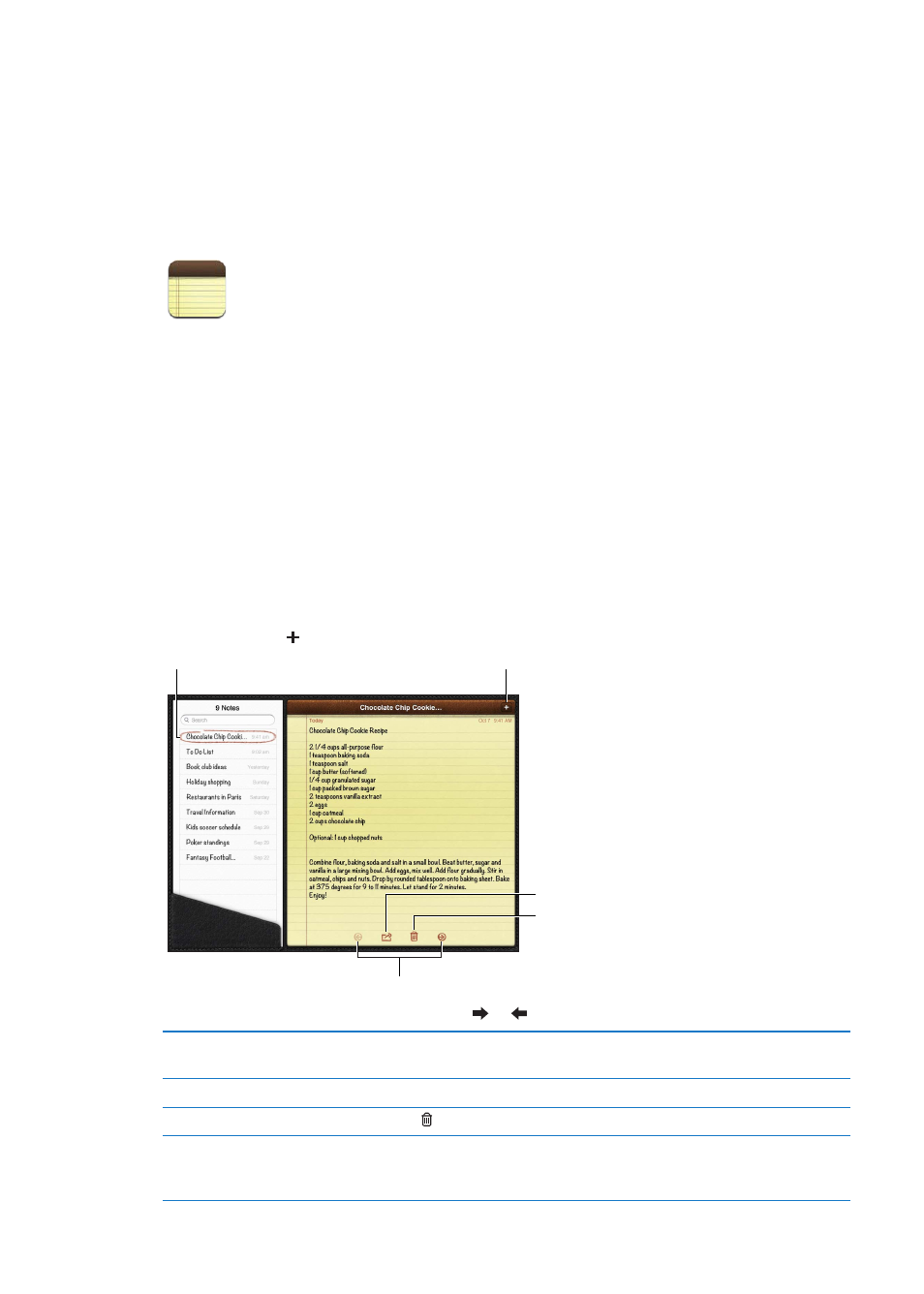
Notes
15
About Notes
With its large display and onscreen keyboard, iPad makes jotting notes easy. iCloud makes notes
you type on iPad available on all your other iOS devices and Mac computers.
You can read and write notes in landscape or portrait orientation. In portrait orientation, tap Notes
to view a list of your notes. In landscape orientation, the list of notes appears on the left, and the
current note is circled in red.
Writing and reading notes
Notes are listed by last-modified date, with the most recent note at the top. The list shows the first
few words of each note. Tap a note in the list to read or edit it.
Add a note: Tap , type the note, then tap Done.
Email or
print the
note.
Email or
print the
note.
Delete
the note.
Delete
the note.
Tap a note to view.
Tap a note to view.
Add a note.
Add a note.
View the previous or next note.
View the previous or next note.
Read a note: Tap the note in the list, or tap or to see the next or previous note.
Edit a note
Tap anywhere on the note to bring up the keyboard. Edit the note, then
tap Done.
Change the font
Go to Settings > Notes.
Delete a note
Tap at the bottom of the note.
Use iCloud to keep your notes
up to date on your iOS devices
and Mac computers
Go to Settings > iCloud and turn on Notes (it’s on by default). See “Using
iCloud” on page 19.
76
