Home button, Volume buttons, Side switch – Apple iPad iOS 5.1 User Manual
Page 11
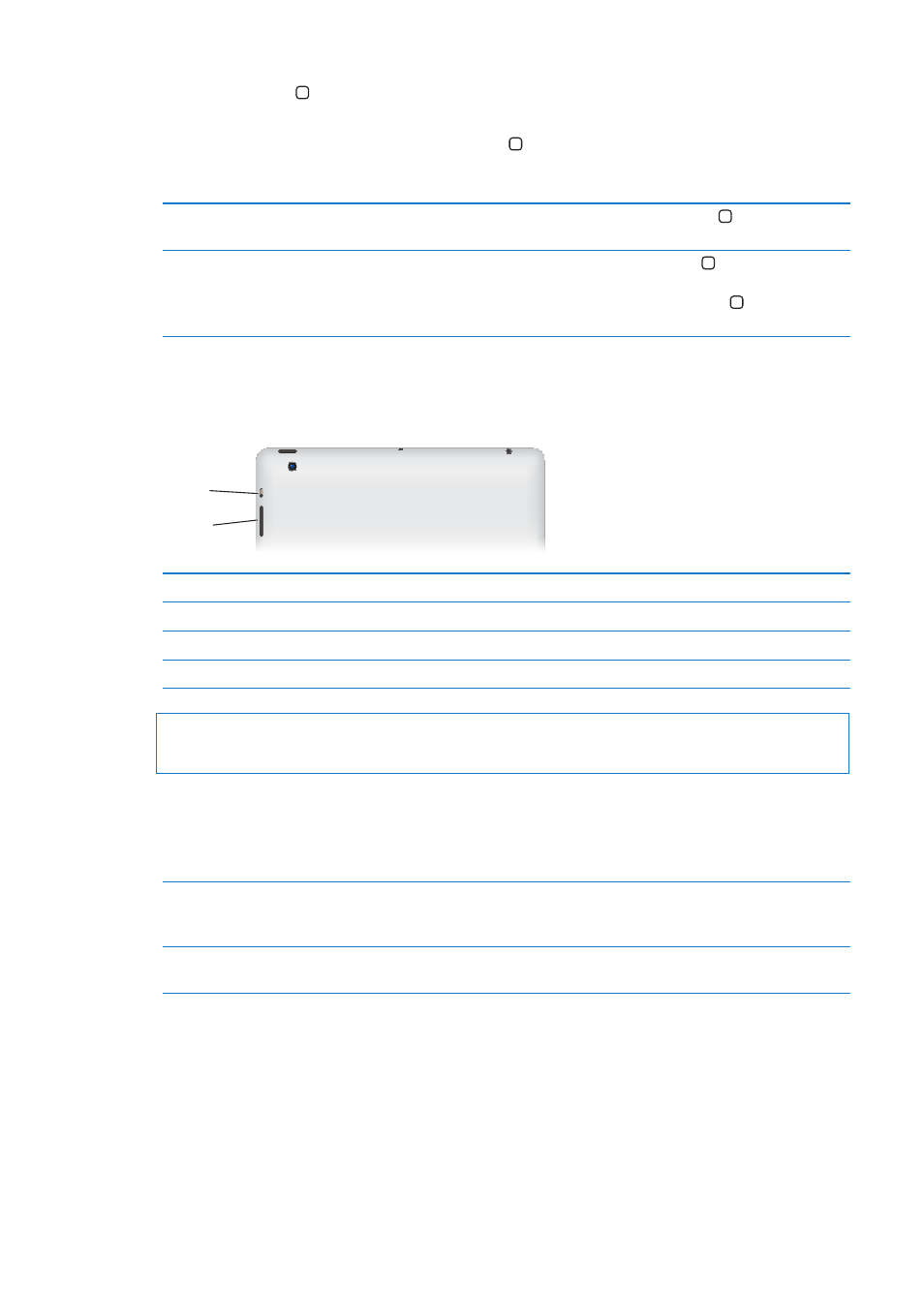
Home button
The Home button lets you get back to the Home screen at any time. It also provides other
convenient shortcuts.
Go to the Home screen: Press the Home button .
On the Home screen, tap an app to open it. See “Opening and switching apps” on page 24.
Display the multitasking bar to see
recently used apps
When iPad is unlocked, double-click the Home button .
Display audio playback controls
When iPad is locked: Double-click the Home button . See “Playing songs
and other audio” on page 85.
When using another app: Double-click the Home button , then flick the
multitasking bar from left to right.
Volume buttons
Use the volume buttons to adjust the volume of songs and other media, and of alerts and
sound effects.
Volume
buttons
Volume
buttons
Side
Switch
Side
Switch
Increase the volume
Press the Volume Up button.
Decrease the volume
Press the Volume Down button.
Set a volume limit
In Settings, go to Music > Volume Limit.
Mute the sound
Hold down the Volume Down button.
WARNING:
For important information about avoiding hearing loss, see the iPad Important
Product Information Guide a
Side Switch
You can use the Side Switch to disable audio alerts and notifications. You can also use it to lock the
screen rotation and prevent the iPad display from switching between portrait and landscape mode.
Mute notifications, alerts, and
sound effects
Slide the Side Switch down to mute notifications, alerts, and sound effects.
This switch doesn’t mute audio playback, such as music, podcasts, movies,
and TV shows. See “Side Switch” on page 127.
Lock the screen rotation
In Settings, go to General > Use Side Switch to, then tap Lock Rotation. See
“Side Switch” on page 127.
11
Chapter 1
At a Glance
