Using airplay, Using bluetooth devices, 37 using airplay 37 using bluetooth devices – Apple iPad iOS 5.1 User Manual
Page 37: Pairing bluetooth devices
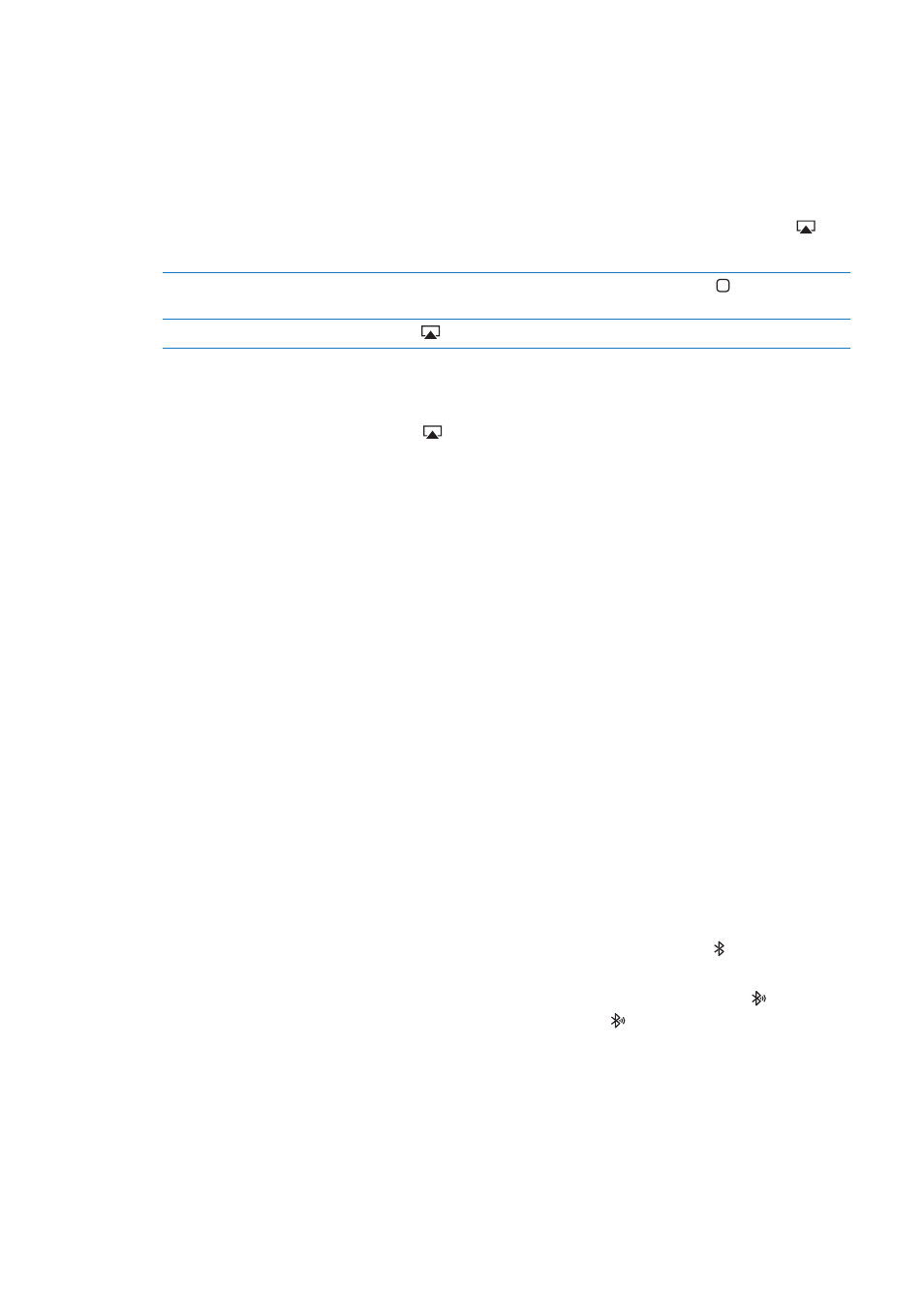
Using AirPlay
You can stream music, photos, and video wirelessly to your HDTV or speakers using AirPlay and
Apple TV. You can also use AirPlay to stream audio to an Airport Express or AirPort Extreme base
station. Other AirPlay-enabled receivers are available from third-parties. Visit the online Apple
Store for details.
iPad and the AirPlay-enabled device must be on the same Wi-Fi network.
Stream content to an AirPlay-enabled device: Start the video, slideshow, or music, then tap and
choose the AirPlay device. Once streaming starts, you can exit the app that’s playing the content.
Get quick access to the
AirPlay controls
When the screen is on, double-click the Home button and scroll to the
left end of the multitasking bar.
Switch playback back to iPad
Tap
and choose iPad.
You can mirror the iPad screen (iPad 2 or later) on a TV with Apple TV. Everything on the iPad
screen appears on the TV.
Mirror the iPad screen on a TV: Tap at the left end of the multitasking bar, choose an
Apple TV, and tap the Mirroring button that appears.
A blue bar appears at the top of the iPad screen when AirPlay mirroring is turned on. You can also
mirror the iPad screen on a TV using a cable. See “Watching videos on a TV” on page 64.
Using Bluetooth devices
You can use iPad with the Apple Wireless Keyboard and other Bluetooth devices, such as
Bluetooth headphones. For supported Bluetooth profiles, go t
Pairing Bluetooth devices
You must first pair a Bluetooth device (such as a keyboard or headphones) with iPad before you
can use it.
Pair a Bluetooth device with iPad:
1
Follow the instructions that came with the device to make it discoverable.
2
In Settings, choose General > Bluetooth, and turn Bluetooth on.
3
Select the device and, if prompted, enter the passkey or PIN number. See the instructions about
the passkey or PIN that came with the device.
Note: Before you pair an Apple Wireless Keyboard, press the power button to turn the keyboard
on. You can pair only one Apple Wireless Keyboard with iPad at a time. To pair a different
keyboard, you must first unpair the current one.
After you pair the keyboard with iPad, the product name and a Bluetooth icon appear on
the screen.
After you pair headphones with iPad, the product name and a Bluetooth audio icon appear on
the screen along with the audio or video playback controls. Tap to switch to a different audio
output, such as the internal speaker.
To use the onscreen keyboard again, turn off Bluetooth in Settings > General > Bluetooth, or press
the Eject key on the Bluetooth keyboard.
37
Chapter 3
Basics
