Chapter 25: settings, Airplane mode, Wi-fi – Apple iPad iOS 5.1 User Manual
Page 120: 120 airplane mode 120 wi-fi, Joining a wi-fi network, Settings
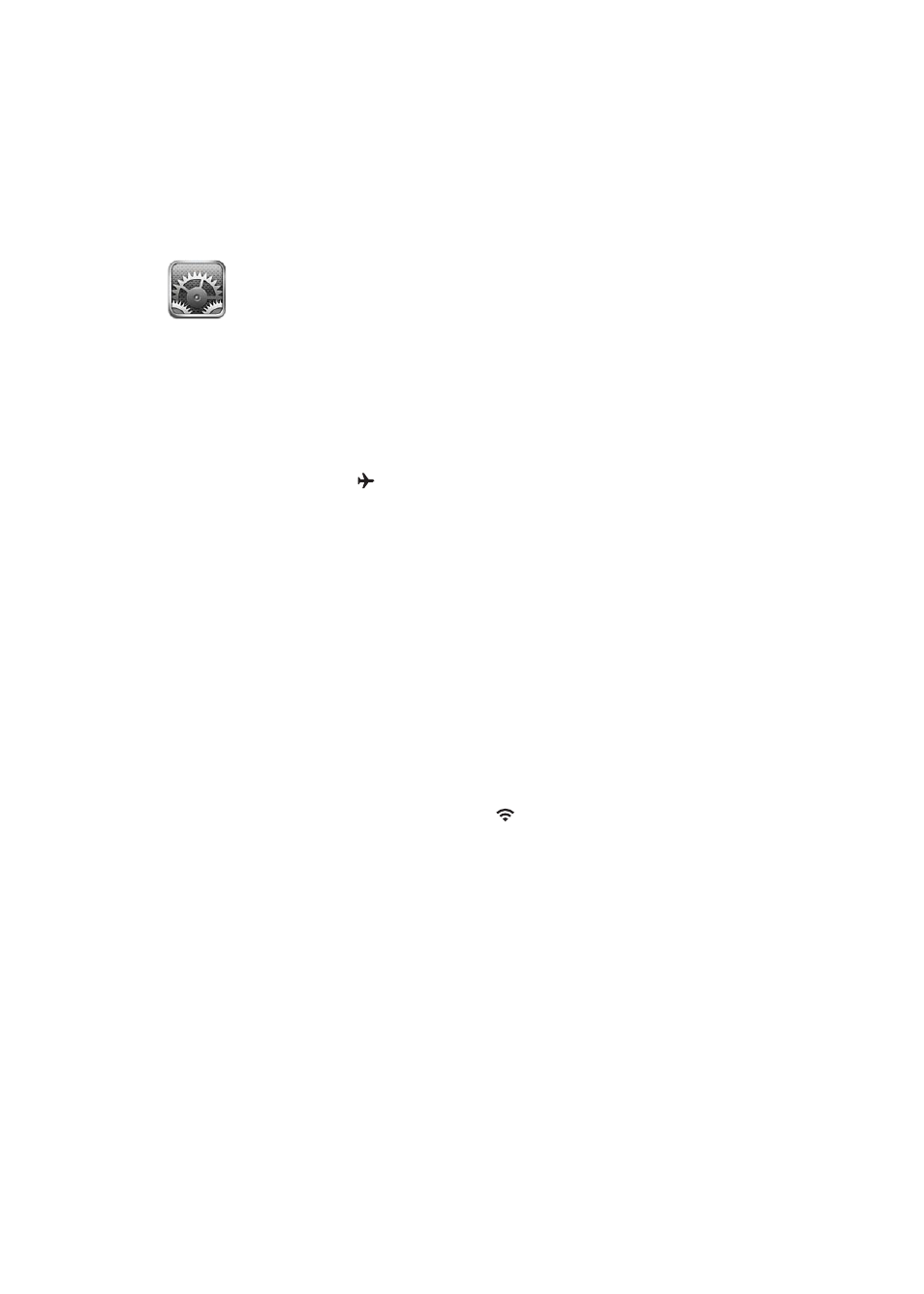
Settings
25
Airplane Mode
Airplane mode disables the wireless features of iPad in order to reduce potential interference with
aircraft operation and other electrical equipment.
Turn on airplane mode: Tap Settings and turn airplane mode on.
When airplane mode is on, appears in the status bar at the top of the screen, and iPad emits
no Wi-Fi, cellular (4G or 3G models), or Bluetooth signals. You won’t be able to use apps or features
that depend on these connections.
If allowed by the aircraft operator and applicable laws and regulations, you can continue to listen
to music, watch videos, browse email, calendar, and other data you’ve previously received, and use
apps that don’t require an Internet connection.
If Wi-Fi is available and allowed by the aircraft operator and applicable laws and regulations,
go to Settings > Wi-Fi to turn it on. Similarly, you can turn on BlueTooth in Settings > General >
BlueTooth.
Wi-Fi
Joining a Wi-Fi network
Wi-Fi settings determine whether iPad uses local Wi-Fi networks to connect to the Internet. When
iPad is joined to a Wi-Fi network, the Wi-Fi icon in the status bar at the top of the screen shows
signal strength. The more bars you see, the stronger the signal.
Once you join a Wi-Fi network, iPad automatically connects to it whenever the network is in range.
If more than one previously used network is in range, iPad joins the one last used.
If no Wi-Fi networks are available, iPad (4G or 3G models) connect over your cellular network,
if possible.
You can also use iPad to set up a new AirPort base station that provides Wi-Fi services to your
home or office. See “Setting up an AirPort base station” on page 121.
Turn Wi-Fi on or off: Go to Settings > Wi-Fi.
120
