Calendar accounts and settings, 72 calendar accounts and settings – Apple iPad iOS 5.1 User Manual
Page 72
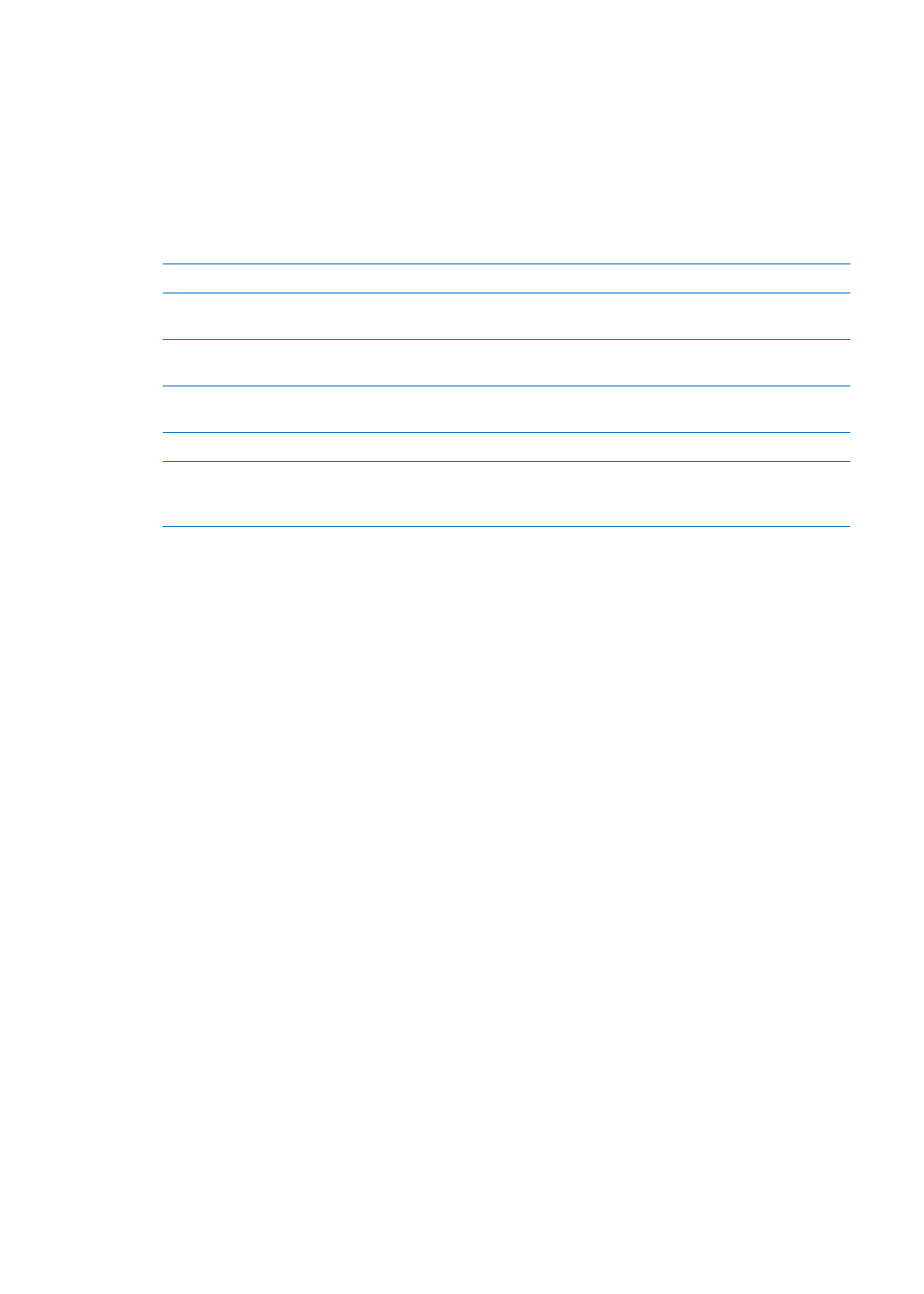
Calendar accounts and settings
There are several settings available for Calendar and your calendar accounts. Go to Settings > Mail,
Contacts, Calendars.
Calendar accounts are also used to sync to-do items for Reminders.
Add a CalDAV account: Go to Settings > Mail, Contacts, Calendars, tap Add an Account, then tap
Other. Under Calendars, tap Add CalDAV Account.
These options apply to all of your calendars:
Set calendar alert tones
Go to Settings > Sounds > Calendar Alerts.
Sync past events
Go to Settings > Mail, Contacts, Calendars > Sync, then choose a time
period. Future events are always synced.
Set alerts to sound when you
receive a meeting invitation
Go to Settings > Mail, Contacts, Calendars, and tap “New Invitation Alerts.”
Turn on Calendar time zone
support
Go to Settings > Mail, Contacts, Calendars > Time Zone Support, then turn
on Time Zone Support.
Set a default calendar
Go to Settings > Mail, Contacts, Calendars > Default Calendar.
Use iCloud to keep Calendar
up to date on your iOS devices
and computers
Go to Settings > iCloud, then turn on Calendar. See “Using iCloud” on
page 19.
Important:
When Time Zone Support is on, Calendar displays event dates and times in the time
zone of the city you selected. When Time Zone Support is off, Calendar displays events in the time
zone of your current location as determined by your Internet connection. When you travel, iPad
may not display events or sound alerts at the correct local time. To manually set the correct time,
see “Date & Time” on page 128.
72
Chapter 13
Calendar
