Chapter 2: getting started, What you need, Setting up ipad – Apple iPad iOS 5.1 User Manual
Page 18: Setting up mail and other accounts, Getting started
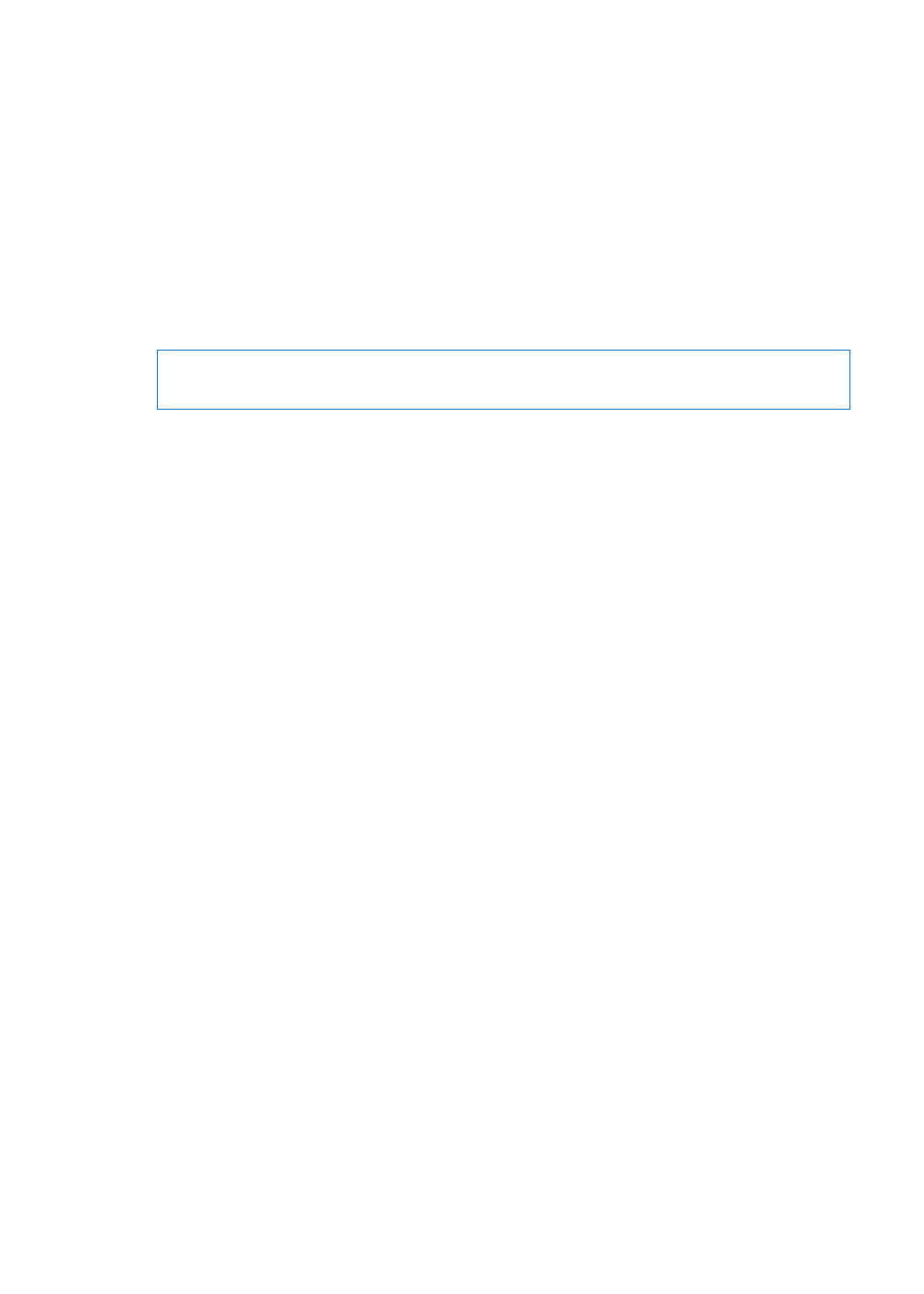
Getting Started
2
Read this chapter to learn how to set up iPad, set up mail accounts, use iCloud, and more.
What you need
WARNING:
To avoid injury, read all operating instructions in this guide and safety information in the
iPad Important Product Information Guide aefore using iPad.
·
To use iPad, you need:
An Apple ID for some features, including iCloud, the App Store and iTunes Store, and
Â
online purchases
An Internet connection (broadband is recommended)
Â
To use iPad with your computer, you need:
A Mac or a PC with a USB 2.0 port and one of the following operating systems:
Â
Mac OS X version 10.5.8 or later
Â
Windows 7, Windows Vista, or Windows XP Home or Professional with Service Pack 3 or later
Â
iTunes 10.6 or later, available at
Â
Setting up iPad
To set up iPad, turn it on and follow the Setup Assistant. The onscreen directions in Setup
Assistant step you through the setup process, including connecting to a Wi-Fi network, signing in
with or creating a free Apple ID, setting up iCloud, and turning on recommended features, such as
Location Services and Find My iPad.
During setup, you can copy your apps, settings, and content from another iPad by restoring from
an iCloud backup or from iTunes. See “Backing up iPad” on page 137.
Setting up mail and other accounts
iPad works with iCloud, Microsoft Exchange, and many of the most popular Internet-based mail,
contacts, and calendar service providers.
If you don’t already have a mail account, you can set up a free iCloud account when you set up
iPad, or set one up later in Settings > iCloud. See “Using iCloud” on page 19.
Set up an iCloud account: Go to Settings > iCloud.
Set up another account: Go to Settings > Mail, Contacts, Calendars.
You can add contacts using an LDAP or CardDAV account, if your company or organization
supports it. See “Syncing contacts” on page 73.
For information about setting up a Microsoft Exchange account in a corporate environment, see
“Setting up Microsoft Exchange accounts” on page 130.
18
