Taking a photo, Viewing and sharing photos, Uploading photos to your computer – Apple iPad iOS 5.1 User Manual
Page 58
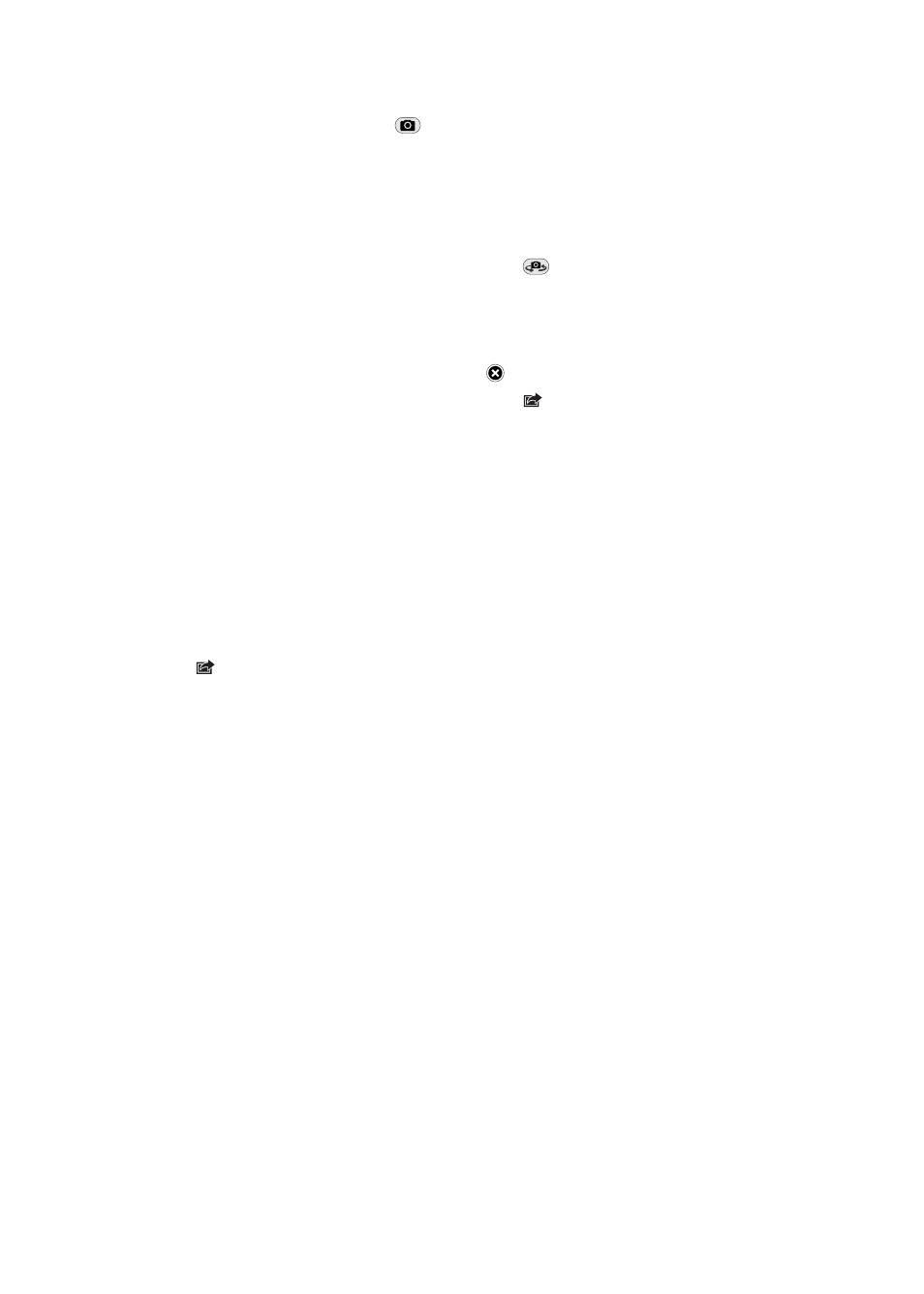
Taking a photo
To take a Photo Booth photo, just aim iPad and tap.
Take a photo: Aim iPad and tap
.
When you take a photo, iPad makes a shutter sound. You can use the volume buttons on the side
of the iPad to control the volume of the shutter sound. You won’t hear a sound if you set the Side
Switch to silent. See “Buttons” on page 10.
Note: In some regions, sound effects are played even if the Side Switch is set to silent.
Switch between the front and back cameras: Tap
at the bottom of the screen.
Review the photo you’ve just taken: Tap the thumbnail of your last shot. Swipe left or right to
view more thumbnails.
If you don’t see the controls, tap the screen to display them.
Delete a photo: Select a thumbnail, then tap .
Manage photos: Tap one or more thumbnails. Tap , then tap Email, Copy, or Delete.
Viewing and sharing photos
The photos you take with Photo Booth are saved in your Camera Roll album in the Photos app
on iPad.
View photos in your Camera Roll album: In Photos, tap your Camera Roll album. To flip through
the photos, tap the left or right button, or swipe left or right. See “Viewing photos and videos” on
page 59.
You can use Mail to send a Photo Booth photo in an email message.
Email a photo: Tap a thumbnail to select the photo, or tap again to select more than one photo.
Tap , then tap the Email button at the bottom of the screen.
Mail opens and creates a new message with the photo attached.
Uploading photos to your computer
Upload the photos you take with Photo Booth to photo applications on your computer, such as
iPhoto on a Mac.
Upload photos to your computer: Connect iPad to your computer using the Dock Connector to
USB cable.
Â
Mac: Select the photos to upload, then click the Import or Download button in iPhoto or other
supported photo application on your computer.
Â
PC: Follow the instructions that came with your photo application.
If you delete the photos from iPad when you upload them to your computer, they’re removed
from your Camera Roll album. You can use the Photos settings pane in iTunes to sync photos to
the Photos app on iPad.
58
Chapter 9
Photo Booth
