Appendix c: support and other information, Ipad support site, Ipad doesn’t respond – Apple iPad iOS 5.1 User Manual
Page 136: Appendix c: support and other information, Support and other information
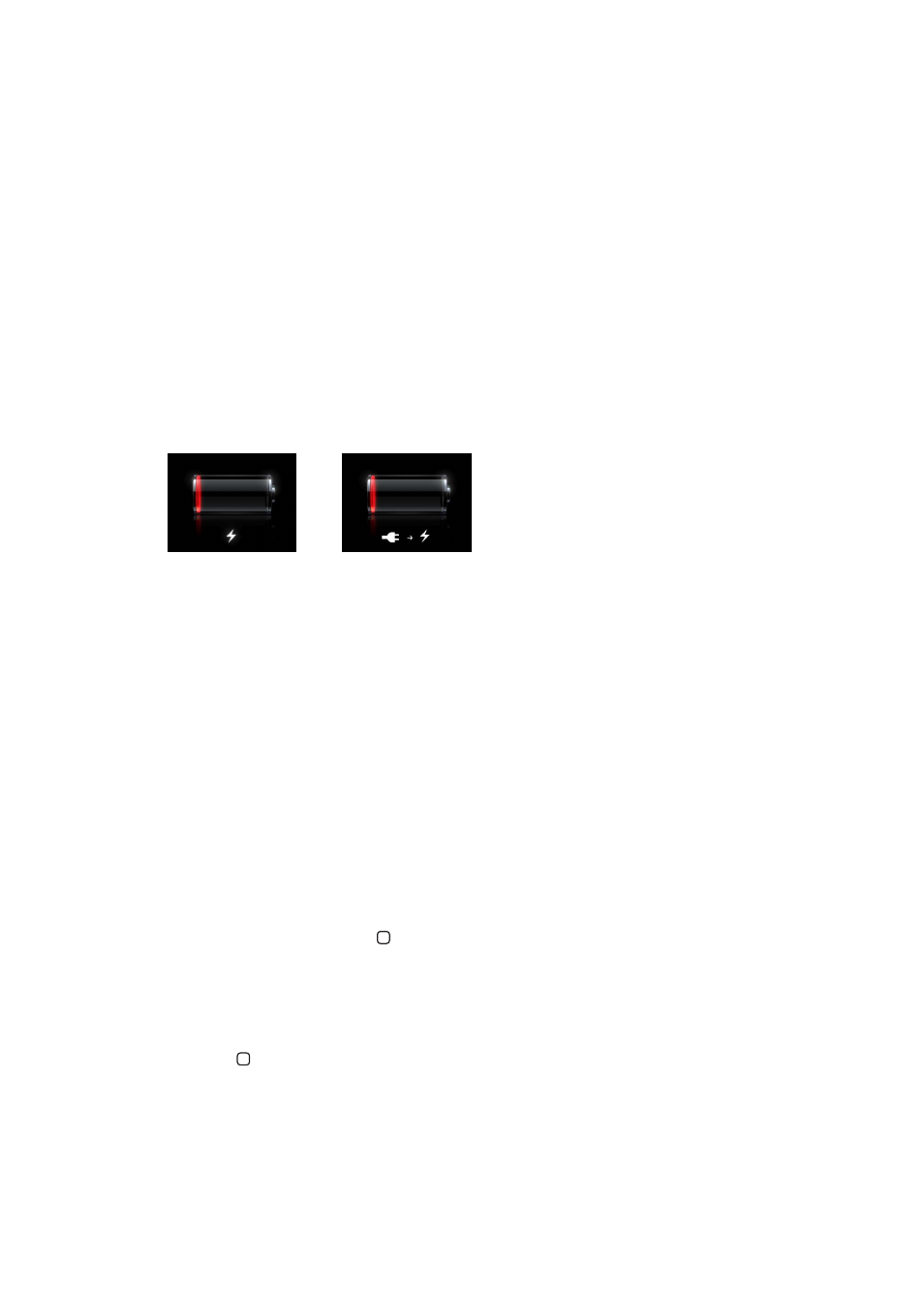
Support and Other Information
C
A
pp
endix
iPad Support site
Comprehensive support information is available online a You can
also use Express Lane for personalized support (not available in all areas). S
Low-battery image or “Not Charging” message appears
iPad is low on power and needs to charge for up to twenty minutes before you can use it. For
information about charging iPad, see “Charging the battery” on page 22.
or
or
When charging, make sure you’re using the 10W USB power adapter that came with iPad or the
Â
USB port on a recent Mac. The fastest way to charge is to use the power adapter. See “Charging
the battery” on page 22.
For faster charging, turn iPad off.
Â
iPad may not charge when connected to the USB port on an older Mac, a PC, a keyboard, or to
Â
a USB hub.
If your Mac or PC doesn’t provide enough power to charge iPad, a Not Charging message appears
in the status bar. To charge iPad, disconnect it from your computer and connect it to a power
outlet using the included Dock Connector to USB Cable and 10W USB power adapter.
iPad doesn’t respond
iPad may be low on power. Connect iPad to the 10W USB power adapter to charge. See
Â
“Charging the battery” on page 22.
Press and hold the Sleep/Wake button for a few seconds until a red slider appears, then press
Â
and hold the Home button to force the app you were using to close.
If that doesn’t work, turn iPad off, and then turn it on again. Press and hold the Sleep/Wake
Â
button until a red slider appears, then drag the slider. Then press and hold the Sleep/Wake
button until the Apple logo appears.
If that doesn’t work, reset iPad. Press and hold both the Sleep/Wake button and the Home
Â
button for at least ten seconds, until the Apple logo appears.
If the screen doesn’t rotate when you turn iPad, hold iPad upright, and make sure that the
Â
screen rotation lock is not engaged.
136
