Organizing mail, Searching mail, Mail accounts and settings – Apple iPad iOS 5.1 User Manual
Page 46: Accounts
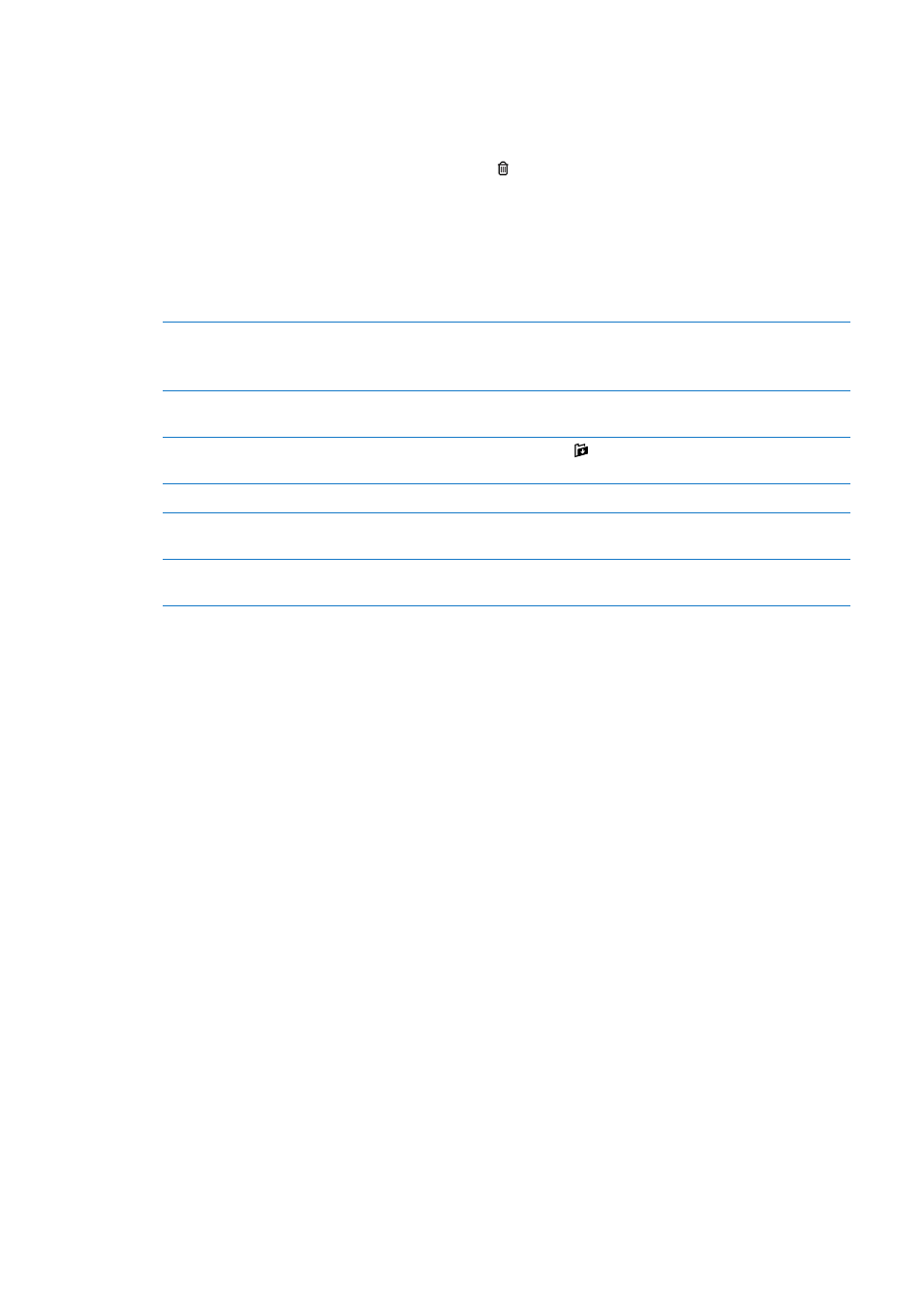
Organizing mail
You can organize messages in any mailbox, folder, or search results window. You can delete or mark
messages as read. You can also move messages from one mailbox or folder to another in the same
account or between different accounts. You can add, delete, or rename mailboxes and folders.
Delete a message: Open the message and tap .
You can also delete a message directly from the mailbox message list by swiping left or right over
the message title, then tapping Delete.
Some mail accounts support archiving messages instead of deleting them. When you archive
a message, it’s moved from your Inbox to All Mail. Turn archiving on or off in Settings > Mail,
Contacts, Calendars.
Recover a message
Deleted messages are moved to the Trash mailbox.
To change how long a message stays in the Trash before being deleted
permanently, go to Settings > Mail, Contacts, Calendars. Then tap Advanced.
Delete or move multiple messages
While viewing a list of messages, tap Edit, select the messages you want to
delete, then tap Move or Delete.
Move a message to another
mailbox or folder
While viewing a message, tap , then choose a mailbox or folder.
Add a mailbox
Go to the mailboxes list, tap Edit, then tap New Mailbox.
Delete or rename a mailbox
Go to the mailboxes list, tap Edit, then tap a mailbox. Enter a new name or
location for the mailbox. Tap Delete Mailbox to delete it and all its contents.
Flag and mark multiple messages
as read
While viewing a list of messages, tap Edit, select the messages you want,
then tap Mark. Choose either Flag or Mark as Read.
Searching mail
You can search the To, From, Subject and body text of email messages. Mail searches the
downloaded messages in the current mailbox. For iCloud, Exchange, and some IMAP mail
accounts, you can also search messages on the server.
Search email messages: Open a mailbox, scroll to the top, and enter text in the Search field. Tap
From, To, Subject, or All to choose which fields you want to search. If your mail account supports it,
messages on the server are also searched.
Mail messages can also be included in searches from the Home screen. See “Searching” on page 32.
Mail accounts and settings
Accounts
For Mail and for your mail account settings, go to Settings > Mail, Contacts, Calendars.
You can set up:
iCloud
Â
Microsoft Exchange
Â
Gmail
Â
Yahoo!
Â
AOL
Â
Microsoft Hotmail
Â
MobileMe
Â
Other POP and IMAP mail systems
Â
46
Chapter 5
