Battery, 22 battery, Charging the battery – Apple iPad iOS 5.1 User Manual
Page 22: Maximizing battery life, Replacing the battery
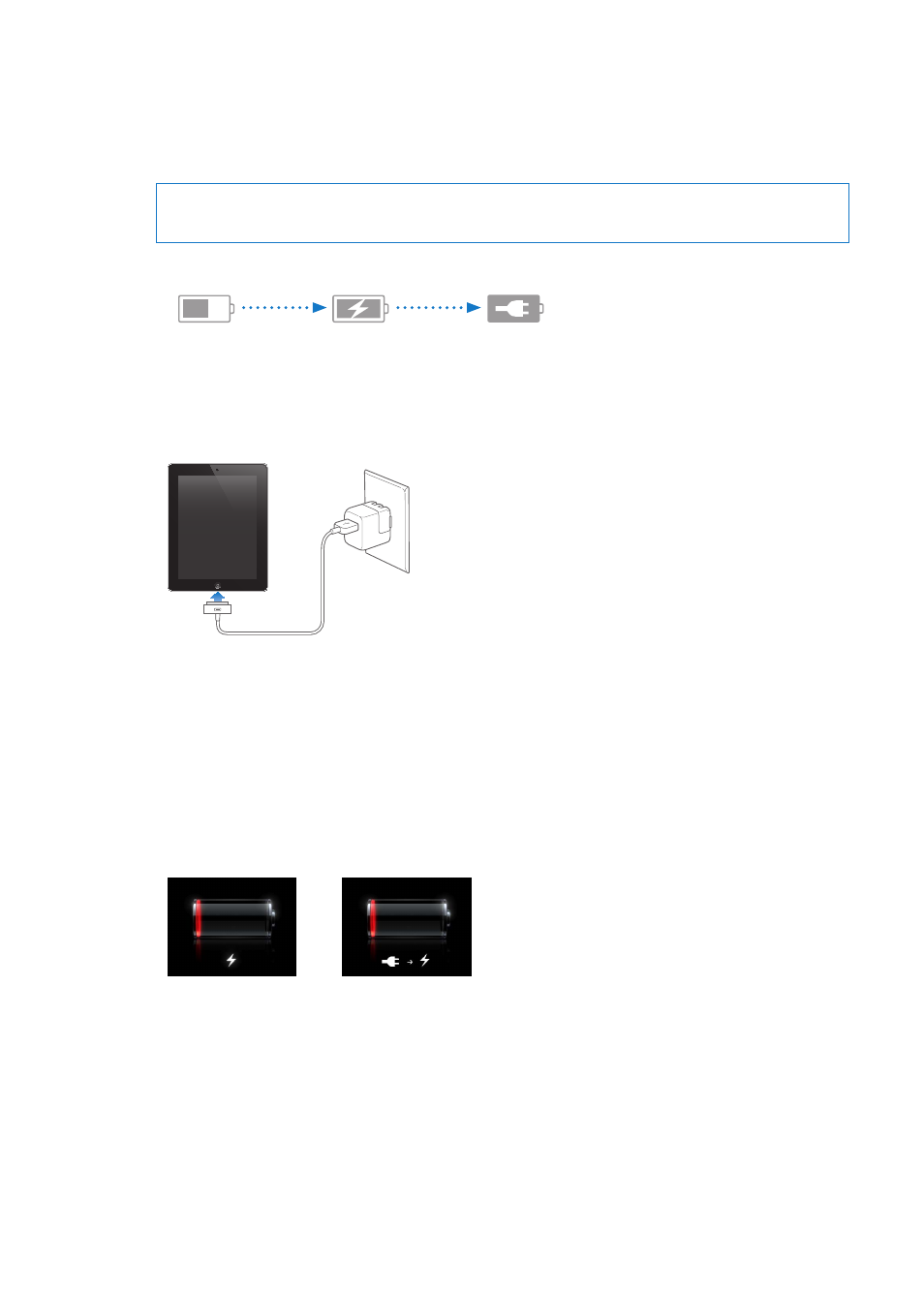
Battery
iPad has an internal rechargeable battery. For more information about iPad batteries, go to
.
Charging the battery
WARNING:
For important safety information about charging iPad, see the iPad Important Product
Information Guide a.
The battery icon in the upper-right corner of the status bar shows the battery level or charging status.
Charging
Charging
Not Charging
Not Charging
Charged
Charged
Charge the battery: The best way to charge the iPad battery is to connect iPad to a power outlet
using the included Dock Connector to USB Cable and 10W USB power adapter. When you connect
iPad to a USB 2.0 port on a Mac with the Dock Connector to USB Cable, iPad may charge slowly
while syncing.
Important:
The iPad battery may drain instead of charge if iPad is connected to a PC, to a computer
that’s turned off or is in sleep or standby mode, to a USB hub, or to the USB port on a keyboard.
If your Mac or PC doesn’t provide enough power to charge iPad, a “Not Charging” message
appears in the status bar. To charge iPad, disconnect it from your computer and connect it to a
power outlet using the included Dock Connector to USB Cable and 10W USB power adapter.
Important:
If iPad is very low on power, it may display one of the following images, indicating that
iPad needs to charge for up to twenty minutes before you can use it. If iPad is extremely low on
power, the display may be blank for up to two minutes before one of the low-battery images appears.
or
or
Maximizing battery life
iPad uses a lithium-ion battery. For information about maximizing the battery life of iPad, go to
.
Replacing the battery
The iPad battery isn’t user replaceable; it can be replaced only by an Apple Authorized Service
Provider (AASP). Rechargeable batteries have a limited number of charge cycles and may
eventually need to be replaced. AASPs also recycle iPad batteries according to local laws and
regulations. For information, go to .
22
Chapter 2
Getting Started
