Japanese, Typing emoji characters, Using the candidate list – Apple iPad iOS 5.1 User Manual
Page 134: Using shortcuts
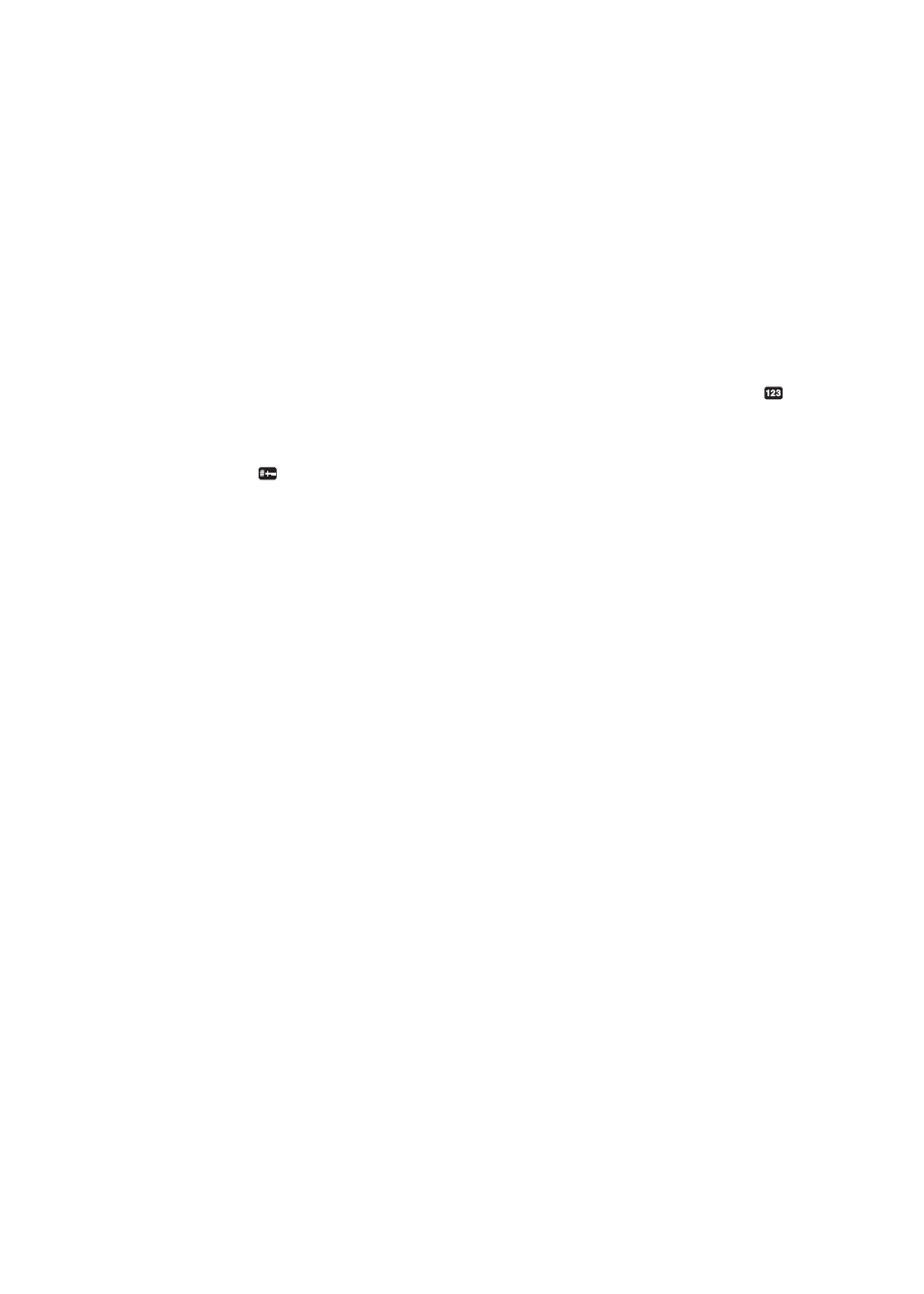
Japanese
You can type Japanese using the Kana or Romaji keyboards. You can also type facemarks.
Typing Japanese kana
Use the Kana keypad to select syllables. For more syllable options, tap the arrow key and select
another syllable or word from the window.
Typing Japanese romaji
Use the Romaji keyboard to type syllables. Alternative choices appear along the top of the
keyboard, tap one to type it. For more syllable options, tap the arrow key and select another
syllable or word from the window.
Typing facemarks or emoticons
Using the Japanese Kana keyboard, tap the ^_^ key.
Using the Japanese Romaji keyboard (QWERTY-Japanese layout), tap the Number key , then tap
the ^_^ key.
Using the Chinese (Simplified or Traditional) Pinyin or (Traditional) Zhuyin keyboard, tap the
Symbols key , then tap the ^_^ key.
Typing emoji characters
Use the Emoji keyboard to add picture characters. You also can type emoji characters using a
Japanese keyboard. For example, type はーと to get ♥.
Using the candidate list
As you type on Chinese, Japanese, or Arabic keyboards, suggested characters or candidates appear
at the top of the keyboard. Tap a candidate to enter it, or flick to the left to see more candidates.
Use the extended candidate list: Tap the up arrow at the right to view the full candidate list. Flick
up or down to scroll the list. Tap the down arrow to go back to the short list.
Using shortcuts
When using certain Chinese or Japanese keyboards, you can create a shortcut for word and input
pairs. The shortcut is added to the personal dictionary. When you type a shortcut while using a
supported keyboard, the associated word or input pair is substituted for the shortcut. Shortcuts
are available for the following keyboards:
Chinese - Simplified (Pinyin)
Â
Chinese - Traditional (Pinyin)
Â
Chinese - Traditional (Zhuyin)
Â
Japanese (Romaji)
Â
Japanese (50 Key)
Â
Turn shortcuts on or off: Go to Settings > General > Keyboard > Shortcuts.
134
Appendix B
International Keyboards
