Ipad apps – Apple iPad iOS 5.1 User Manual
Page 13
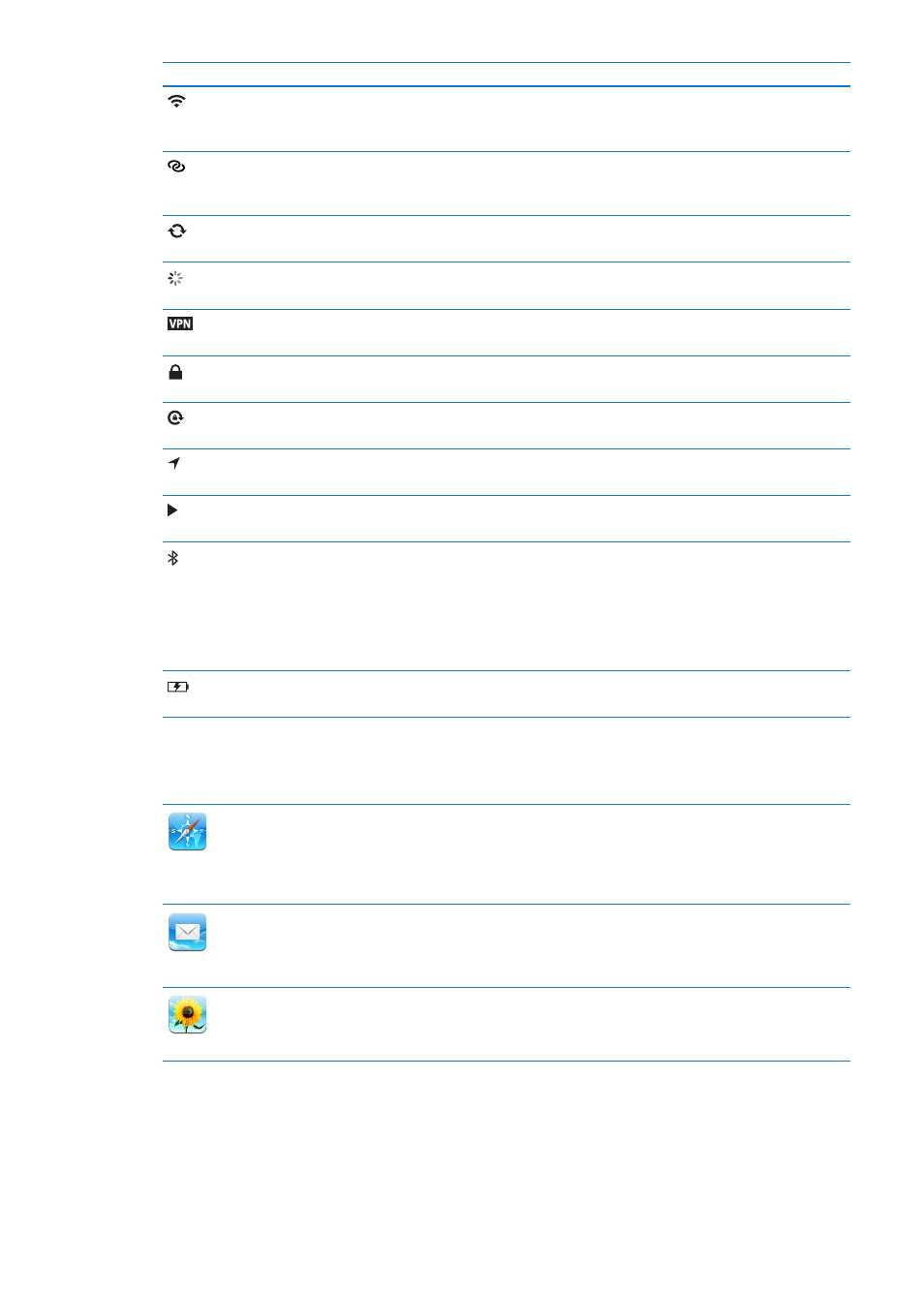
Status icon
What it means
Wi-Fi
Shows that iPad has a Wi-Fi Internet connection. The more
bars, the stronger the connection. See “Joining a Wi-Fi
network” on page 120.
Personal Hotspot
Shows that iPad is providing a Personal Hotspot to
another iPad, iPhone, or iPod touch. See “Personal
Hotspot” on page 123.
Syncing
Shows that iPad is syncing with iTunes. See “Syncing with
iTunes” on page 20.
Activity
Shows network and other activity. Some third-party apps
use this icon to show an active process.
VPN
Shows that you’re connected to a network using VPN. See
“VPN” on page 123.
Lock
Shows that iPad is locked. See “Sleep/Wake button” on
page 10.
Screen orientation lock
Shows that the screen orientation is locked. See “Viewing
in portrait or landscape” on page 15.
Location Services
Shows that an item is using Location Services. See
“Location Services” on page 122.
Play
Shows that a song, audiobook, or podcast is playing. See
“Playing songs and other audio” on page 85.
Bluetooth
White icon: Bluetooth is on and paired with a device, such
as a headset or keyboard.
Gray icon: Bluetooth is on and paired with a device, but
the device is out of range or turned off.
No icon: Bluetooth is turned off or not paired.
See “Using Bluetooth devices” on page 37.
Battery
Shows the battery level or charging status. See “Charging
the battery” on page 22.
iPad apps
iPad comes with the following apps:
Safari
Browse websites on the Internet. Rotate iPad sideways for widescreen viewing. Double-tap to
zoom in or out—Safari automatically fits the webpage column to the screen. Open multiple
pages using tabs. Sync bookmarks with Safari or Microsoft Internet Explorer on your computer.
Add Safari web clips to the Home screen for fast access to favorite websites. Save images from
websites to your Photo Library. Print webpages using AirPrint. See Chapter 4, “Safari,” on page 40.
Send and receive mail using many of the most popular mail services, Microsoft Exchange, or
most industry-standard POP3 and IMAP mail services. Send and save photos. View PDF files and
other attachments, or open them in other apps. Print messages and attachments using AirPrint.
See Chapter 5, “Mail,” on page 43.
Photos
Organize your favorite photos and videos into albums. Watch a slideshow. Zoom in for a closer
look. Edit photos and print them using AirPrint. Use Photo Stream to push the photos you take
on iPad to your devices. See Chapter 10, “Photos,” on page 59.
13
Chapter 1
At a Glance
