Location services, Cellular data, 122 location services 122 cellular data – Apple iPad iOS 5.1 User Manual
Page 122
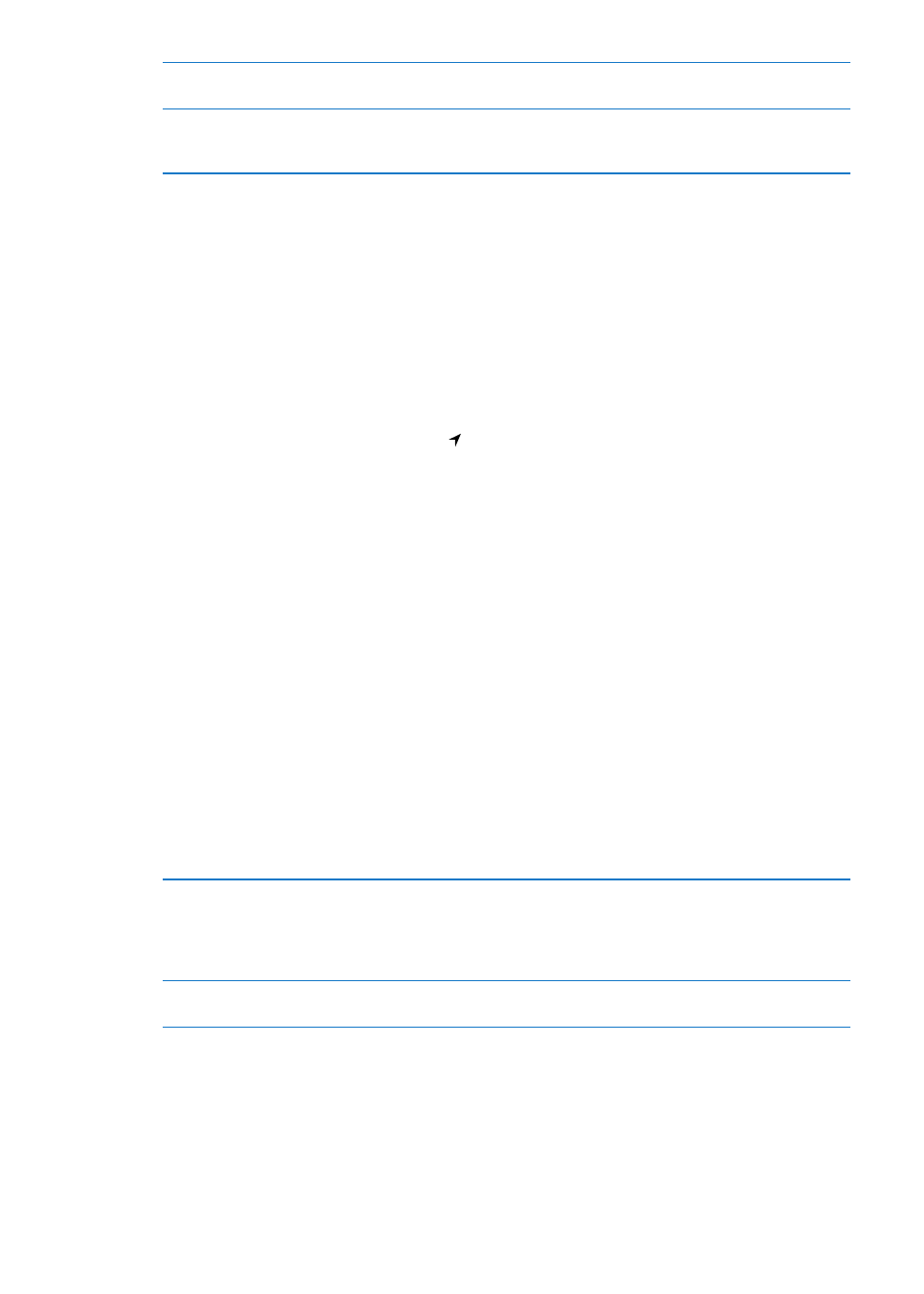
Display numbered badges on
apps with notifications
Go to Settings > Notifications, then choose an item from the In Notification
Center list. Turn on Badge App Icon.
Prevent alerts from showing
when iPad is locked
Go to Settings > Notifications, then choose an app from the In Notification
Center list. Turn off “View in Lock Screen” to hide alerts from the app when
iPad is locked.
Some apps have additional options. For example, Messages lets you specify how many times the
alert sound is repeated and whether message previews are included in the notification.
Location Services
Location Services lets apps such as Reminders, Maps, Camera, and third-party location-based
apps gather and use data showing your location. Your approximate location is determined using
available information from cellular network data (4G or 3G models), and from local Wi-Fi networks
(if you have Wi-Fi turned on). To conserve battery life, turn Location Services off when you’re not
using it.
When an app is using Location Services, appears in the status bar.
Every app and system service that uses Location Services appears in the Location Services settings
screen, showing whether Location Services is turned on or off for that app or service. You can turn
Location Services off for some or for all apps and services, if you don’t want to use this feature. If
you turn Location Services off, you’re prompted to turn it on again the next time an app or service
tries to use it.
The location data collected by Apple doesn’t personally identify you. If you have third-party apps
on iPad that use Location Services, review the third party’s terms and privacy policy for each app
to understand how it uses your location data.
Turn Location Services on or off: Go to Settings > Location Services.
Cellular Data
Use Cellular Data settings (on models that support cellular connections) to activate cellular data
service, turn cellular use on or off, or add a Personal Identification Number (PIN) to lock the micro-
SIM card. With some carriers, you can also change your data plan.
Activate, view, or change your cellular data account: Go to Settings > Cellular Data, then tap
View Account. Follow the onscreen instructions.
Turn Cellular Data on or off
Go to Settings > Cellular Data. If Cellular Data is turned off, all data services
will use only Wi-Fi, including email, web browsing, push notifications, and
other services. If Cellular Data is turned on, carrier charges may be incurred.
For example, using certain features and services such as Messages transfer
data could result in charges to your data plan.
Turn Data Roaming on or off
Go to Settings > Cellular Data. Turning off Data Roaming avoids carrier
charges that may arise when using a network provided by a different carrier.
122
Chapter 25
Settings
