Typing using cangjie, Typing using stroke (wubihua), Typing using zhuyin – Apple iPad iOS 5.1 User Manual
Page 133: Drawing chinese characters
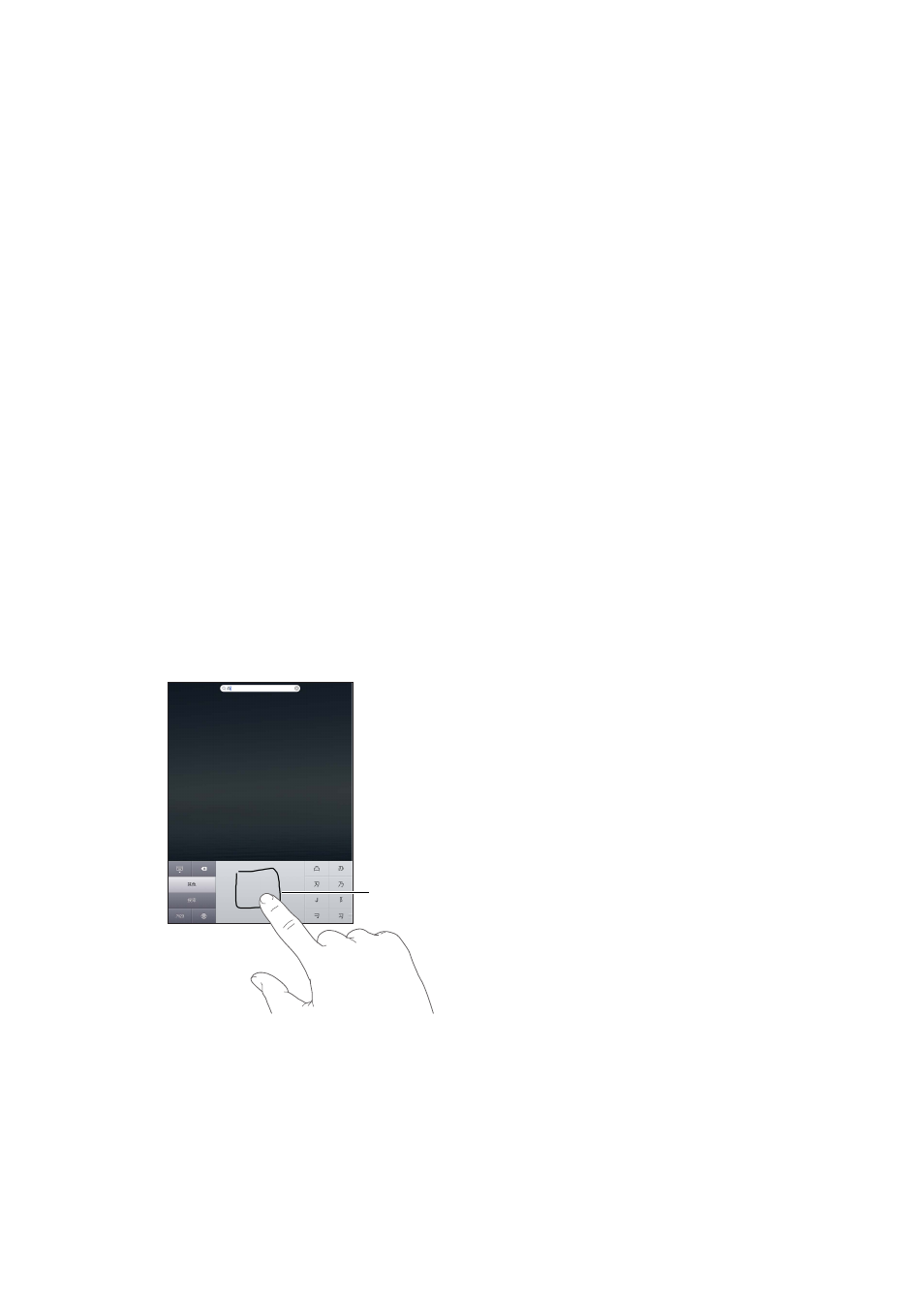
Typing using Cangjie
Build Chinese characters from the component Cangjie keys. As you type, suggested characters
appear. Tap a character to choose it, or continue typing up to five components to see more options.
Typing using Stroke (Wubihua)
Use the keypad to build Chinese characters using up to five strokes, in the correct writing
sequence: horizontal, vertical, left falling, right falling, and hook. For example, the Chinese
character 圈 (circle) should begin with the vertical stroke 丨.
As you type, suggested Chinese characters appear (the most commonly used characters appear
first). Tap a character to choose it.
If you’re not sure of the correct stroke, enter an asterisk (*). To see more character options, type
another stroke, or scroll through the character list.
Tap the match key (匹配) to show only characters that match exactly what you typed.
Typing using Zhuyin
Use the keyboard to enter Zhuyin letters. As you type, suggested Chinese characters appear. Tap
a suggestion to choose it, or continue entering Zhuyin letters to see more options. After you type
an initial letter, the keyboard changes to show more letters.
If you keep entering Zhuyin without spaces, sentence suggestions appear.
Drawing Chinese characters
When Simplified or Traditional Chinese handwriting formats are turned on, you can draw or write
Chinese characters directly on the screen with your finger. As you write character strokes, iPad
recognizes them and shows matching characters in a list, with the closest match at the top. When
you choose a character, its likely follow-on characters appear in the list as additional choices.
Touchpad
Touchpad
Some complex characters, such as 鱲 (part of the name for the Hong Kong International
Airport), 𨋢 (elevator), and 㗎 (particle used in Cantonese), can be typed by writing two or more
component characters in sequence. Tap the character to replace the characters you typed.
Roman characters are also recognized.
Converting between Simplified and Traditional Chinese
Select the character or characters you want to convert, then tap Replace.
133
Appendix B
International Keyboards
