Printing, 33 printing, Printing a document – Apple iPad iOS 5.1 User Manual
Page 33
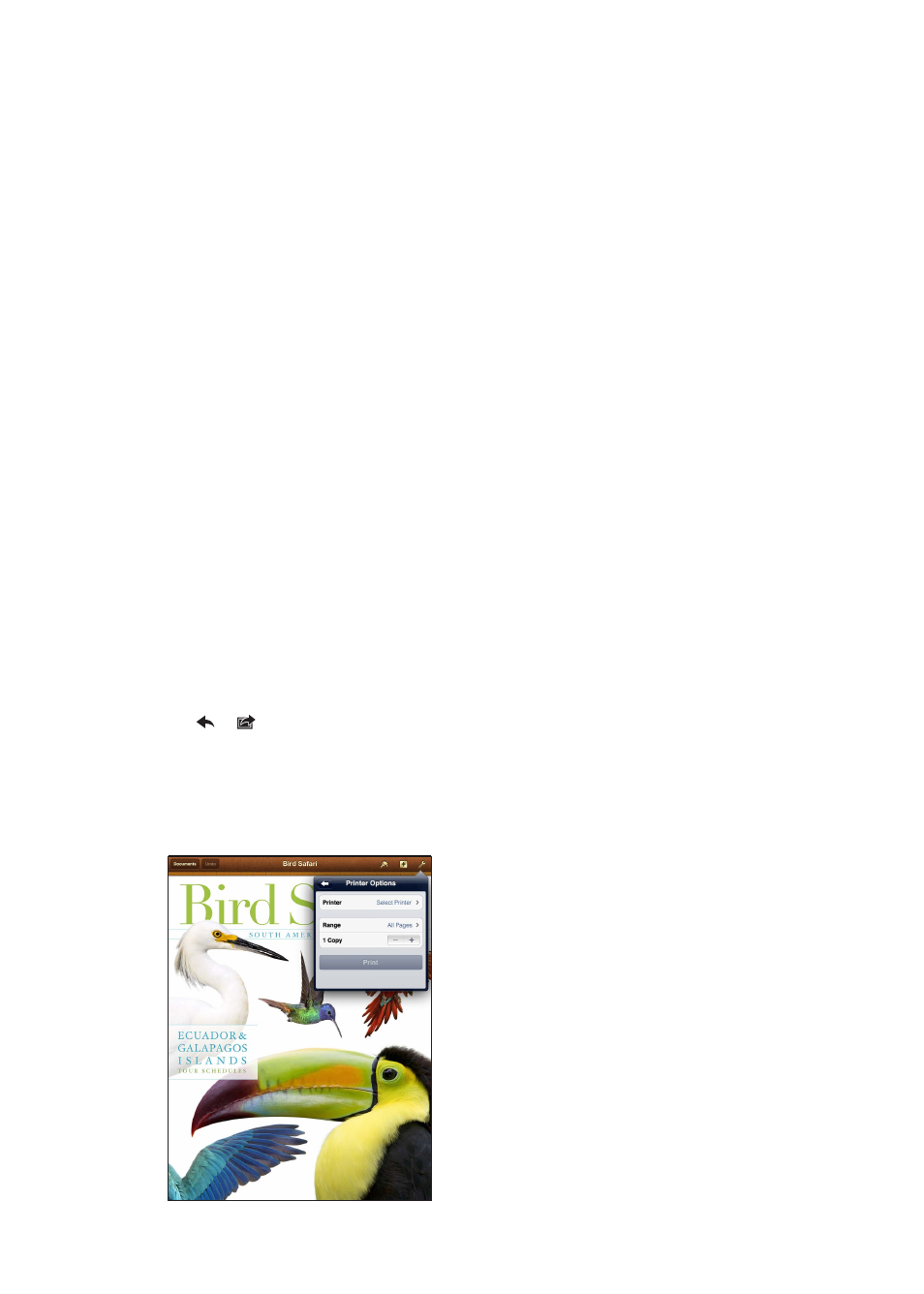
Search also searches the names of built-in and installed apps on iPad. If you have a lot of apps,
you can use Spotlight to locate and open them.
Open an app from Search: Enter all or part of the app name, then tap to open the app.
You can choose which apps are searched and the order they’re searched in. In Settings, go to
General > Spotlight Search.
Printing
iPad can print wirelessly to AirPrint-enabled printers. You can print from the following iPad
built-in apps:
Mail—email messages and viewable attachments
Â
Photos and Camera—photos
Â
Safari—webpages, PDF files, and viewable attachments
Â
iBooks—PDF files
Â
Notes—currently displayed note
Â
Maps—view of map showing on the screen
Â
Other apps available from the App Store may also support AirPrint.
An AirPrint-enabled printer doesn’t require printer software; it just needs to be connected to the
same Wi-Fi network as iPad. If you’re not sure whether your printer is AirPrint-enabled, refer to its
documentation.
For more information about AirPrint, go to .
Printing a document
AirPrint uses your Wi-Fi network to send print jobs wirelessly to your printer. iPad and the printer
must be on the same Wi-Fi network.
Print a document:
1
Tap or (depending on the app you’re using), then tap Print.
2
Tap Select Printer to select a printer.
3
Set printer options, such as number of copies and double-sided output (if the printer supports it).
Some apps also let you set a range of pages to print.
4
Tap Print.
33
Chapter 3
Basics
