Itunes store and app store, 141 itunes store and app store, No video or sound when using airplay – Apple iPad iOS 5.1 User Manual
Page 141: No image on tv or projector connected to ipad, Itunes store or app store isn’t available
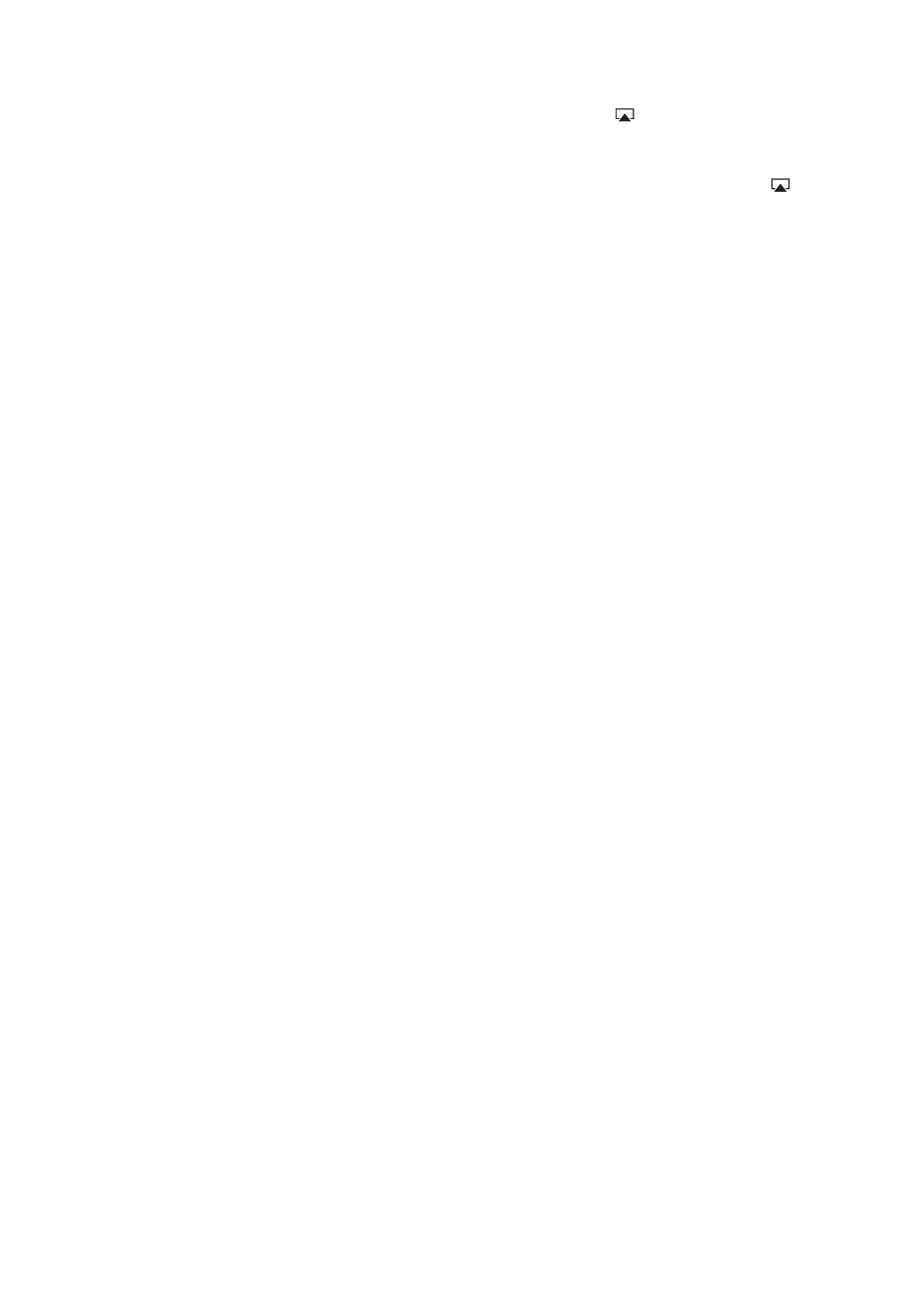
No video or sound when using AirPlay
To send video or audio to an AirPlay device such as an Apple TV, iPad and the AirPlay device must
be connected to the same wireless network. If you don’t see the button, iPad isn’t connected
to the same Wi-Fi network as an AirPlay device, or the app you’re using doesn’t support AirPlay.
When sound or video is being sent to an AirPlay device, iPad doesn’t display video or play
Â
audio. To direct the content to iPad and disconnect iPad from the AirPlay device, tap and
select iPad in the list.
Some apps play only audio over AirPlay. If video isn’t working, make sure that the app you’re
Â
using supports both audio and video.
If the Apple TV has been set up to require a passcode, you must enter it on iPad when asked, in
Â
order to use AirPlay.
Make sure the speakers on the AirPlay device are turned on and turned up. If you’re using an
Â
Apple TV, make sure the TV’s input source is set to Apple TV. Make sure the volume control on
iPad is turned up.
When iPad is streaming with AirPlay, it must remain connected to the Wi-Fi network. If you take
Â
iPad out of range, playback stops.
Depending on the speed of your network, it may take 30 seconds or more for playback to begin
Â
when using AirPlay.
For more information about AirPlay, go t.
No image on TV or projector connected to iPad
When you connect iPad to a TV or projector using a USB cable, the attached display automatically
mirrors the iPad screen. Some apps may support using the attached display as a second monitor.
Check the app’s settings and documentation.
To view HD videos in high resolution, use the Apple Digital AV Adapter or a component
Â
video cable.
Make sure the video cable is firmly connected at both ends, and that it’s a supported cable.
Â
If iPad is connected to an A/V switchbox or receiver, try connecting it directly to the TV or
projector instead.
Make sure that your TV has the proper video input selected, such as HDMI or component video.
Â
If no video appears, press the Home button, disconnect and reconnect the cable, and try again.
Â
iTunes Store and App Store
To use the iTunes Store or the App Store, iPad must have an Internet connection. See “Network” on
page 125.
iTunes Store or App Store isn’t available
To purchase content from the iTunes Store or the App Store, you need an Apple ID. You can set up
an Apple ID on iPad. Go to Settings > Store > Create New Apple ID.
You can also set up an Apple ID on your computer by opening iTunes and choosing Store >
Create Account.
Note: The iTunes Store and the App Store aren’t available in some countries.
141
Appendix C
Support and Other Information
