Managing content on ipad, Using icloud – Apple iPad iOS 5.1 User Manual
Page 19
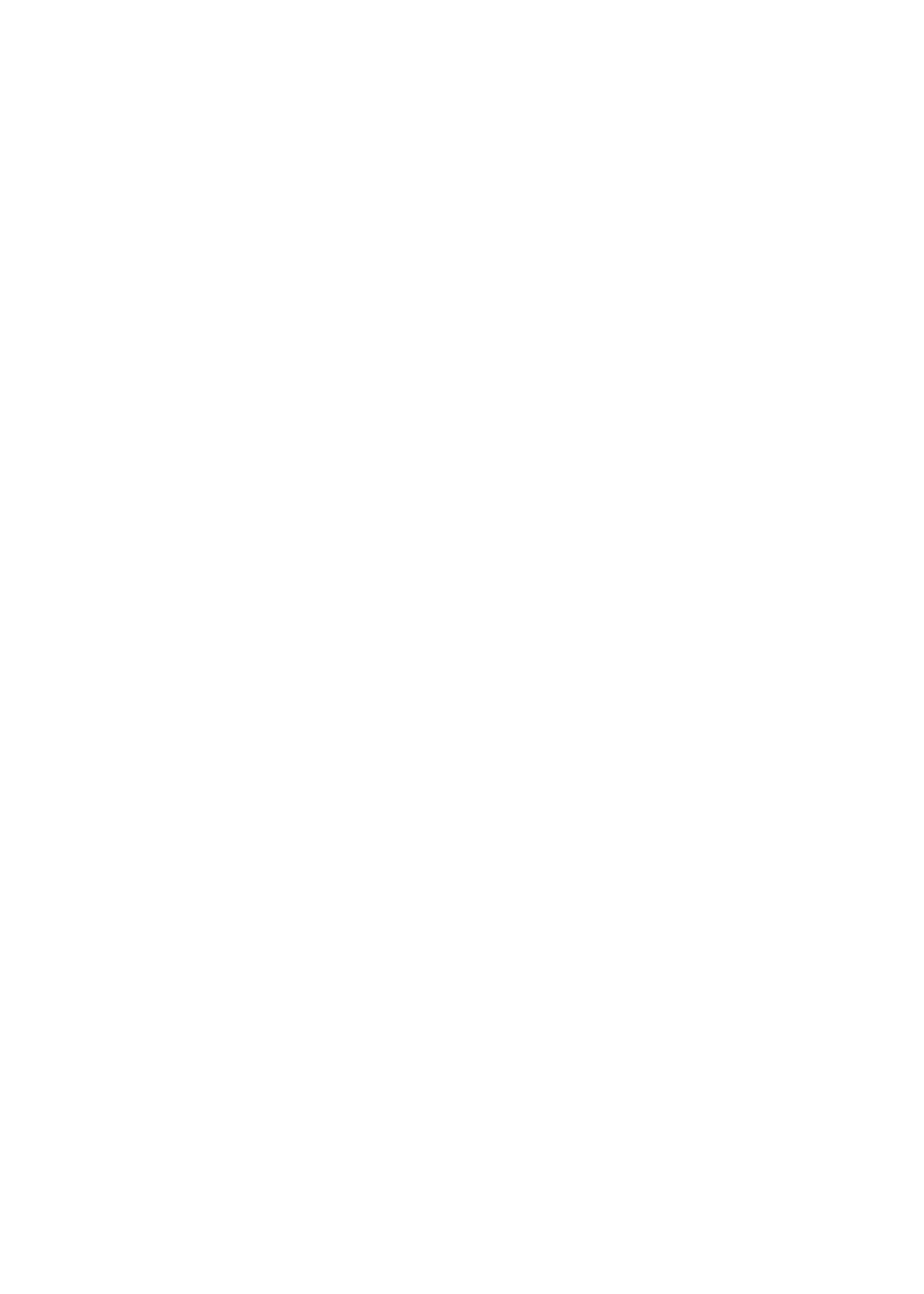
Managing content on iPad
You can transfer information and files between iPad and your other iOS devices and computers,
using either iCloud or iTunes.
Â
iCloud stores content such as music, photos, and more, and wirelessly pushes it to your other
iOS devices and computers, keeping everything up to date. See “Using iCloud,” below.
Â
iTunes syncs music, video, photos, and more between your computer and iPad. Changes
you make on one device are copied to the other when you sync. You can also use iTunes to
copy a file to iPad for use with an app, or to copy a document you’ve created on iPad to your
computer. See “Syncing with iTunes” on page 20.
You can use iCloud or iTunes, or both, depending on your needs. For example, you can use iCloud
Photo Stream to automatically push photos you take on iPad to your other devices, and use
iTunes to sync photo albums from your computer to iPad.
Note: Don’t sync items in the Info pane of iTunes (such as contacts, calendars, and notes) and
also use iCloud to keep that information up to date on your devices. Otherwise, you may see
duplicated data on iPad.
Using iCloud
iCloud stores your content, including music, photos, contacts, calendars, and supported documents.
Content stored in iCloud is pushed wirelessly to your other iOS devices and computers set up with
the same iCloud account.
iCloud is available on iOS 5 devices, on Macs running OS X Lion v10.7.2 or later, and on PCs with
the iCloud Control Panel for Windows (Windows Vista Service Pack 2 or Windows 7 required).
iCloud features include:
Â
iTunes in the Cloud—Download previous iTunes music and TV show purchases to iPad for free,
anytime you like.
Â
Apps and Books—Download previous App Store and iBookstore purchases for free, anytime
you like.
Â
Photo Stream—Photos you take on one device appear automatically on all your devices. See
“Photo Stream” on page 54.
Â
Documents in the Cloud—For iCloud-enabled apps, keep documents and app data up to date
across all your devices.
Â
Mail, Contacts, Calendars—Keep your mail contacts, calendars, notes, and reminders up to date
across all your devices.
Â
Backup—Back up iPad to iCloud automatically when connected to power and Wi-Fi. See
“Backing up with iCloud” on page 137.
Â
Find My iPad—Locate your iPad on a map, display a message, play a sound, lock the screen, or
remotely wipe the data. See “Find My iPad” on page 38.
Â
Find My Friends—Keep track of your family and friends (when connected to a Wi-Fi or cellular
network) using the Find My Friends app. Download the free app from the App Store.
Â
iTunes Match—With an iTunes Match subscription, all your music, including music you’ve
imported from CDs or purchased somewhere other than iTunes, appears on all of your devices
and can be downloaded and played on demand. See “iTunes Match” on page 87.
With iCloud, you get a free mail account and 5 GB of storage for your mail, documents, and
backups. Your purchased music, apps, TV shows, and books, as well as your Photo Stream, don’t
count against your free space.
19
Chapter 2
Getting Started
